Sidebar
magento_2:pre_order
Table of Contents
For more details see how Pre Order for Magento 2 extension works.
Guide for Pre Order for Magento 2
The extension allows you to market the out-of-stock or just announced goods. Your customers can pre-order or backorder your goods that are temporarily unavailable for immediate purchase. Thus you can timely analyze customers’ needs and build an efficient marketing strategy.
- Let customers easily pre-order upcoming or out-of-stock items
- Set discounts on pre-order products via rules
- Use a pre-order function for all types of products
- Create custom pre-order buttons and notes
- The module is read-compatible with GraphQL
The extension is compatible with Hyvä Theme. You can find the 'amasty/module-pre-order-hyva-compatibility' package for installing in composer suggest.
The compatibility is available as a part of an active product subscription or support subscription.
Please note, that the Pro version of the extension currently doesn't have the compatibility with Hyva Theme.
Functional Options
To configure the module, go to admin panel → Stores → Configuration → Amasty Extensions → Pre Order.
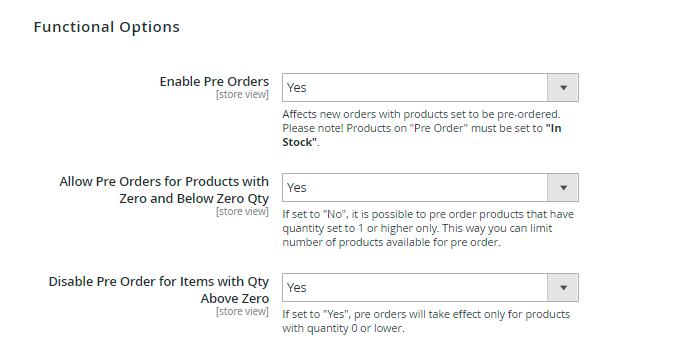
Enable Pre Orders - To enable pre orders, set to Yes.
Please, mind that the extension is working mainly on the basis of default Magento backorder functionality and therefore it affects only in-stock products. Before checking the functionality on frontend, please make sure that the product’s Stock Status is set to In Stock.
Allow Pre Orders for Products with Zero and Below Zero Qty - Choose whether to allow pre orders for products with zero quantity. If set to “No”, it is possible to pre order products that have quantity set to 1 or higher only. This way you can limit number of products available for pre order.
Disable Pre Order for Items with Qty Above Zero - If set to “Yes”, pre orders will take effect only for products with quantity 0 or lower.
Enable RMA for all types of products with the Magento 2 returns/exchange system.

Allow Mixed Carts - This option is available only in Pre-Order Pro. If set to “No”, customers will not be allowed to add both regular and preorder products to the same cart.
Display Options
Default Add to Cart Button Text - Specify the text that will be displayed instead of the Add to Cart button on category and product pages for all pre-ordered products.
Default Pre Order Note - You can display the same text with all pre-ordered products. It’s possible to use {variables} with product attributes.
Pre-Order Note Output Place - Choose where to display the Pre-Order Note, using selectors. You can specify any valid selector. Also, you can determine several selectors separated by a comma. For example: .stock, .availability. This can be helpful when the output places differ on different pages.
Show Pre-Order Note on Category Pages - Control the display of Pre-Order Notes on the catalog and listing pages.
Pre-Order Warning in Order - Create a message to display with order information.
Pre-Order Warning in Shopping Cart - This warning is shown only when there is not enough quantity of ordered product. Here the '%1$s' is the product name and the '%2$s' is the pre-ordered product qty.
Use '%1$s' (product name), '%2$s' (pre-ordered product qty) to create your warning message.
Pre-Order Warning for Below Zero Qty - This warning is shown on the product page only when there is not enough quantity of an ordered product and pre-order is not allowed for products with zero and below zero qty. Here the '%1$s' is the product name and the '%2$s' is the available product qty.
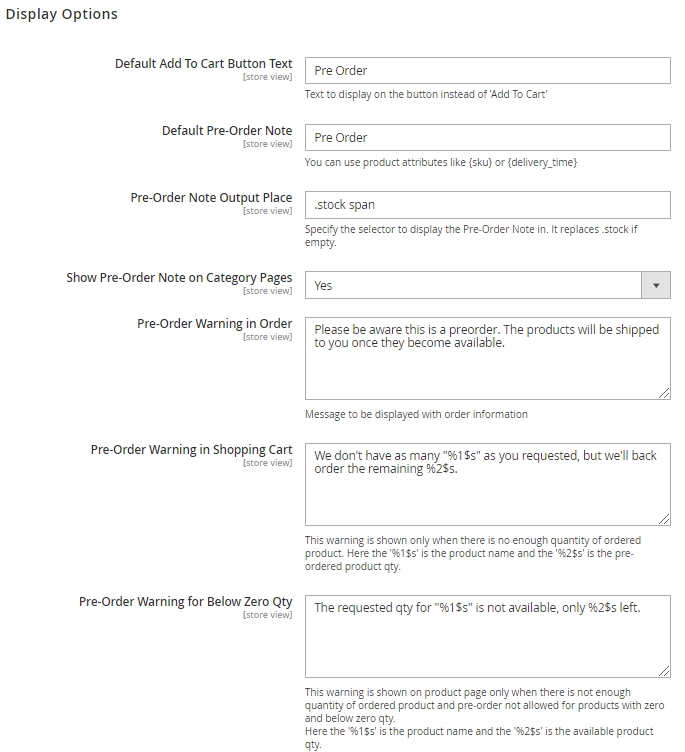
Release Date (available in Pre Order Pro)
With the Pre Order Pro extension, you can display the release date for pre-order products on the storefront. The module adds its own attribute, and you can also use any other attribute of the date type.
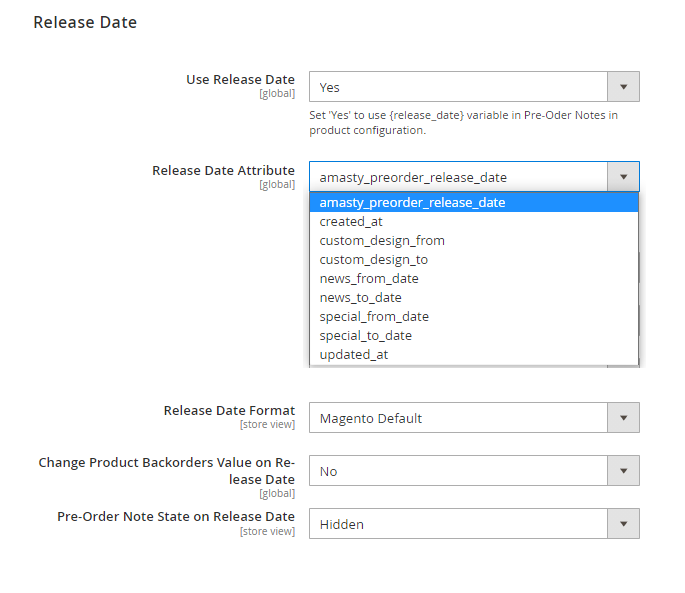
Use Release Date - set 'Yes' to use {release_date} variable in Pre-Oder Notes in product configuration.
Release Date Attribute - here you can select the date attribute that will be used for the {release_date} variable value.
Release Date Format - choose the format, which the release date will be displayed for customers.
Change Product Backorders Value on Release Date - specify whether to change or not product backorders value on release date
Pre-Order Note State on Release Date - specify how the pre-order note should be changed after the product release date. You may choose one of two options: Hidden or Replaced with default note.
Please note, that the Release Date functional works via Cron. The module checks whether the release date has come on the current day. For example, if it is now 07/12/21 and the release date is 07/12/21, then the pre-order note will be hidden/replaced. But if today is 07/12/21, and in the admin panel the product release date is set to an earlier value manually, then the manually entered value will be displayed.
To set Release Date for a particular product, please do the following:
- Navigate to Admin Panel → Catalog → Products
- Select a product
- On the product info page, click Advanced Inventory
- In the Advanced Inventory tab, enable the Pre-Order (if you have’t done this before): untick Use Config Settings checkbox under Backorders field and select Allow Pre-Orders option from the dropdown
- In the Release Date field, choose the necessary date via the calendar.
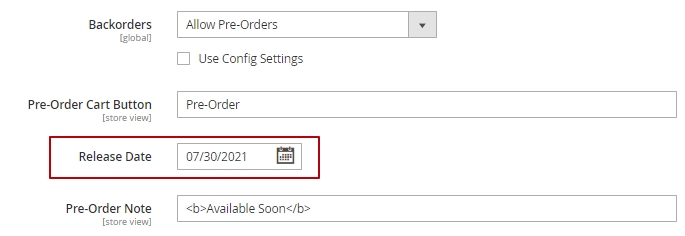
Additional Options
Detect Complex Products Which Consist only of Pre-Order Components - When set to Yes, the pre order warning will be displayed before the customer selects any product configuration. The option works for configurable, bundle and grouped products if all their components have pre order status.
Automatically Add Warning to Transactional Emails - When enabled, the Pre-Order Note will be added to transactional emails automatically.
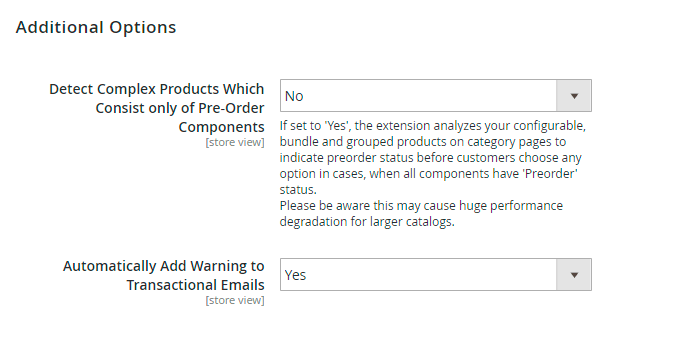
Here's the example of an email with the Pre-Order Note.
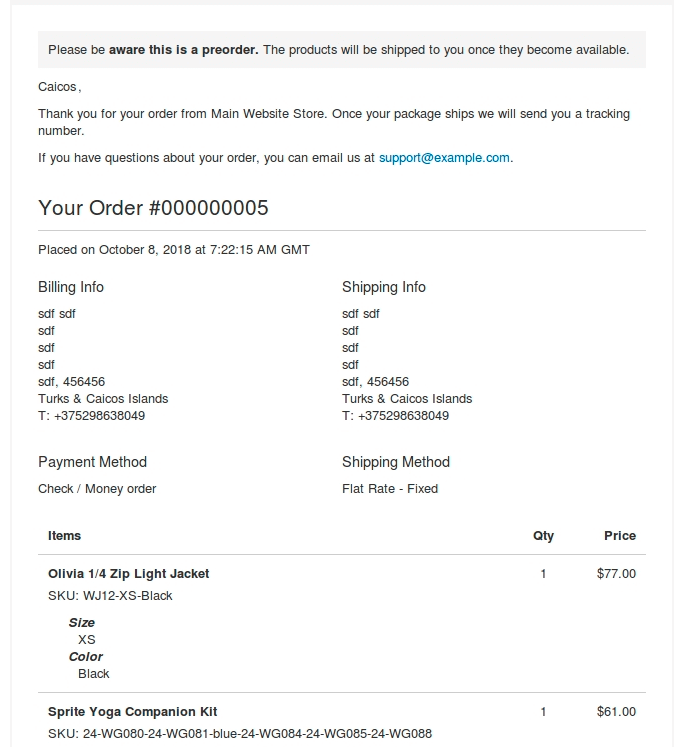
Install Magento 2 Google Rich Snippets extension to indicate that the item is available for pre-order in the Google Rich Snippets displayed right on the search result page.
Pre-Order Release Notification (available in Pre Order Pro)
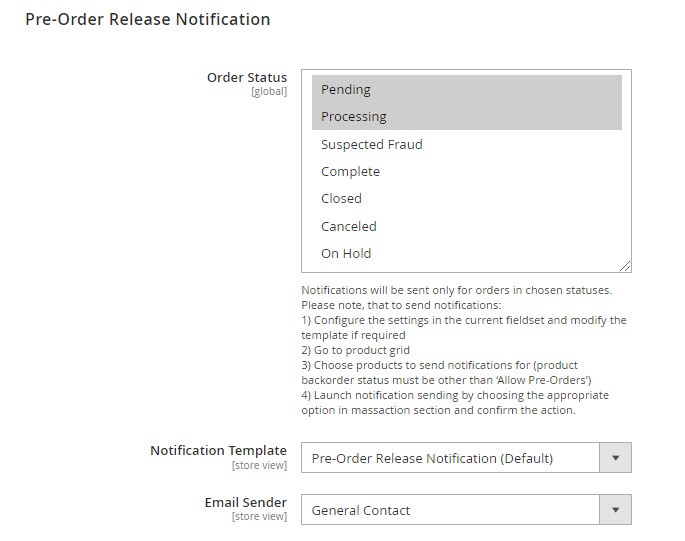
Order Status - notifications will be sent only for orders in chosen statuses.
Notification Template - choose the template for release notifications.
Email Sender - specify the email sender
To send notifications please do the following:
- Go to product grid
- Choose products to send notifications for (product backorder status must be other than ‘Allow Pre-Orders’)
- Launch notification sending by choosing the appropriate option in mass action section and confirm the action.
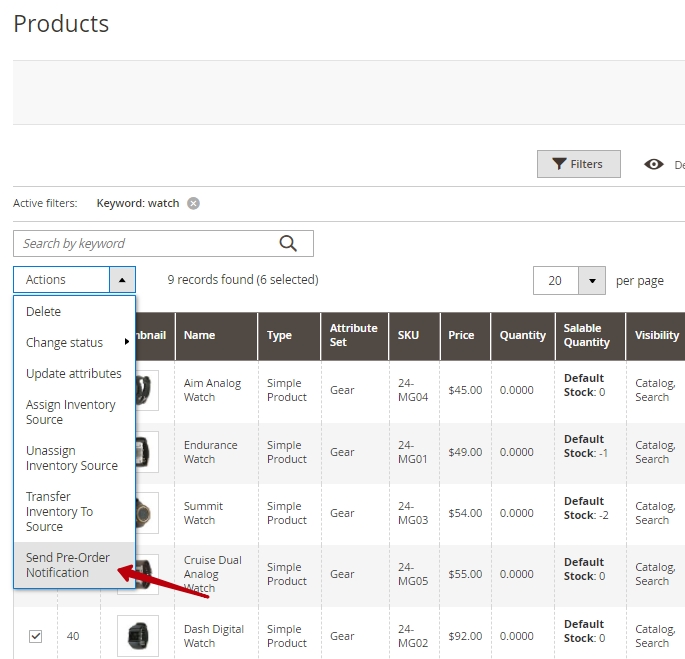
Analytics Page(available in Pre Order Pro)
With the Magento 2 Pre Order Pro extension, you can conveniently view all the products, sales, and customers stats related to pre-orders. To start the tracking, in the extension general settings, adjust what order statuses should be taken into analysis.
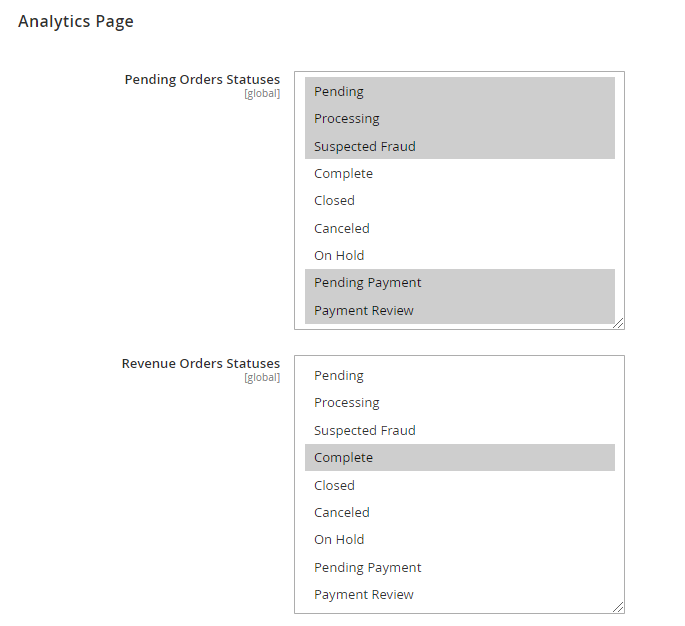
In this tab you can specify the Pending Orders Statuses and Revenue Orders Statuses to be tracked in analytics.
To view the stats, please navigate to Reports → Pre Order Analytics:
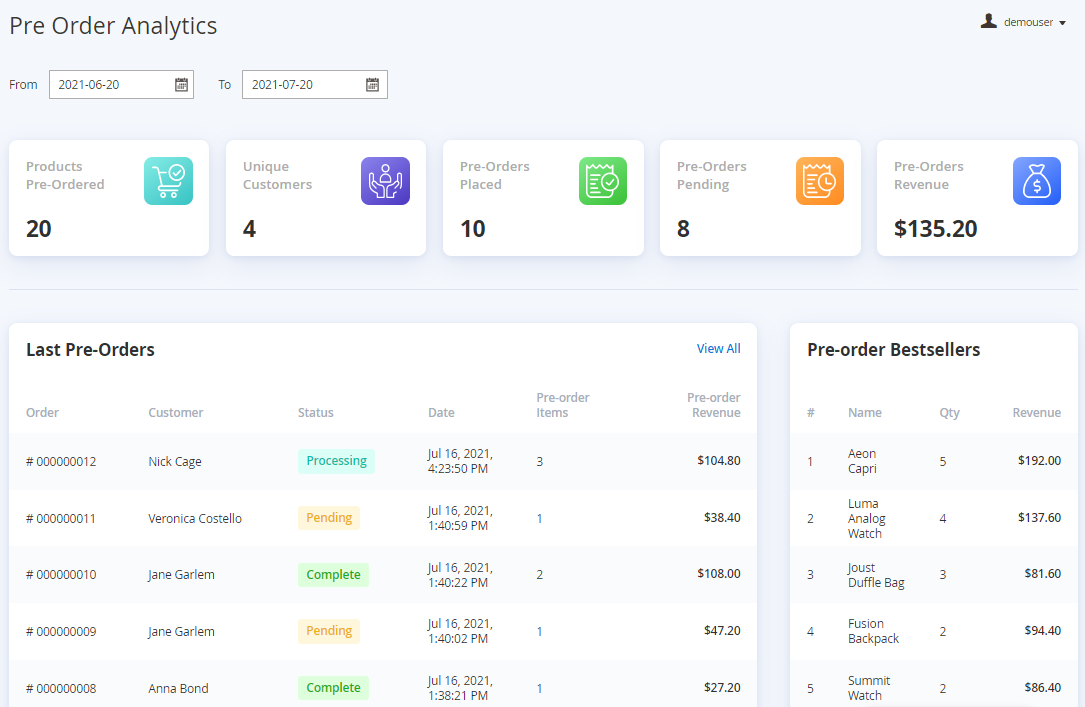
In the From/To tab, you can adjust the time period for stats display.
Order Grid
To navigate the order grid, go to admin panel → Sales → Orders. You can filter the pre orders by clicking the Pre Order column.
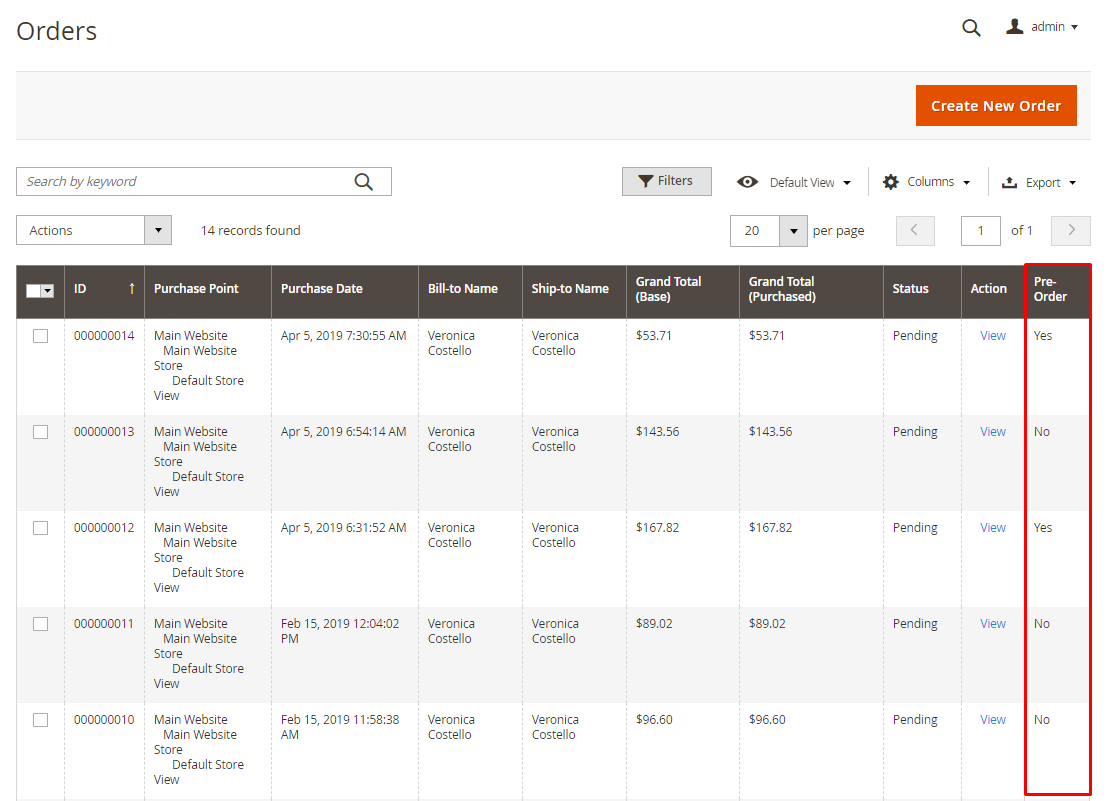
Order Info
On the order info page all the products ordered in advance will be marked as pre order.
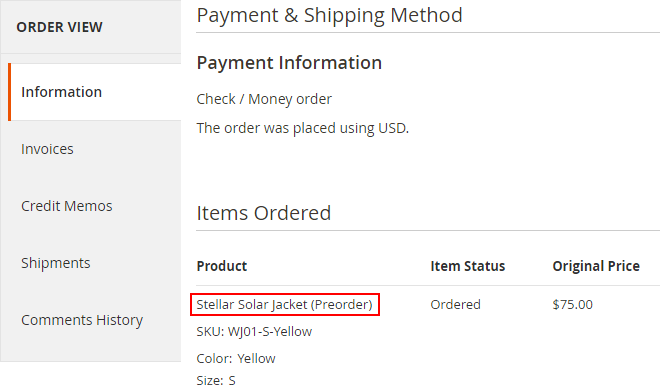
Pre Order for Simple Products
Pre order message and customizable button on a product page.
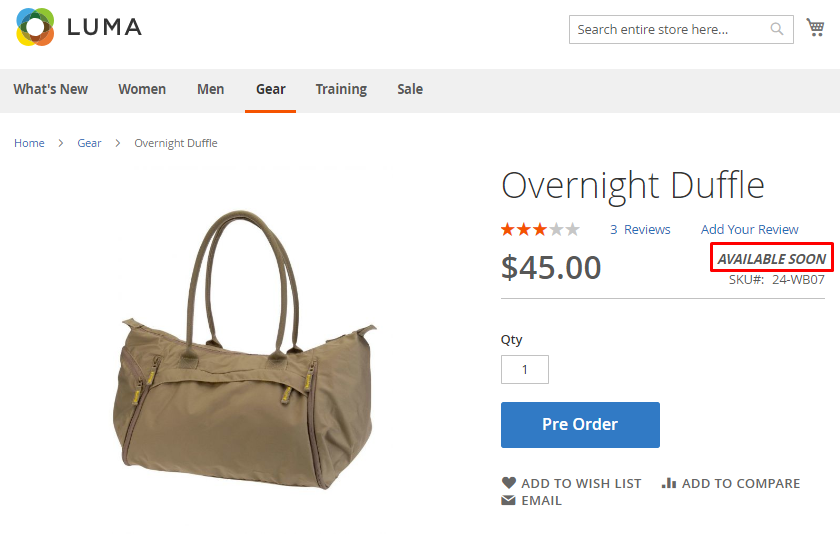
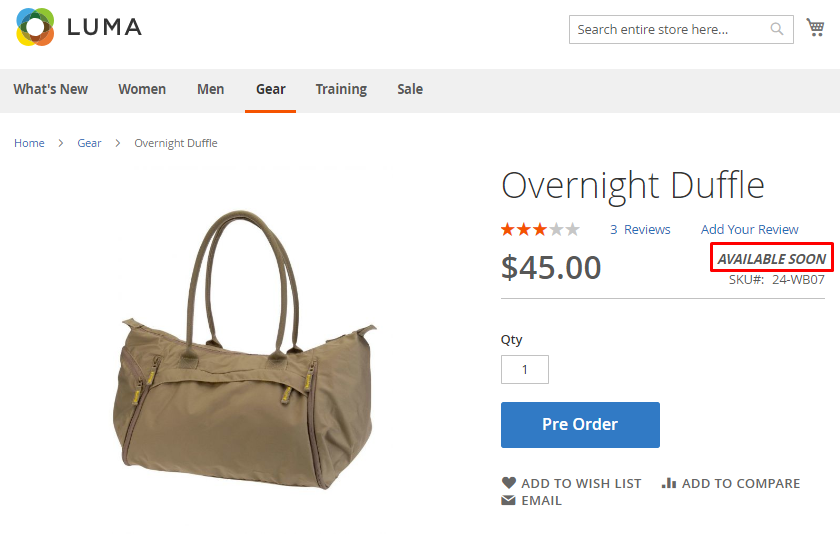
To enable pre order function for a simple product:
- Go to Admin Panel → Catalog → Products
- Select an existing product or create a new one
- On the product info page, press Advanced Inventory
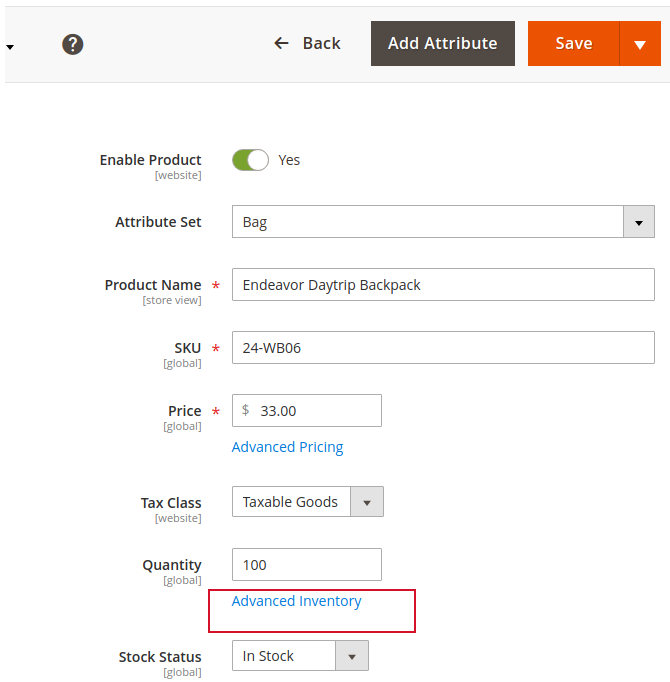
In the Advanced Inventory tab, untick Use Config Settings checkbox under Backorders field and select Allow Pre-Orders option from the dropdown.
You can specify custom Pre-Order Cart Button and Pre-Order Note for a simple product. Leave it blank, and the values that you set in the Display Options will be applied.
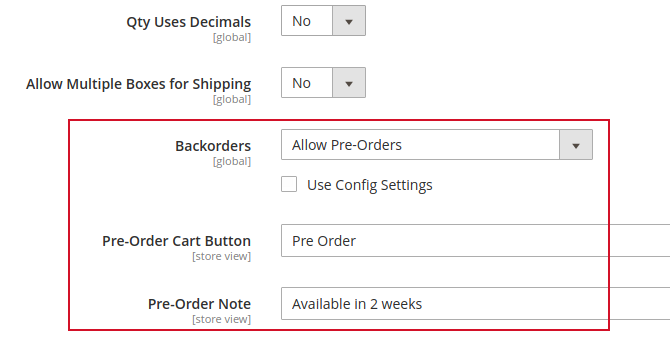
Pre-order note, e.g. “Available in 2 weeks” is saved for each particular order. Once admin changes the information to “Available in 5 weeks”, it will be applied to new orders only.
Pre Order via Mass Action
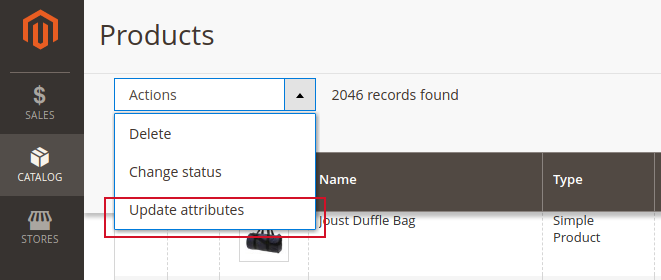
To activate pre order and customize pre order note & cart button in bulk (for many products at the same time):
- Go to Admin Panel → Catalog → Products → Move to Grid
- Select necessary products on the grid
- Choose Update attributes in Actions dropdown
- On the Products Information page, click Advanced Inventory tab
- Find Backorders field, check Change checkbox, uncheck Use Config Settings, Select Allow Pre-Orders from the drop-down

- Then switch to Pre-Order section on the bottom, check Change checkboxes, and edit Pre-Order Cart Button and Pre-Order Note texts
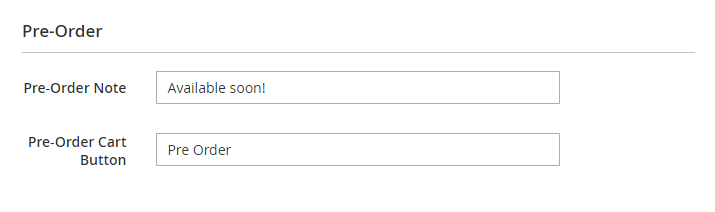
Pre Order for Configurable Products
To activate pre orders for configurable, grouped or bundle products, you need either to enable the feature for each particular simple product of the compound one (See Pre Order for Simple Products Settings) or activate it via mass action (Check
Pre Order via Mass Action Settings)
To find out what are the simple products of configurable, grouped, or bundle items:
- Select this product on the grid
- View all associated simple products in the Configurations section of the product details tab.
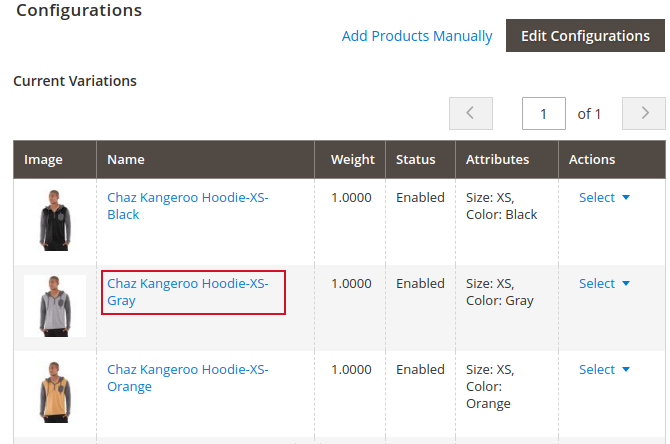
Pre order option for a configurable product on the front-end.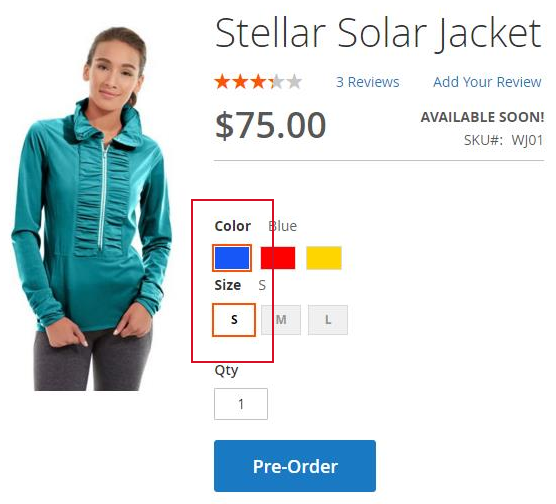
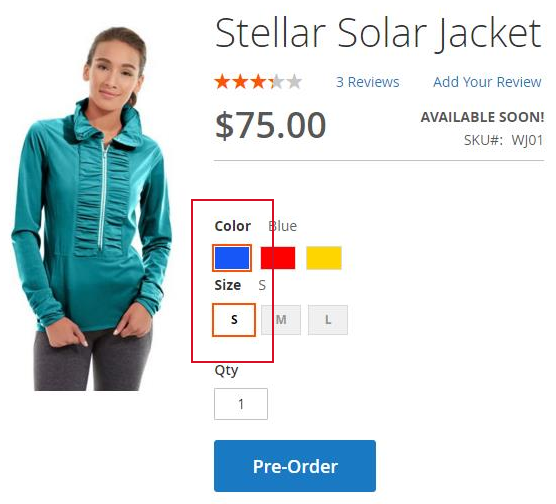
Use Pre-Order Condition in Catalog and Cart Price Rules
With the extension, you can assign a discount to pre-order products via Catalog and Cart Price Rules. This way, you will save your time with no necessity to edit the price for each product individually. All you need to do is to create a rule and specify the appropriate conditions.
Catalog Price Rule
To create a Catalog Price Rule for pre-order products, please navigate to Marketing → Catalog Price Rule:
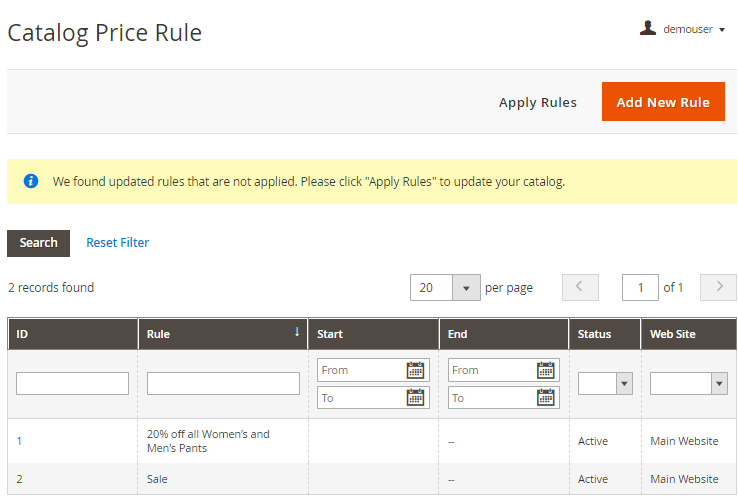
Click the Add New Rule button.
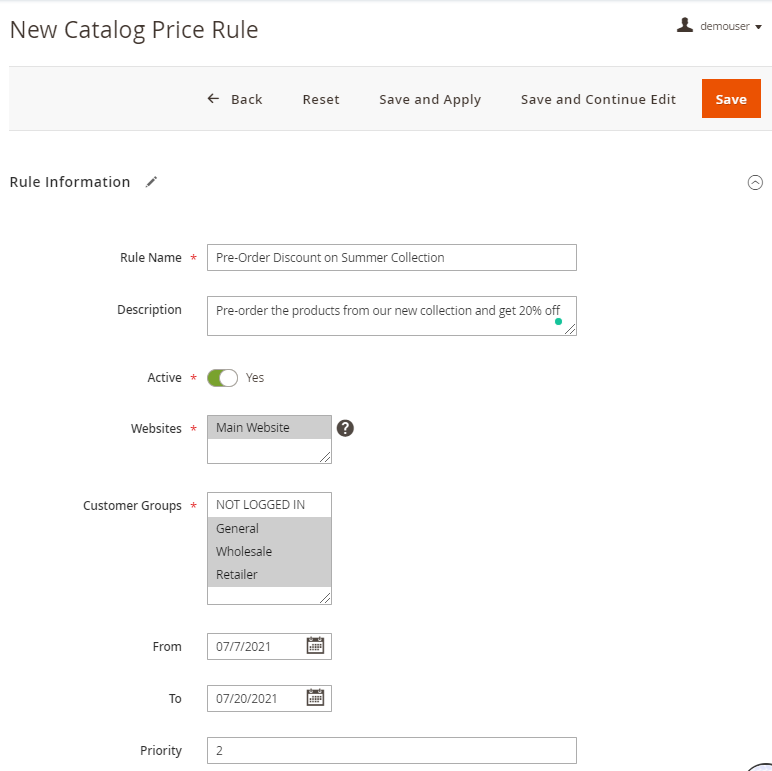
Add the Rule Name and its Description, specify the Websites and Customer Groups for which the rule will be available, and set the rule Priority.
In the From/To fields, you can adjust the particular time period when the rule is active.
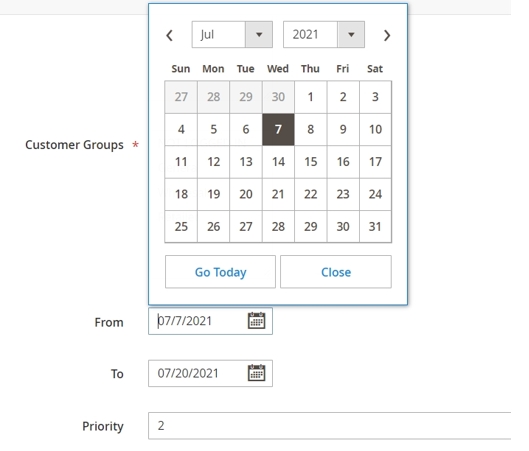
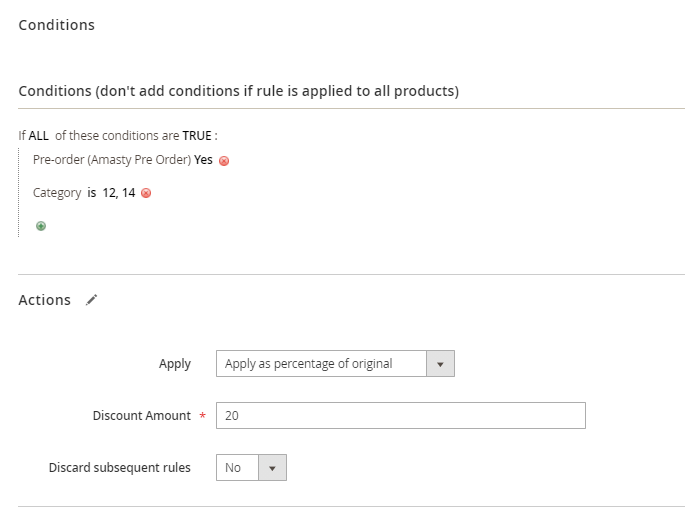
In the Conditions tab, you can choose all necessary conditions for your rule.
Choose Pre-Order (Amasty Pre-Order) condition and set it to 'Yes' to apply the rule to pre-order products.
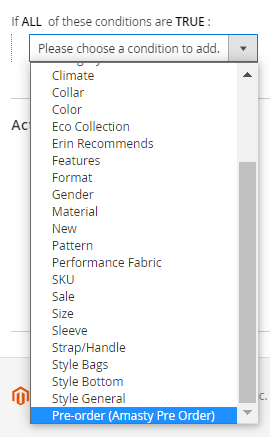
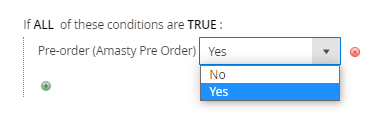
Add other conditions if needed.
In the Actions tab, adjust the discount type for the rule.
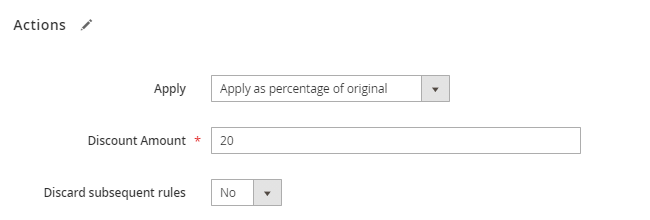
When everything is ready, click the Save or Save and Apply button.
Cart Price Rule
To create a Cart Price Rule for pre-order products, please navigate to Marketing → Catalog Price Rules:
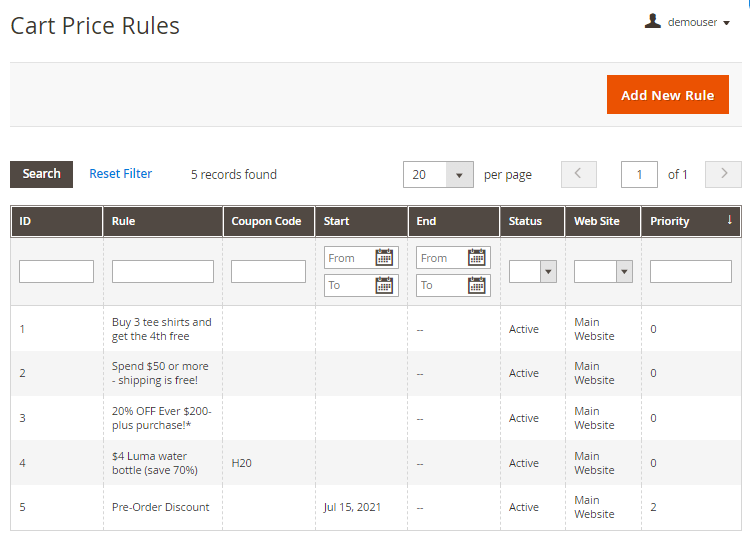
Click the Add New Rule button.
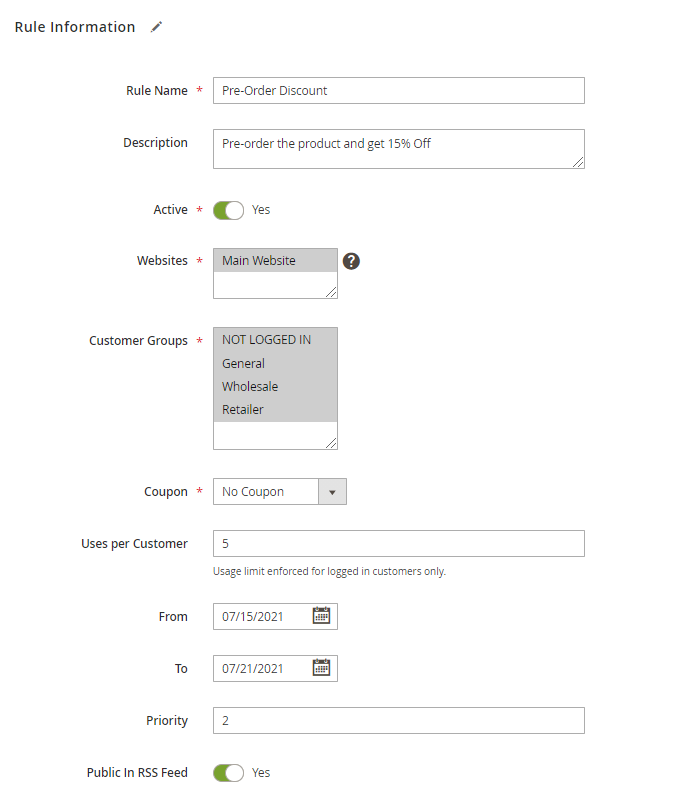
Add the Rule Name and its Description, specify the Websites and Customer Groups for which the rule will be available, and set the rule Priority.
In the From/To fields, you can adjust the particular time period when the rule is active.
Also, for the Cart Price Rule, you can set Uses per Customer and add a Coupon code.
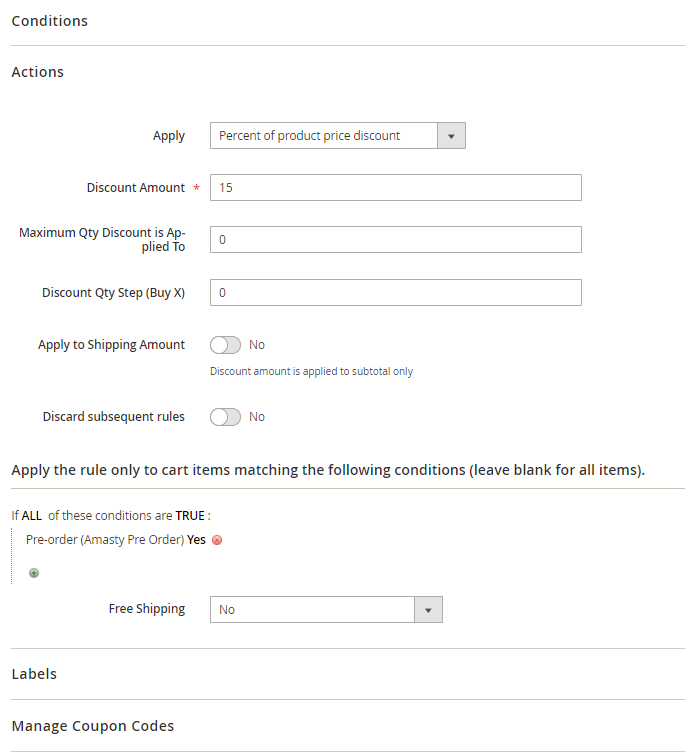
In the Actions tab of the rule, you can adjust the discount settings and add the needed conditions. Add Pre-Order (Amasty Pre-Order) condition and set it to 'Yes' to apply the rule to pre-order products.
Configure Labels and adjust coupon codes settings if needed.
When everything is ready, click the Save button.
Frontend examples
The pre order message you’ve specified for each particular product in the Advanced Inventory tab is displayed on a shopping cart page.
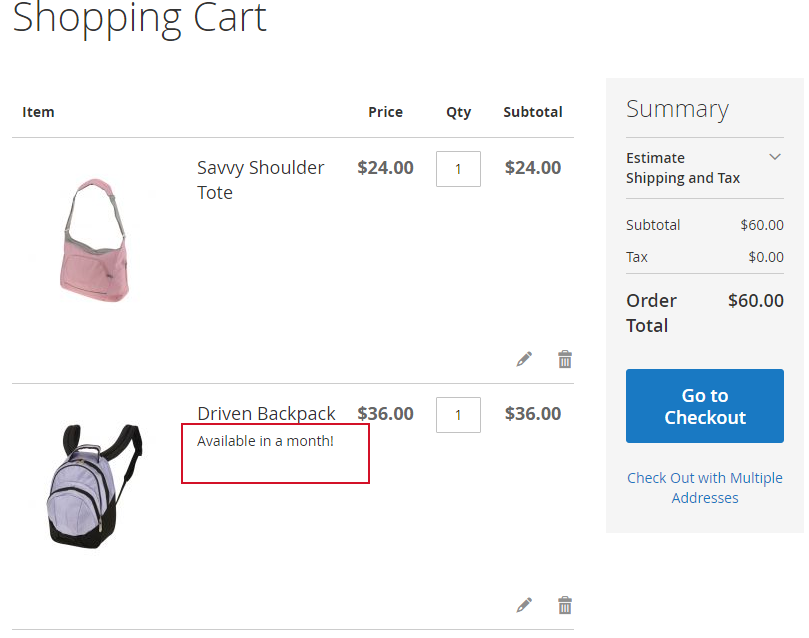
Warning message in the Orders tab of a customer's account.
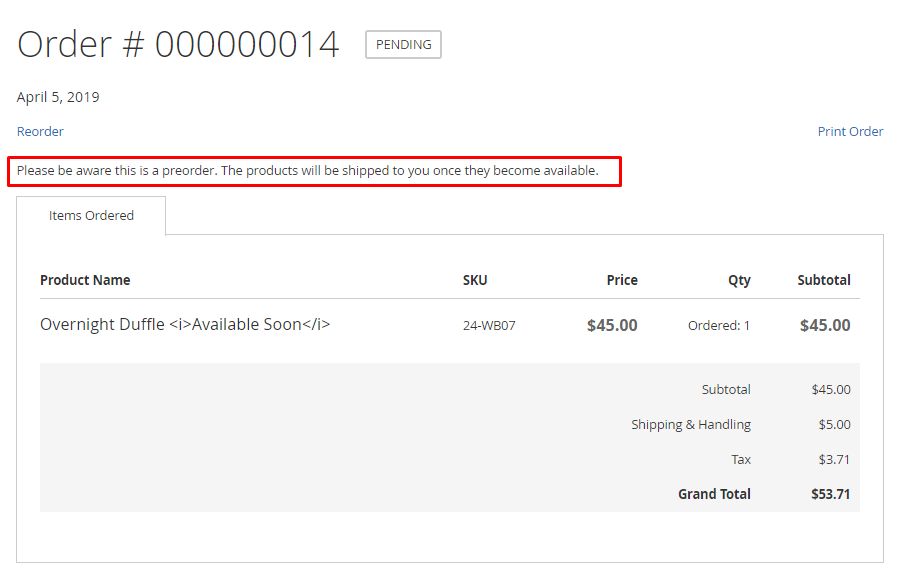
Pre order note is also displayed at the Checkout in order summary section
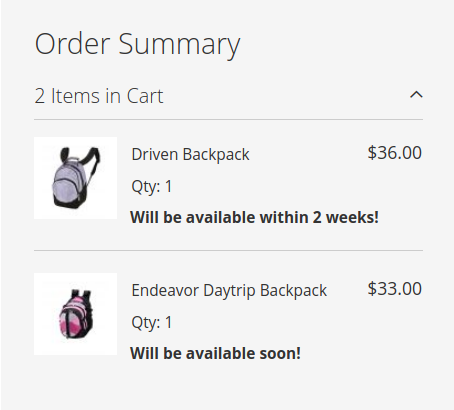
Find out how to install the Pre Order extension via Composer.
magento_2/pre_order.txt · Last modified: 2023/10/23 14:22 by asemenova
