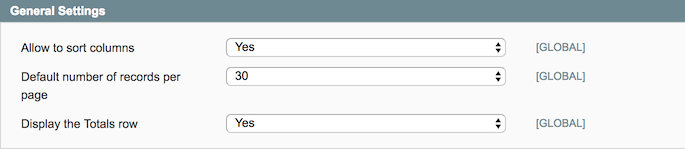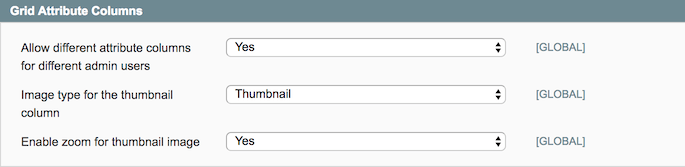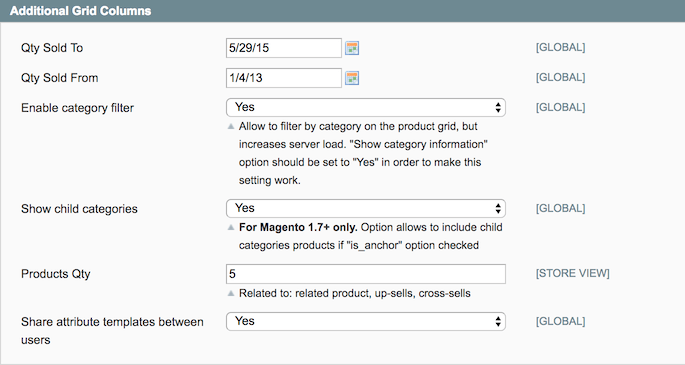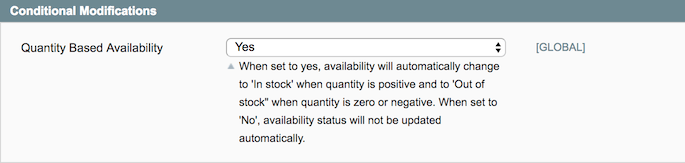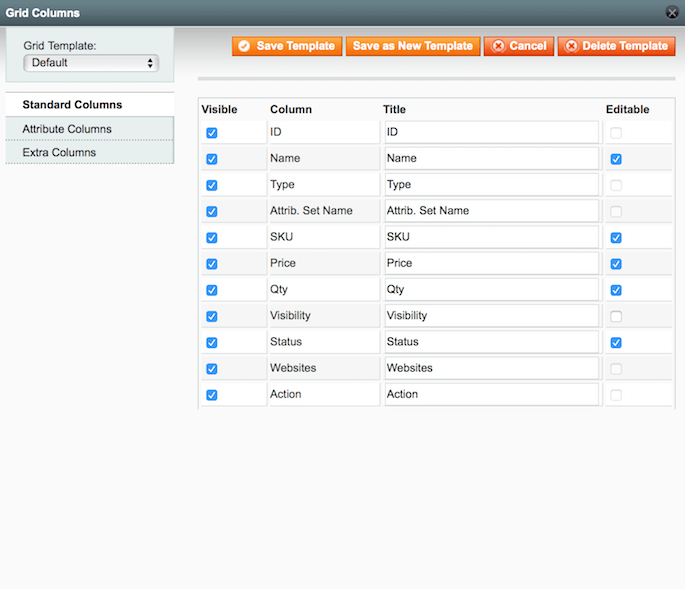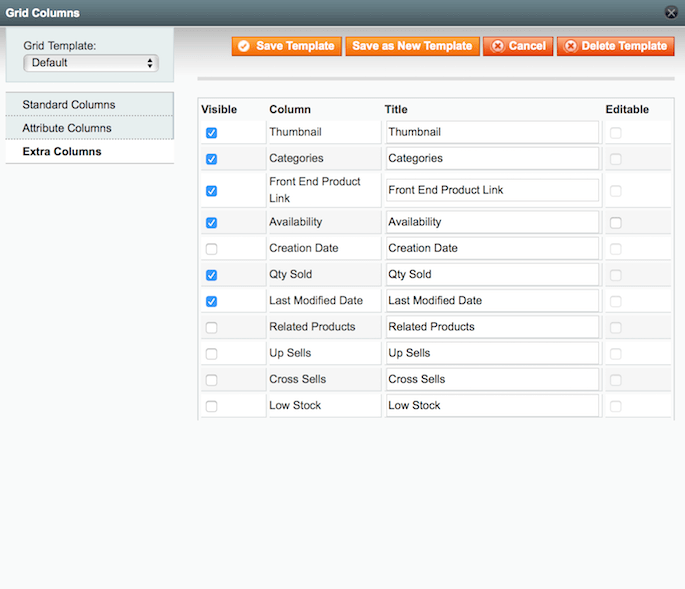Sidebar
magento_1:extended_product_grid
Table of Contents
For more details see the Extended Product Grid with Editor extension page.
Guide for Extended Product Grid with Editor
Save time by editing products right on the Magento product grid. Add necessary attributes to display all required data for comprehensive store products management.
- Add extra attributes to the product grid
- Edit product attributes right on the grid
- Sort and filter the added attributes
- Display product images and find items without thumbnails
- Extend the grid with product categories
Extension Configuration
To configure the extension please go to System → Configuration → Amasty Extensions → Extended Product Grid with Editor.
Allow to sort columns — choose Yes to enable the ability to sort attribute columns on the product grid;
Default number of records per page — choose how many records per page will be displayed on the grid;
Display the Totals row — choose to display the 'Totals' row or not;
Editing mode — choose the Multi Cell mode to save multiple edits at once. When the Single Cell mode is selected, modifications are automatically saved one by one;
Allow different attribute columns for different admin users — allow adding different attribute columns to the grid for different admin users;
Image type for the thumbnail column — define the image type that will be used in the 'Thumbnails' column:
- Base image
- Small image
- Thumbnail
- Image carousel
Enable zoom for thumbnail image — set Yes to see enlarged thumbnails on hover;
Qty Sold To and Qty Sold From — specify the required calendar scale to see product quantity sold during the certain time period;
Enable category filter — show product categories on the grid and enable category filter;
Show child categories — make visible the products from the lower categories on the grid;
Products Qty — specify how many related products, up-sells, cross-sells will be displayed on the grid;
Share attribute templates between users — enable the option to allow all admin users to share the attribute templates;
Quantity Based Availability — when the Quantity Based Availability option is set to Yes, availability will automatically change to 'In stock' when quantity is positive and to 'Out of stock’ when quantity is zero or negative. Please set to No if you prefer to indicate availability status manually.
Product Grid Actions
To access the product grid go to Catalog → Manage Products.
Editing Modes
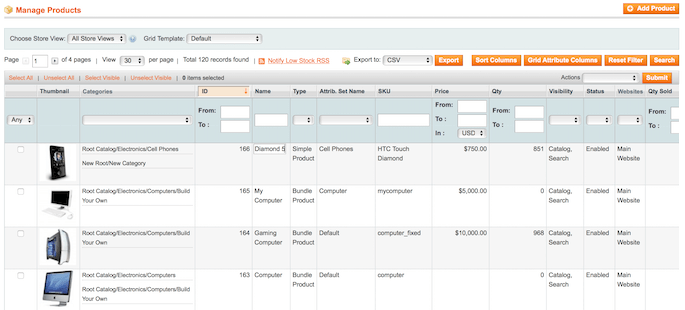
At first, set up the editing mode (go to System → Configuration → Amasty Extensions → Extended Product Grid with Editor → Editing Settings tab). In the Single Cell mode to edit some information (e.g. price) just click on the field you would like to edit. After you’ve entered the necessary info, please click any spot outside the field for the data to get saved.
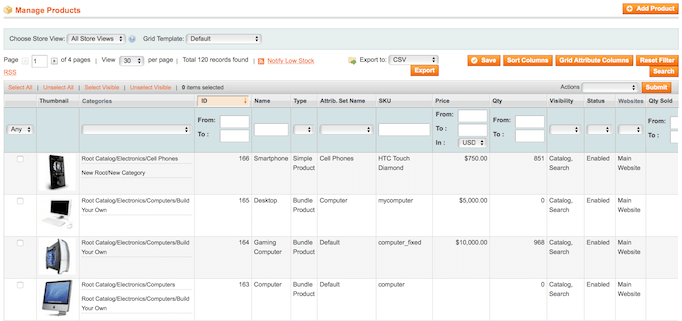
In the Multi Cell mode to edit some information (e.g. quantity) just click on the fields you would like to edit. When you’ve entered the necessary info, please click the Save button.
In case you leave the field empty or enter wrong characters (e.g. letters in the price field), the extension will ask you to fill in the field correctly.
Sorting and Filtering
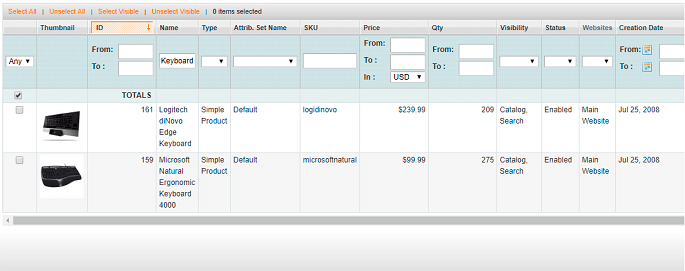
Click the required column to sort it. Also, you can fill in the empty field to apply a filter to this column.
Adding Extra Attributes to the Grid
To specify which attribute columns will be displayed on the grid and create a new grid template, click the Grid Attribute Columns button.
On the Standard Columns tab you can specify standard columns that will be displayed on the grid and define which of the columns will be editable by flagging the appropriate checkboxes.
On the Attribute Columns tab you can add the required attribute columns, set their titles and make them editable.
On the Extra Columns tab you can specify additional columns that should be added to the grid.
You can save the current configuration as a new template or overwrite the existing template data using the appropriate buttons. To switch between templates please use the Template dropdown menu.
Moreover, when the Share Attribute Templates Between Users option in enabled, the templates can be used by other admin users. You can see how to enable the option here.
Find out how to install the Extended Product Grid with Editor extension via Composer.
magento_1/extended_product_grid.txt · Last modified: 2019/07/22 13:41 by skudrov