Sidebar
magento_2:cancel_order
Table of Contents
For more details see how the Cancel Orders for Magento 2 extension works.
Guide for Cancel Orders for Magento 2
Improve customer loyalty and enhance your store usability by providing cancellation options right on the frontend. Monitor all cancellation requests in one place and automatically restock products with the Magento 2 Cancel Orders extension.
- Allow customers to cancel orders in accounts
- Show handy cancellation popup
- Provide cancellation reasons dropdown
- Track annulation requests in a separate grid
- Notify your managers about new cancellations
- Automatically restock cancelled items
- WCAG compliance (for Luma Theme)
- Mage-OS compatible
- Hyva-ready storefront and Hyva Checkout compatible by default
The extension is compatible with Hyvä Theme. You can find the 'amasty/module-cancel-orders-hyva-compatibility' package for installing in composer suggest. The compatibility is available as a part of an active product subscription or support subscription.
Configuration
To adjust the basic extension setting, navigate to Stores → Configuration → Amasty Extensions → Cancel Orders tab.
General Settings
In the General section you can limit the possibility to cancel orders and configure the strategy or refunds processing.
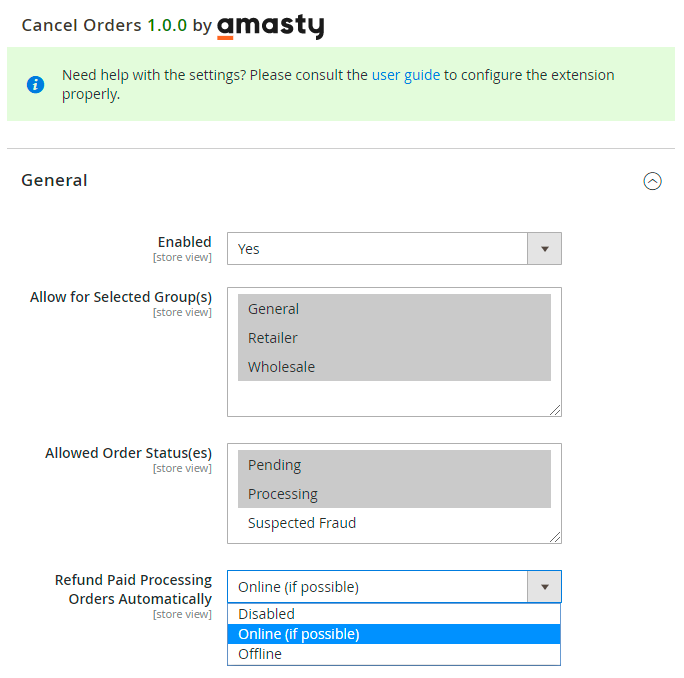
Enabled - set to Yes to activate the extension.
Allow for Selected Group(s) - choose all or particular customer groups for which order cancellation will be available.
Allowed Order Status(es) - specify which orders can be cancelled, e.g. you may allow customers to cancel pending orders only.
Refund Paid Processing Orders Automatically - enable or disable automatic refunds for canceled orders. You may also choose one of the follwong refund strategies:
- Disabled - customers will be able to cancel Processing Order only if it wasn’t yet invoiced.
- Online - in this mode Processing Order with online invoice will be refunded online (exception: if order has several invoices, it will be refunded offline).
- Offline - all orders will be refunded offline regardless used payment method.
All products in canceled orders will be returned to stock automatically.
How it works:
The extension process the requests in the following way:
- Pending are automatically transformed into Canceled
- Processing orders without invoices and Suspected Fraud are transformed into Canceled
- Processing orders with invoices are refunded: if automatic refund is selected, a Credit Memo is created and the status of the main order is switched to Closed. After that, the status is automatically changed to Canceled and the comment is added as well.
For orders with invoices in the pending status, we have linked the behavior to the Automatically Return Credit Memo Item to Stock setting (located at Stores → Configuration → Catalog → Inventory → Product Stock Options).
Therefore, when canceling orders with invoices using the module:
- If Automatically Return Credit Memo Item to Stock is set to Yes, the products are returned to stock.
- If Automatically Return Credit Memo Item to Stock is set to No, the products are NOT returned to stock.
Frontend Settings
Expand this tab to customize cancellation popup window.
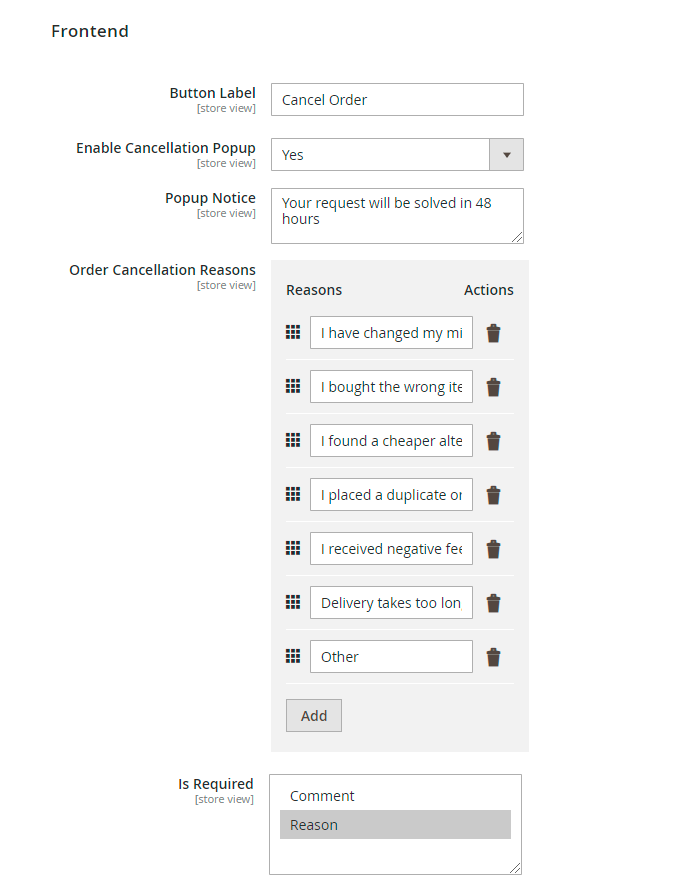
Button Label - specify a button text for order cancellation that will be displayed in a customer account.
This text will be shown in the My Orders tab.
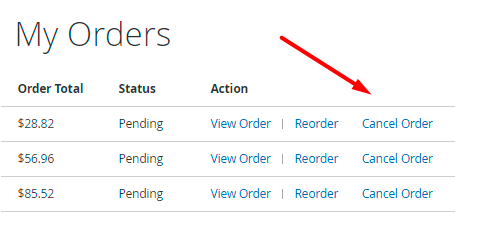
Enable Cancellation Popup - choose Yes to display a popup with cancellation reasons and a comment field. Due to the popup, you can find out why customers cancel orders and improve your selling strategy.
Popup Notice - specify the notice that will be added to the popup. You may use it to provide customers with cancellation terms or any additional info.
Order Cancellation Reasons - add the reasons for Cancel Order and set the sequence for frontend display using drag-and-drop. Customers will be able to choose the necessary reason in a dropdown.
Is Required - select the fileds that must be filled for cancellation request.
The configured popup is displayed in the following way:
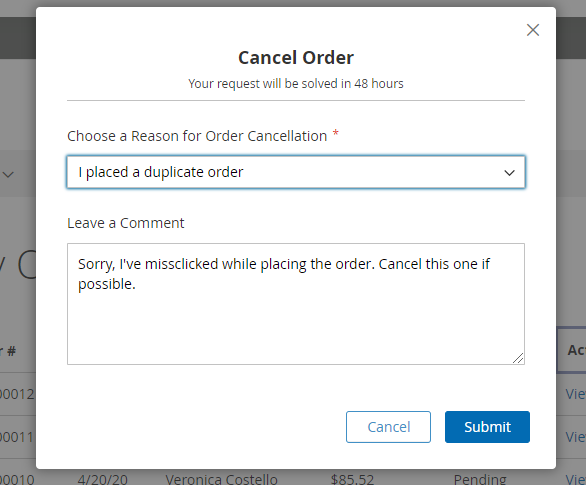
Auto Cancel Mode
Using this tab, store admin can adjust automatic cancellation for pending orders after a certain period of time.
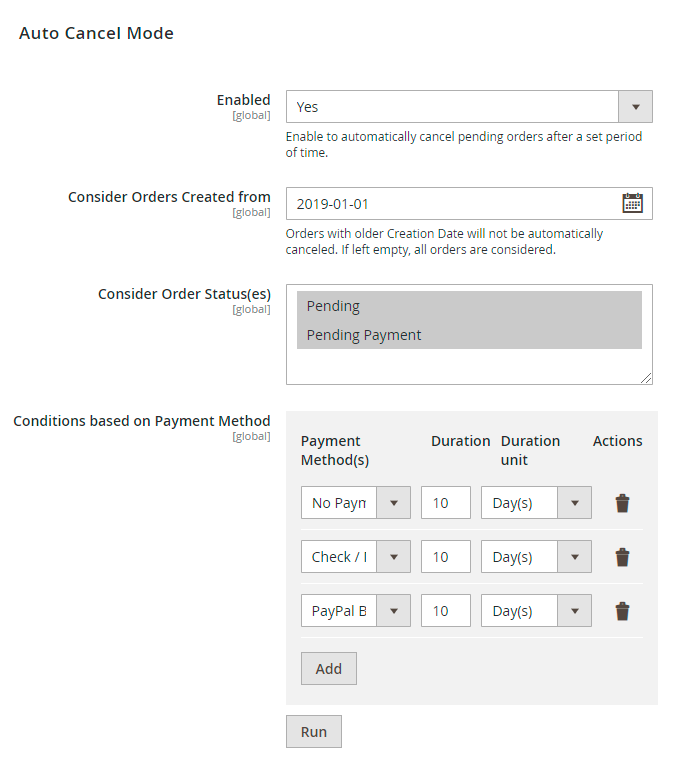
Enabled - choose 'Yes' to automatically cancel pending orders after a set period of time.
Consider Orders Created from - specify the particular period of time. Orders with the earlier Creation Date will not be automatically canceled. If left empty, all orders are considered.
Consider Order Status(es) - select order statuses for which auto cancellation will be applied.
Conditions based on Payment Method - add particular payment methods for which automatic cancellation will be available.
Apart from preconfigured payment methods, you may choose No Payment Information Required. It means that orders with store credits, rewards and gift cards as a payment methods will be also available for cancelling.
In addition to this, set the following conditions:
- Duration - specify time period after which an order with the particular payment method will be canceled.
- Duration unit - select the unit for calculating: Day(s) or Hour(s).
- Delete specific methods using the Actions column.
Cron is running each hour by default. If you need to apply Auto Cancel immediately, click the ‘Run’ button (before performing the action, please make sure that conditions are saved).
After the cancellation is executed, you will see the notification about (un)successfully auto canceled orders.
All canceled orders will be placed in the separate Cancel Orders Grid.
Admin Email Notifications
Proceed to this tab to enable notifications and keep your managers informed about new cancellation requests.
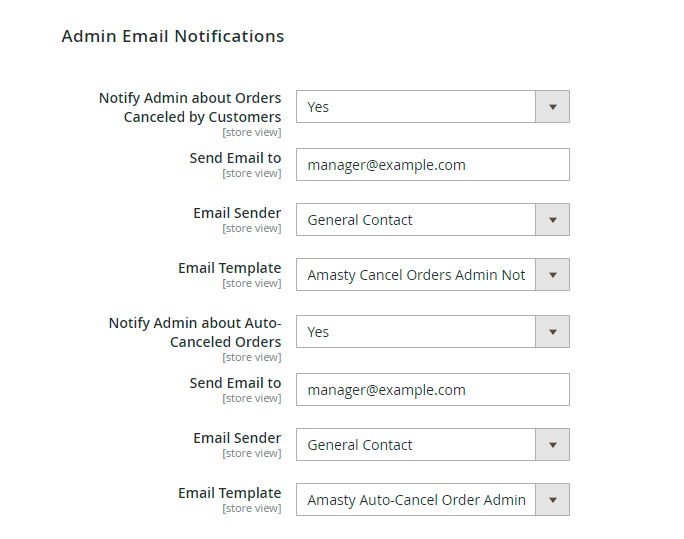
Enable the feature and specify to whom emails should be sent. Also, select email sender and choose the template for notifications about orders canceled by customers.
You may also enable admin notifications upon automatic order cancelling.
Cancel Orders Grid
For admin's convenience, the extension places all canceled orders in a separate grid. To track and manage them, navigate to Sales → Amasty Cancel Orders → Cancel Orders Grid.
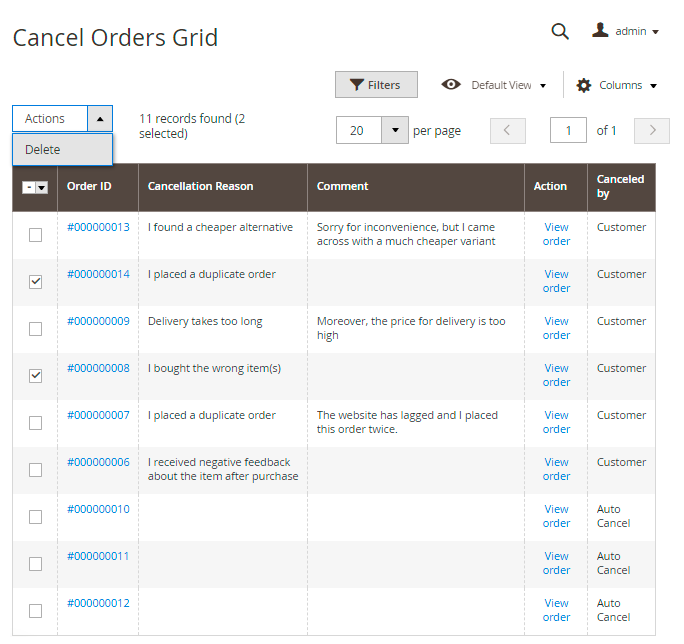
Here you can view and filter all canceled orders. In the Canceled by column you may see if an order was canceled by a customer or automatically. Moreover, check and analyze cancellation reasons to find gaps and make improvements.
To see the details of particular canceled order, click View order button.
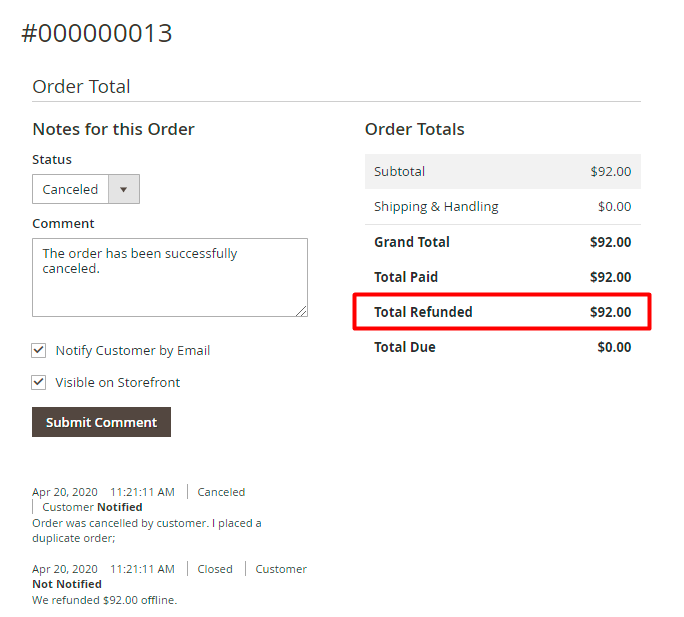
In the Infromation tab and Order Total section you can view cancellation and refund details. Leave comments and set notifications when the status is updated if needed.
Keep in mind that refunds are processed automatically according to the settings provided in General configuration.
You may also check invoices, credit memos and shipments right from the Canceled Orders Grid.
To view all changes in request statuses and notes, expand the Comments History tab.
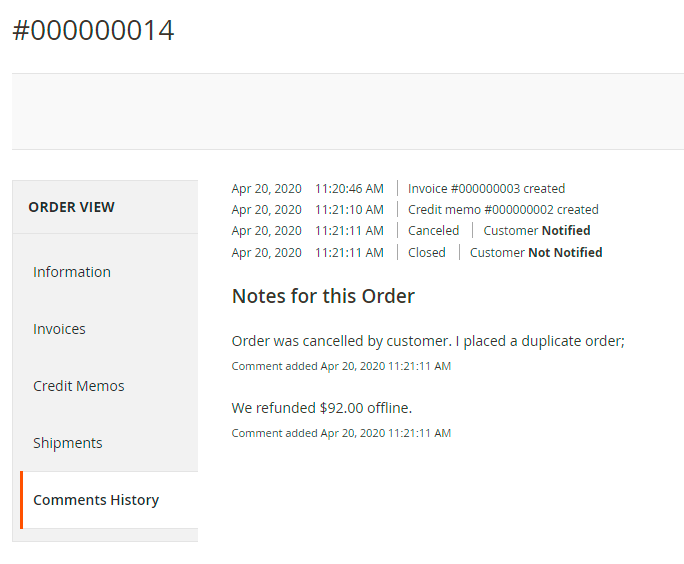
If an order was canceled automatically, you will the the appropriate comment. In addition to this, check whether a customer has been notified.
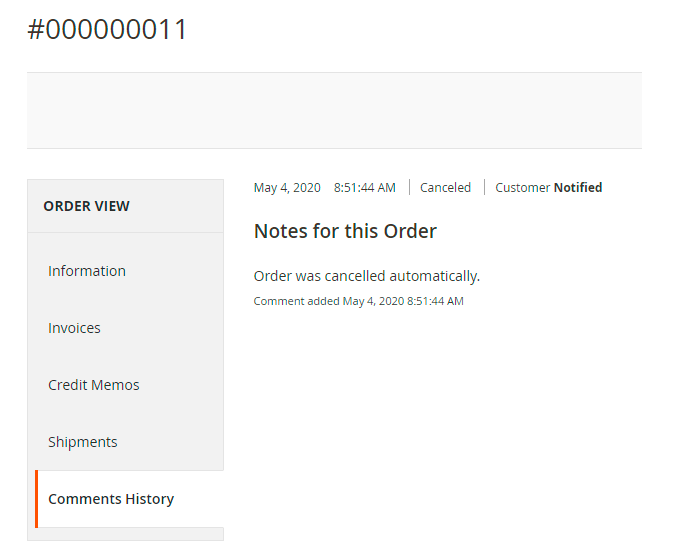
Frontend Overview
A customer can cancel orders in My Orders tab.
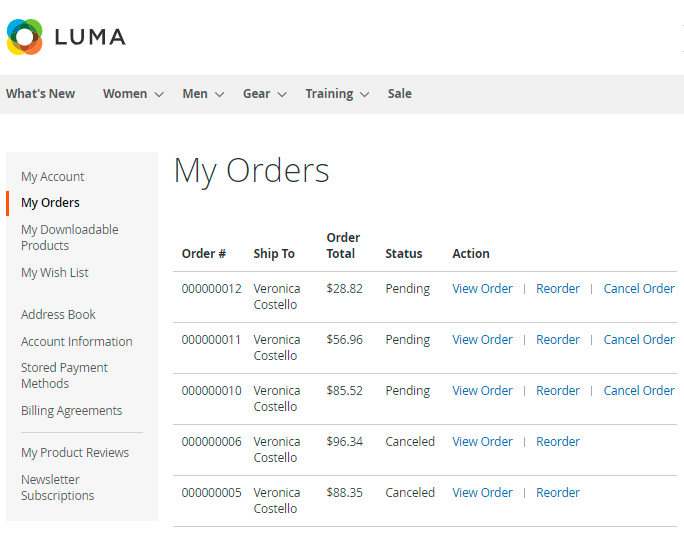
Here a customer can check relevant statuses and reorder canceled orders as well.
Also, it is possible to cancel each particular order from the Order view tab.
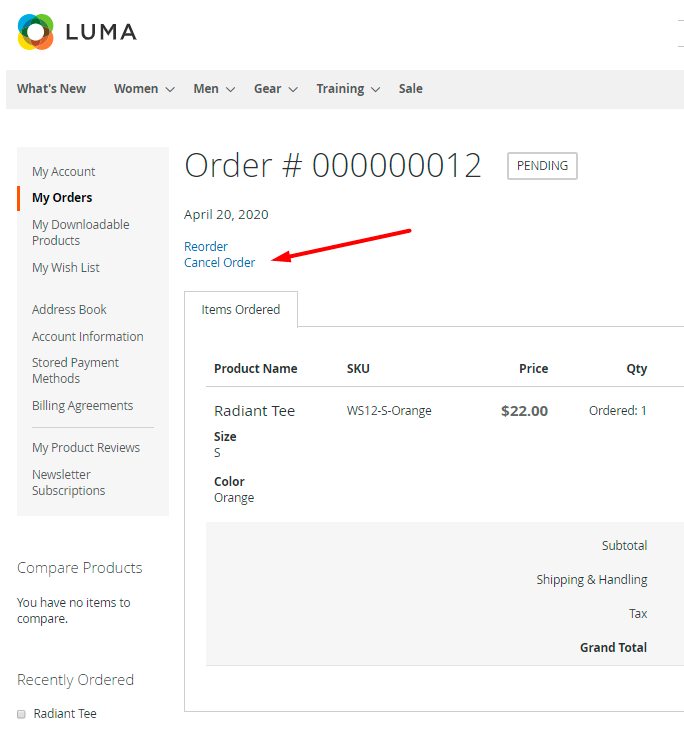
After clicking the button, a popup with the reasons in a dropdown is displayed. Users can select one of the existing cancellation reasons and add their own ones to a Comment field.
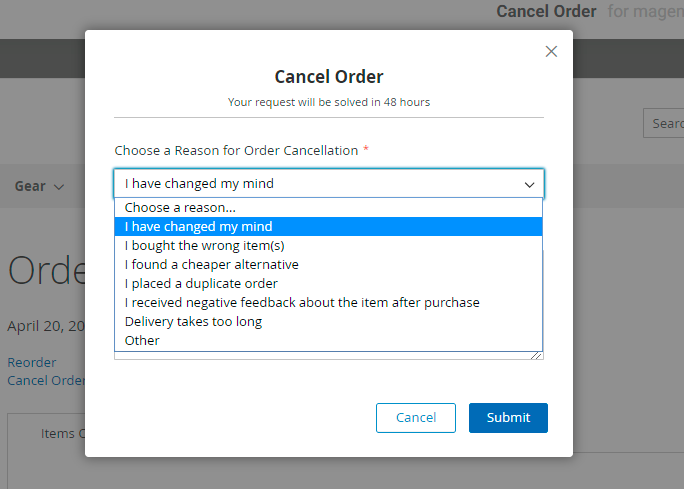
Find out how to install Cancel Orders Magento 2 via Composer.
magento_2/cancel_order.txt · Last modified: 2025/05/22 11:13 by asemenova
