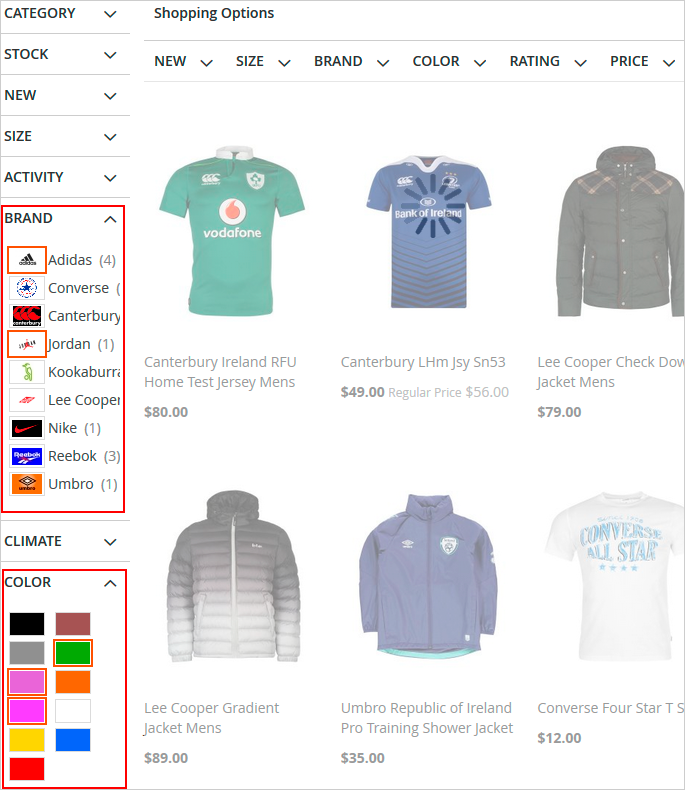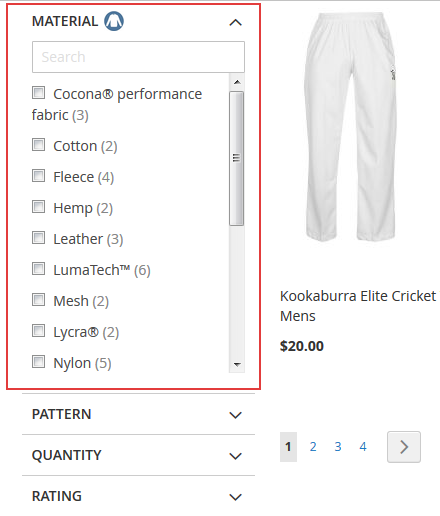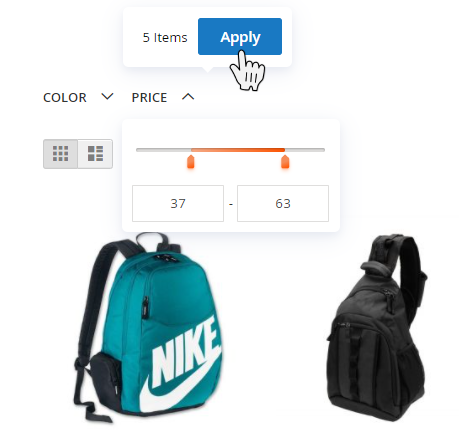User Tools
Site Tools
Sidebar
magento_2:elastic_layered_navigation
Table of Contents
For more details see how the Elastic Layered Navigation extension works.
Guide for Elastic Layered Navigation for Magento 2 (settings)
Elastic Layered Navigation is an ultimate solution for store navigation and search. Help you customers instantly find what they are looking for and increase your order volume.
- Build a compact and user-friendly navigation system
- Provide precise search results despite typos and tricky inquiries
- Use built-in analytics to understand customer demand
- Choose from various display options to customize navigation menu
- Engage mobile users with a responsive mobile-friendly interface
This solution consists of two separate modules. Please find configuration details below.
Get started with Improved Layered Navigation
To get access to Magento 2 layered navigation settings, please go to Stores → Configuration → Improved Layered Navigation
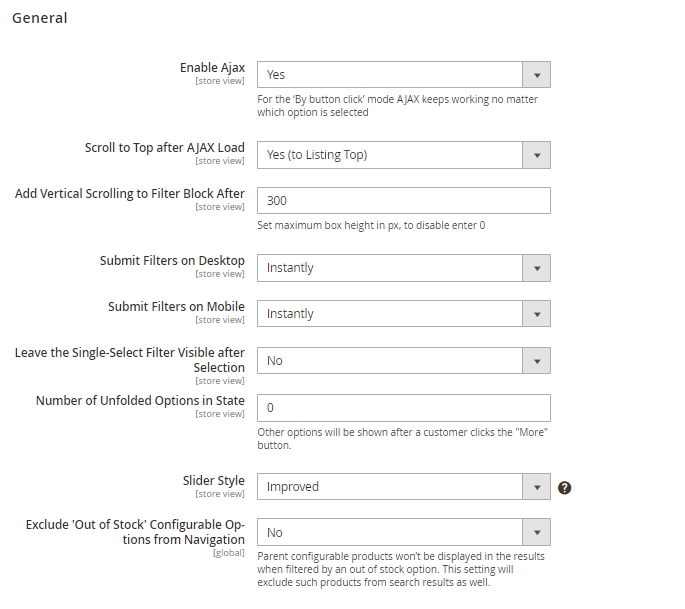
Enable AJAX - Enable AJAX to avoid page reloads.
Customers can continue selecting multiple filter options while it's loading with AJAX. This way the whole shopping process becomes seamless and fast.
Scroll to Top after AJAX Load - With this setting, you can enable an option of scrolling to the top after filter applying by ajax. You can choose one of the three options:
- Yes (to Listing Top)
- Yes (to Page Top)
- No
Add Vertical Scrolling to Filter Block After - Specify maximal filter size (in pixels) that will be displayed without vertical scrolling. In case a filter is higher than the indicated size, the scrolling will appear.
Submit filters on desktop (on mobile) - Select Instantly mode to apply filters one by one, on the fly. With the By Button Click mode, customers will be able to apply multiple filters in bulk after clicking an Apply button.
Leave the Single-Select Filter Visible after Selection - Disable the setting to hide the filter when the value is selected.
How it works:
If the setting is set to No, the option with the only one choice will become hidden after the selection:
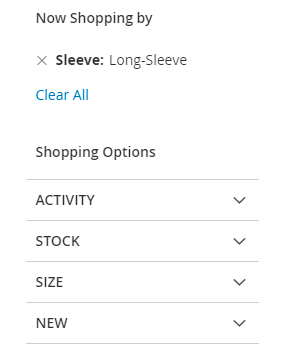
If you enable the option, it will remain visible:
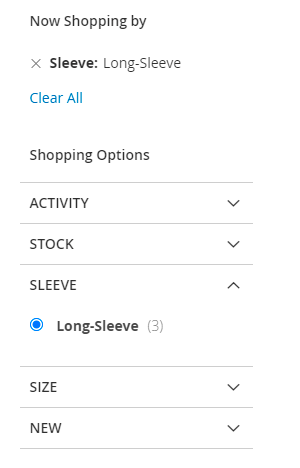
Number of Unfolded Options in State - Specify the number of unfolded options. To see other options, a customer should click the 'More' button.
Slider Settings - Here you can choose the style and color for a Price Slider. There are 5 options available for now: Default, Improved, Volumetric Gradient, Light, Dark.
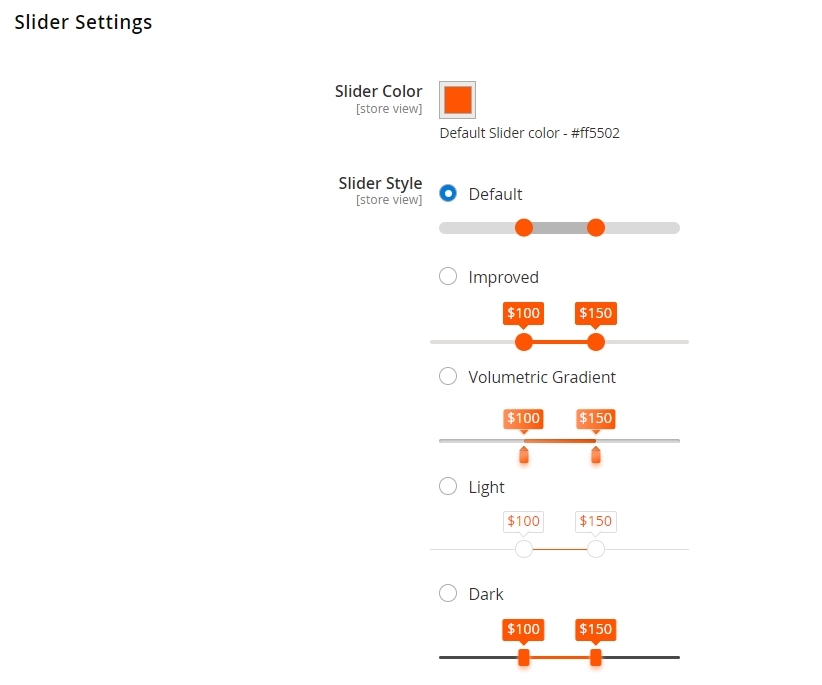
You can customize the slider color and transparency level to match your website’s design.
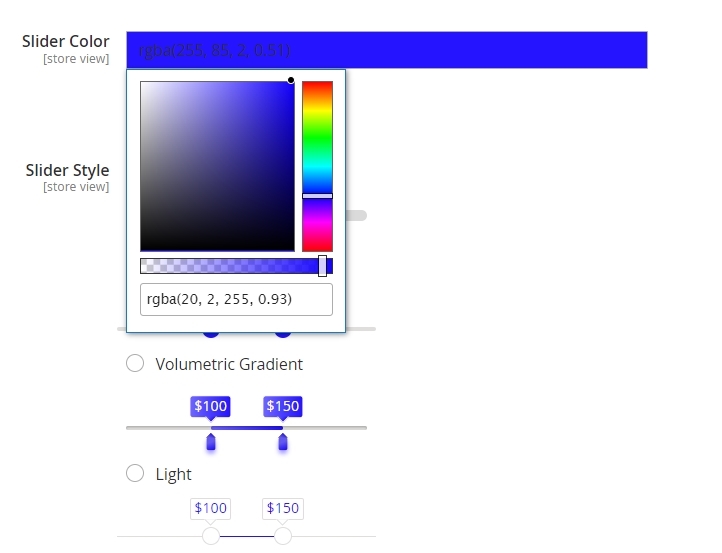
Exclude 'Out of Stock' Configurable Options from Navigation - Set to 'Yes' to hide out-of-stock configurable products options and parent configurable products from the search results if the configurable products don't have an option by which the filtering went.
Please mind, that to make the Exclude 'Out of Stock' Configurable Options from Navigation option visible, you should go to Stores → Configuration → Catalog → Inventory → Stock Options and make sure that the option Display Out of Stock Products is set to 'Yes'.
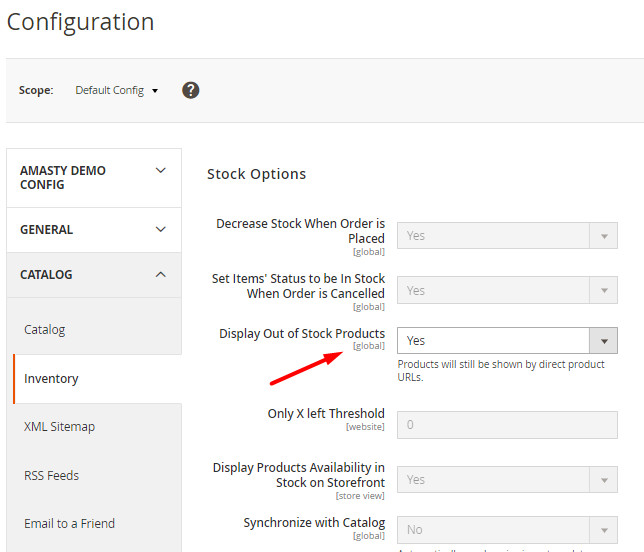
Please go to the Improved Layered Navigation for Magento 2 guide page for detailed configuration instrustions.
Configure the connection to Elastic Search
To manage a connection to Elastic Search, please navigate to Stores → Configuration → Elastic Search → Connection
To enable the extension, in the Search Engine field, select the Amasty ElasticSearch. Alternatively, select MySQL, to disable the extension.
Elasticsearch Server Hostname - Specify a host name or IP address of a machine that runs Elasticsearch. (localhost or 127.0.0.1 by default).Get this value via Magento Cloud.
Elasticsearch Server Port - Set the Elasticsearch web server proxy port. In our example, the port is 9200.Get this value via Magento Cloud.
Elasticsearch Index Prefix - Specify a particular prefix for each store that you employ elastic search for.
I.e. If you use a single Elasticsearch instance for more than one Magento installation (for instance, Staging and Production environments), specify a unique prefix for each installation.
Enable Elasticsearch HTTP Auth - Select 'Yes', if you have enabled authentication for your Elasticsearch server. Specify a user name and password in the pop-up fields.
Elasticsearch Server Timeout - here you can set the timeout. Enter the number of seconds before the system times out. The default value is 15.
Click Test Connection.
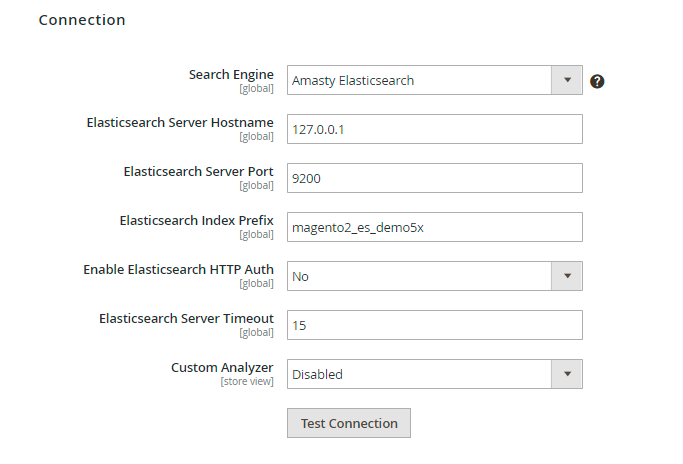
For a full configuration guide, please go to the Elastic Search for Magento 2 page.
magento_2/elastic_layered_navigation.txt · Last modified: 2022/03/14 10:22 by eskrobat