User Tools
Site Tools
Sidebar
magento_2:microsoft_ads_uet_tag
Table of Contents
For more details see how the Microsoft Ads (UET Tag) for Magento 2 extension works.
Guide for Microsoft Ads (UET Tag) for Magento 2
Link your Magento 2 store with Microsoft Advertising’s Universal Event Tracking (UET) system. Effectively optimize Microsoft (Bing) ad campaigns thanks to a better understanding of user activity after clicking on your ads.
- Quickly add UET Tag(s)
- Select the specific events for tracking
- Create and monitor conversions
- Set up audiences for remarketing
General Settings
To start the configuration, please navigate to Stores → Configuration → Amasty Extensions → Microsoft Ads → General.
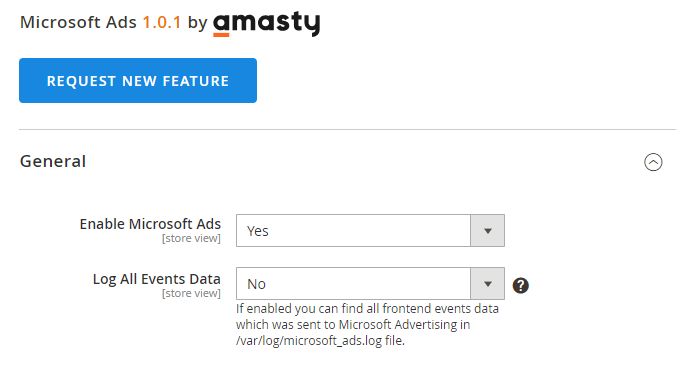
Enable Microsoft Ads - Select Yes to enable the extension and make the Log All Events Data setting visible.
Log All Events Data - If enabled, you can find all frontend events data that was sent to Microsoft Advertising in the var/log/microsoft_ads.log file.
Please activate this feature only when you need to review event data and remember to disable it after debugging, as it may impact site performance. We recommend not leaving the Log All Events Data feature on all the time to optimize disk space usage.
It is crucial to note that only information about active UET Tags (pixels) is included in the logger. However, if the page is being cached, the logging process in the debugger might not occur. Make sure to consider the caching settings while testing the logging events data for accurate event tracking and troubleshooting.
Microsoft Ads UET Tags (grid)
Create and manage UET tags from the Manage Microsoft Ads UET Tags grid. Go to Marketing → Microsoft Ads → Manage Microsoft Ads UET Tags to open the grid. Click the Add New UET tag button to add a new UET Tag for linking with your Microsoft Advertising account or click Edit in the Action column to change the already existing one.
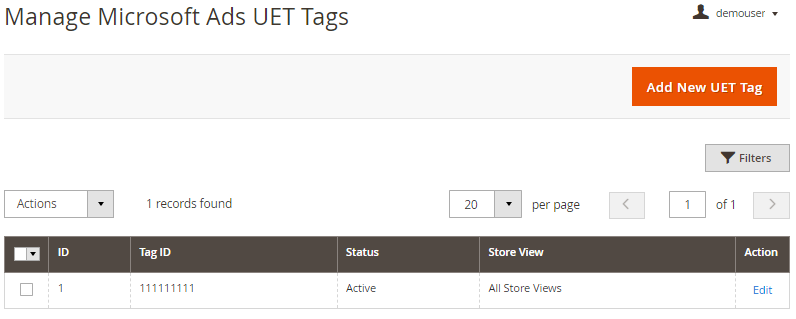
It is possible to configure multiple UET Tags to collect event data separately for different store views if needed.
UET tag creating and editing
General
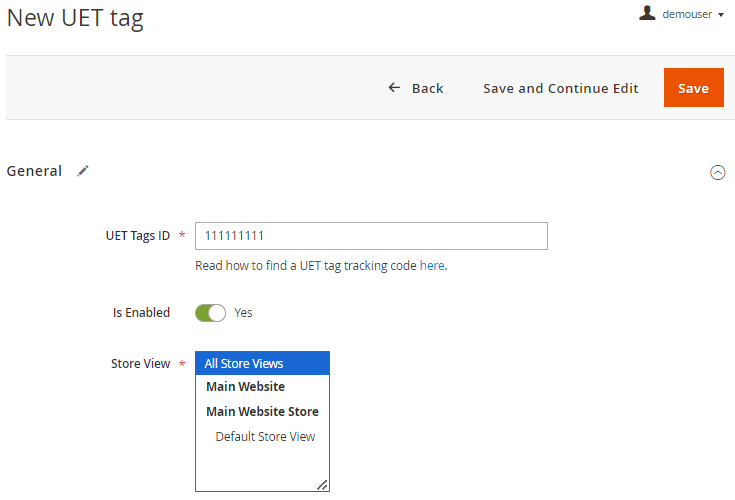
UET Tags ID - Past here the UET Tag ID copied from your Microsoft Advertising account.
To find and copy the UET Tag ID, navigate to your Microsoft Advertising account and take the following steps:
1. In the top menu, go to Tools → Conversion tracking → UET tag
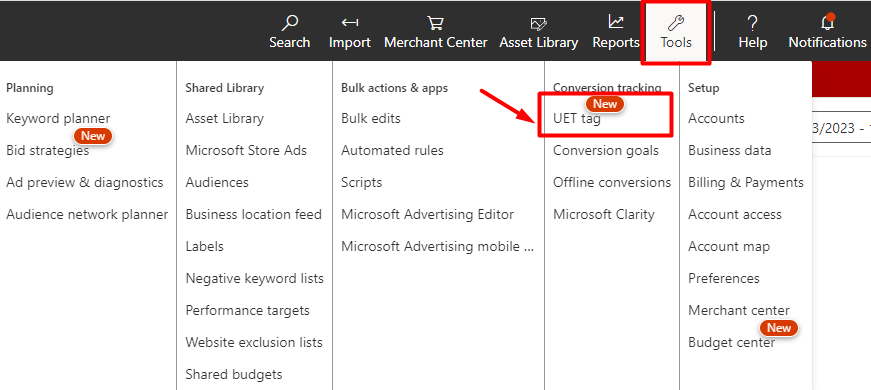
2. In the table, find the UET tag that you want to use and copy its ID from the Tag ID column
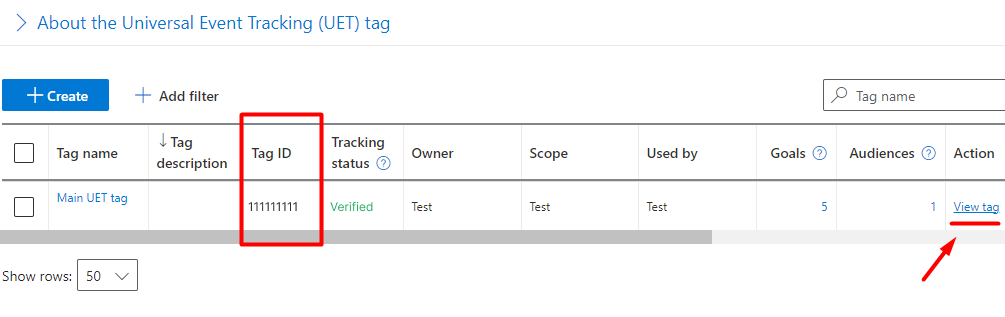
3. Also, you can click View tag in the Action column and copy ID from here
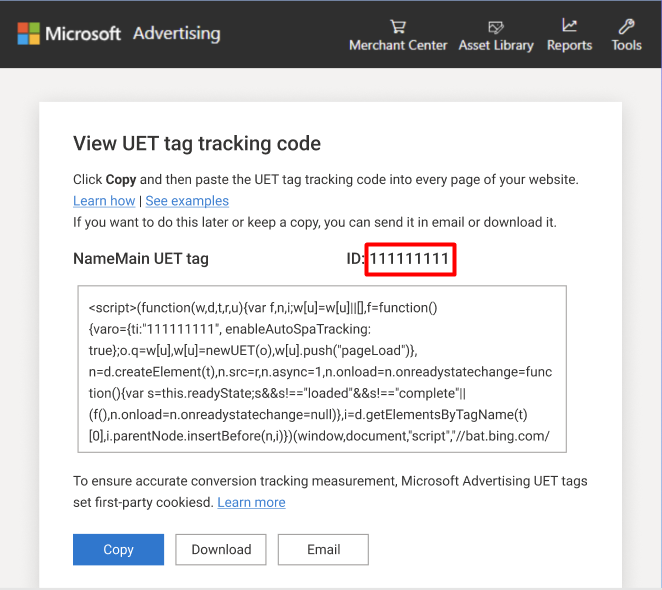
Is Enabled - Set to Yes if you’d like to activate this very UET tag.
Store View - Choose the store view(s) to where the UET tag will be applied.
Events
Expand this tab to specify which user actions on your website to track as events using the UET Tag.
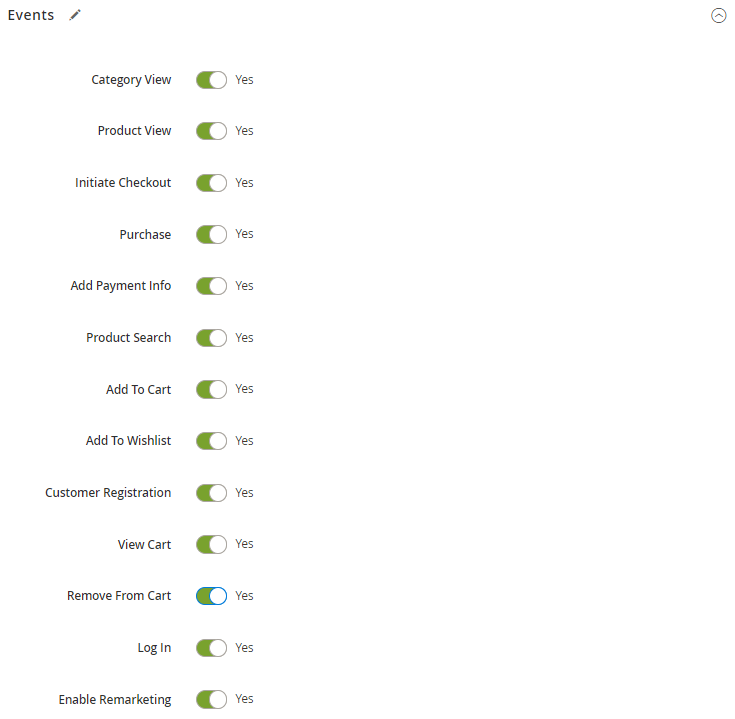
Here's the list of available events for tracking with the extension:
- Category View (Magento event name) = view_item_list (category viewers)
- Product View (Magento event name) = view_item (item viewers)
- Initiate Checkout (Magento event name) = begin_checkout (checkout starters)
- Purchase (Magento event name) = purchase (purchasers)
- Add Payment Info (Magento event name) = add_payment_info (billable users)
- Product Search (Magento event name) = search/view_search_result (item searchers)
- Add To Cart (Magento event name) = add_to_cart (potential buyers)
- Add To Wishlist (Magento event name) = add_to_wishlist (wishlist users)
- Customer Registration (Magento event name) = sign_up (registered users)
- View Cart (Magento event name) = view_cart (cart viewers)
- Remove From Cart (Magento event name) = remove_from_cart
- Log In (Magento event name) = login (logged in users)
- Enable Remarketing
You may use these events as a basis for creating conversion goals and audiences for remarketing in your Microsoft Advertising account. The activation of the Enable Remarketing event makes it possible to use the following events: Сategory view, Product view, Purchase, Product search, Add to cart, View cart for remarketing purposes. The rest events from the list can't be used for remarketing.
Please note that the extension tracks prices in your store's base currency. Ensure your store's base currency aligns with the default currency set in your Microsoft Ads account. This alignment ensures accurate revenue tracking and reporting within your Microsoft Ads account.
After the creation/editing of the UET Tag is complete, save the configuration and flush the Magento Cache.
UET Tag Helper (by Microsoft Advertising)
Test the UET Tag status and configuration by using the UET Tag Helper (by Microsoft Advertising) browser extension. You can install this browser extension on Microsoft Edge or Google Chrome.
Here is the example of the Google Chrome's extension work:
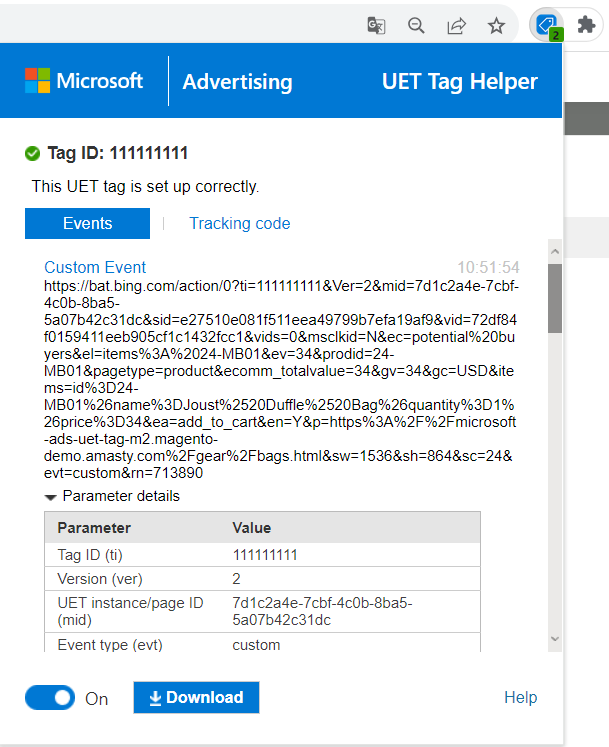
Find out how to install Microsoft Ads (UET Tag) for Magento 2 via Composer.
magento_2/microsoft_ads_uet_tag.txt · Last modified: 2024/01/30 14:42 by kkondrateva
