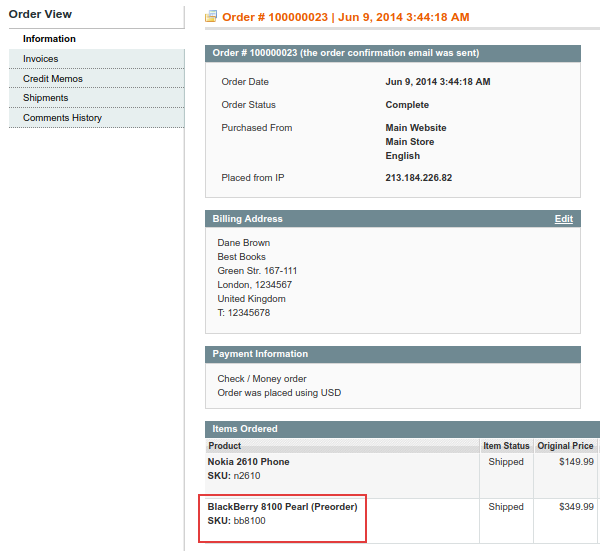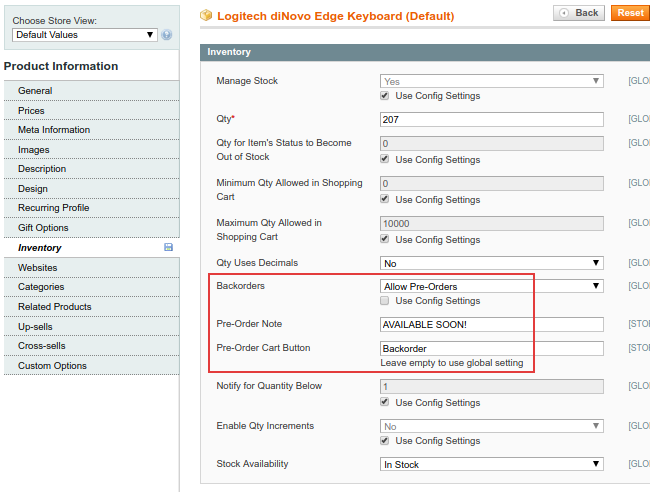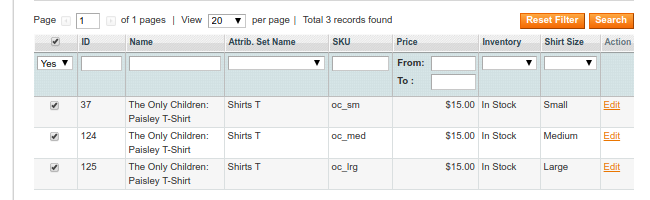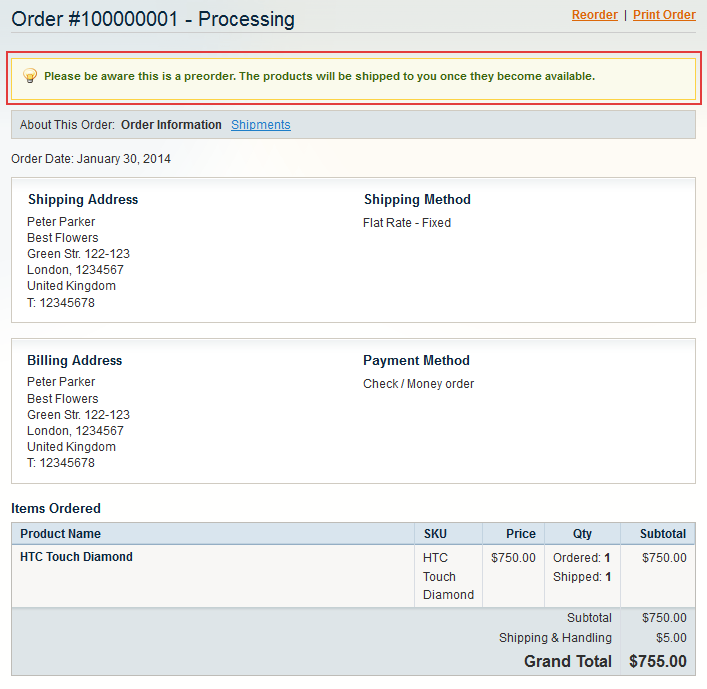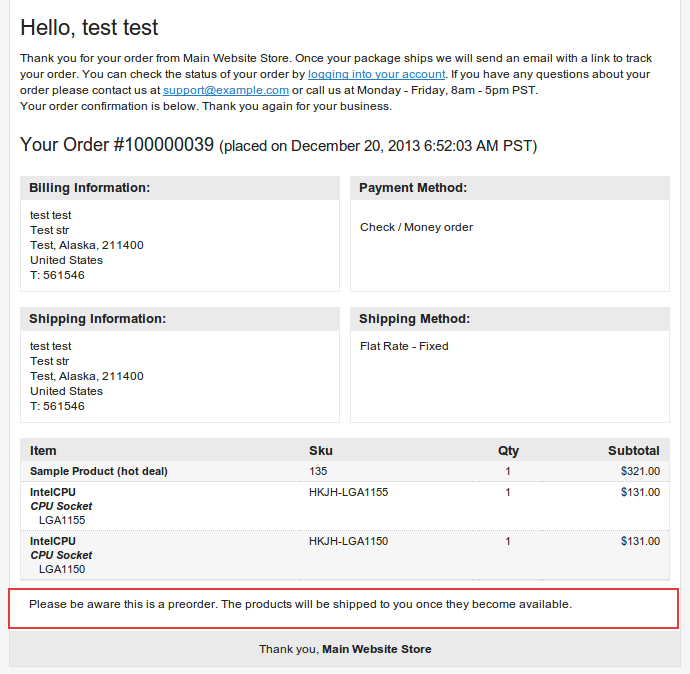User Tools
Site Tools
Sidebar
magento_1:pre_order
Table of Contents
For more details see how the Pre Order extension works.
Guide for Pre Order
Customize stock statuses and notes, enable Pre Order button to analyze whether to restock items. The extension allows you to better understand your customers' demands.
General Settings
To configure the extension, go to Admin Panel → System → Configuration → Pre Order.
Functional Options
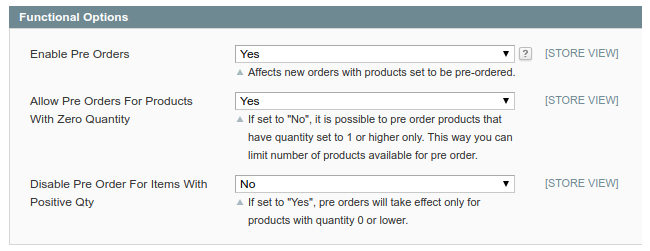
Enable Pre Orders - Enable the extension's functionality.
Allow Pre Orders for configurable products - Specify whether to allow pre orders for products with Zero quantity.
Disable Pre Order for Items with Positive Qty - Set this option to Yes to enable pre orders only for products with Zero or lower quantity.
Display Options
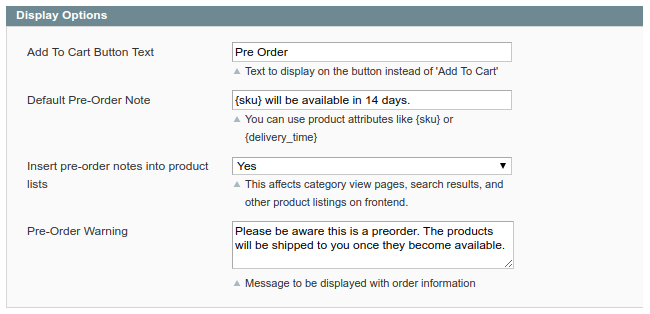
Add to Cart Button Text - Specify the text that will be displayed instead of the Add to Cart button on the category and product pages for all pre order products.
Default Pre-Order Note - Specify this note if you want to display one and the same text with all pre order products. In the note, you can use product attributes as variables: {attribute}.
Pre-Order Warning - Here you can create a message to display with order information.
Additional Options
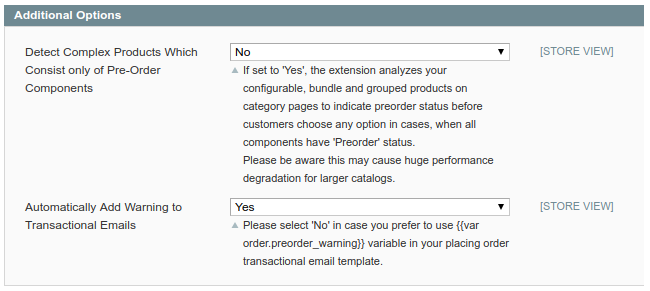
Detect complex products which consist only of Pre-Order Components - Set the option to Yes to display the pre order warning message right on the product and category pages before customer chooses any product configuration. The option works for bundle, grouped and configurable products, if all their components have Pre order status.
Automatically Add Warning to Transactional Emails - If the option is set to Yes, the pre order warning message will be automatically added to the transactional email template. If the option is set to No, you can place the variable manually anywhere in the email template.
{{var order.preorder_warning}}
Theme Integration Parameters
Customize buttons and notes to integrate in your theme.
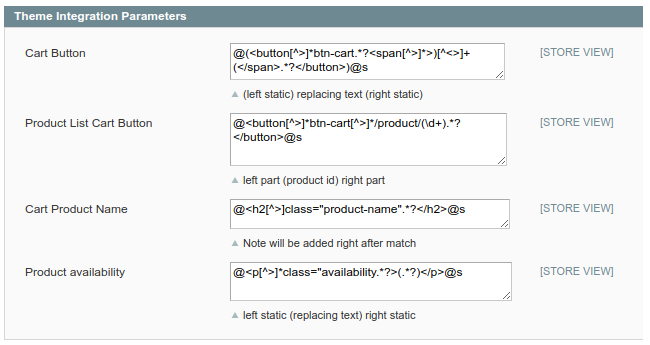
Grid
Quickly find pre orders with the help of a special filter.
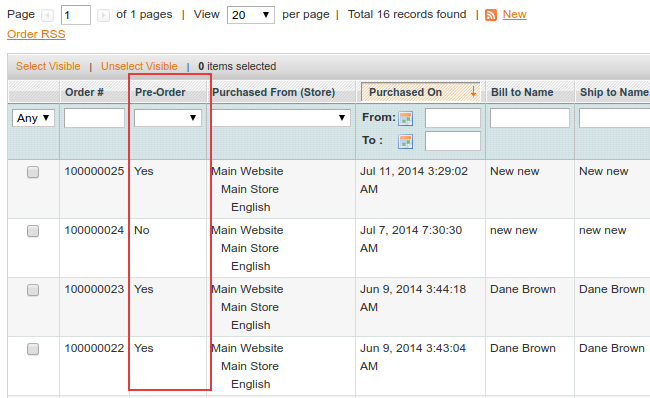
Order Info
Simple Product Settings
Backorder - To enable pre order feature for a simple product, click on the Inventory tab on the product information page, untick the Use Config Settings checkbox and choose the Allow Pre-Orders option.
Pre Order Note - Customize Pre Order note for each particular product instead of the default one.
Pre Order Cart Button - Customize the Pre Order Cart button for each particular product, if you don’t want to use different text from specified in General Settings.
Configurable Product Settings
To mark particular product configuration as Pre Order item: - choose corresponding Configurable product; - on the Associated Products tab, you’ll see all simple products to configure;
Choose any simple product on the Associated Products tab to enable pre order option.
To enable pre orders for Grouped and Bundle products you need to activate this option for each particular Simple product included in a group or a bundle.
Front-end
See the example of a category page with the Pre Order button for simple products. Here you can see the Pre Order button set by default, and the Backorder button set for a particular product. 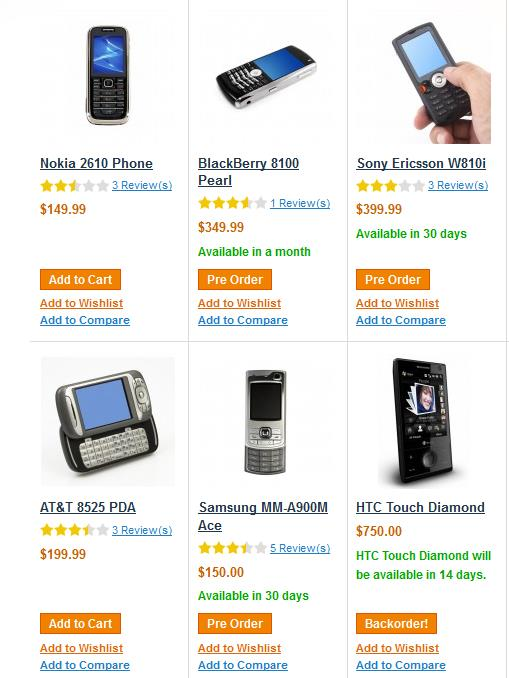
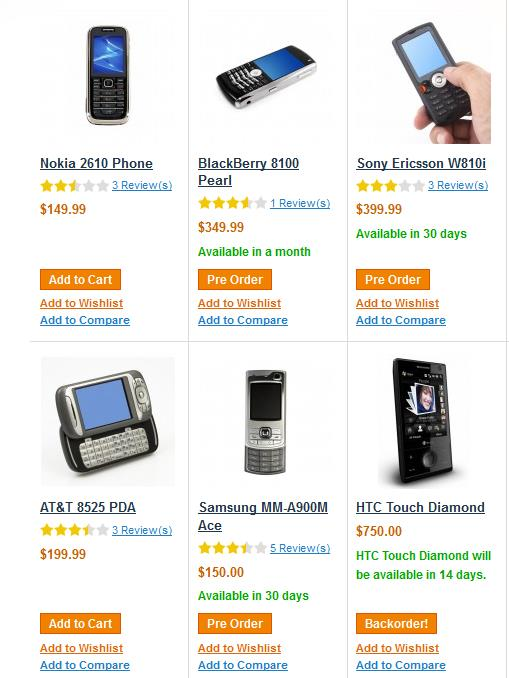
The Pre Order Message you’ve specified for each particular product in the Inventory tab is displayed on a shopping cart page.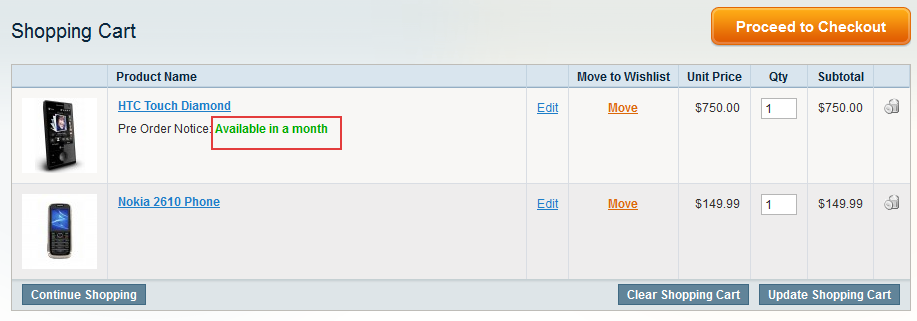
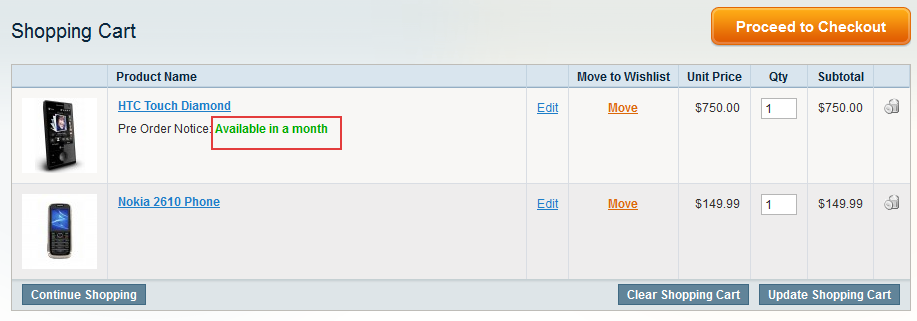
Configurable Product Page As soon as product configuration, available for pre order is chosen, the Add to Cart button is replaced with the Pre Order button and the note specified for this product configuration appears.

magento_1/pre_order.txt · Last modified: 2020/02/04 10:06 by tihomirova