User Tools
Site Tools
Sidebar
magento_2:chatgpt_ai_content_generator
Table of Contents
For more details see how the AI Content Generator for Magento 2 extension works.
Guide for ChatGPT AI Content Generator for Magento 2
The AI Content Generator extension is a lightweight solution that helps store owners to maximize their productivity and save a huge amount of time by automatically generating compelling descriptions and metadata for their online store pages.
- Supports GPT-3.5-turbo, GPT-4, GPT-4o, GPT-4-turbo, GPT-4o-mini
- Generate content for product, category and CMS pages
- Add metadata to product, category and CMS pages
- Create content for multiple products via mass action
- Add meta data to multiple CMS pages via mass action
- Generate texts via Page Builder
- Generate content on any language
- Generate various content for each store view
- Choose Amasty AI Service as content generation provider
- Compatibility with Blog Pro
- Generate email and newsletter templates (PRO version)
- Customize default prompts (PRO version)
- View Generation History (PRO version)
- Compatibility with Shop by Brand (PRO version)
- Compatibility with Landing Pages (PRO version)
- Hyva Theme and Hyva Checkout compatible by default
General Settings
To configure the ChatGPT AI Content Generator extension on your Magento 2 instance, start by adjusting the General Settings.
The extension consists of two modules:
- OpenAI Core, which is responsible for communication with the OpenAI API service (serves as a system module, and
- AI Content Generator itself
First, please navigate to Stores → Configutarion → Amasty Extensions → OpenAI Core to adjust content generation provider settings.

Content Generation Provider - here you can choose one of the content generation providers: you can use your own OpenAI key or utilize the Amasty AI Service for content generation.
The Amasty AI service provides unlimited content generation for customers with a product subscription. Currently, the service supports the GPT-3.5, GPT-4o Mini and GPT-4o models for generating content.
If you prefer selecting the Amasty AI Service as your content generation provider, simply enable this option and save your configuration.
Check out this article to learn more about Amasty AI Service. Discover how using your own OpenAI API key differs from using our service, and how we manage usage limits.
If you prefer to use your own OpenAI key, ensure to create and insert the Secret Key for OpenAI Core before configuring the extension. To do this, please create an account at OpenAI platform, than go to View API Keys and click Create new secret key.
As soon you get the key, come back to your Magento admin panel and insert the Secret Key you've created to allow the extension using OpenAI API.
Now let's proceed with AI Content Generator general settings. Please go to: Stores → Configutarion → Amasty Extensions → AI Content Generator:

Enable Module - set to 'Yes' to enable the module.
Language - by default ChatGPT generates a response in the language of the selected store view locale, but you can choose another language from the dropdown.
History Log Auto-Cleaning - available in PRO version. The records that were saved for a longer period than the specified below will be automatically removed from History Log.
Auto-Cleaning Period (Days) - available in PRO version. The records will be automatically removed after the specified period of time.
With the extension, you can generate different content for each store view. To do this, select the desired store view from the top right corner of the product or CMS pages grid, or choose the required store view while editing a particular page (product, category, CMS), depending on your needs. Generate the content and save the page. The content will then be displayed for the chosen store view.
Product Settings
The module allows you to specify which fields should be filled with content generated through OpenAPI and to flexibly customize the criteria that participate in the generation.
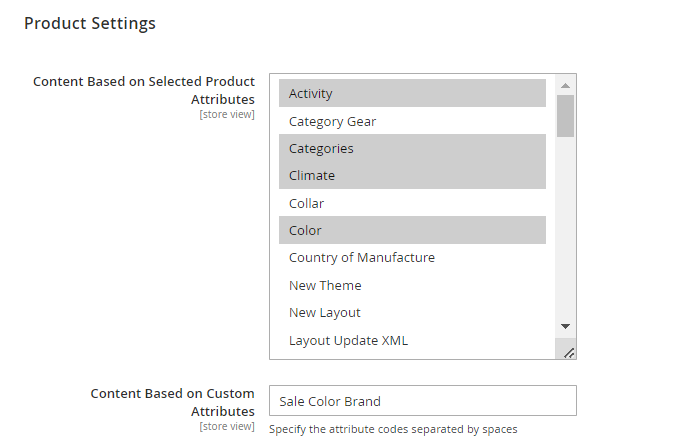
Content Based on Selected Product Attributes - here you can multi-select the attributes on which the product description will be based. The limit is 1000 attributes.
Content Based on Custom Attributes - Use this setting when the desired attribute is not found in the 'Content Based on Selected Product Attributes' option. Simply enter the attribute codes you need, separated by space.

Model Name - choose the model that will perform content generation.
For now the following models are available within the module:
- gpt-4
- gpt-4o
- gpt-4o-mini
- gpt-4-turbo
- gpt-3.5-turbo
You can use the List models API to see all of your available models, or see Model overview for their descriptions.
Temperature - this indicator affects the creativity of the model. The closer this metric is to 2, the more random the responses to requested actions will be. The closer the metric is to 0, the less creative the model's suggestions will be.
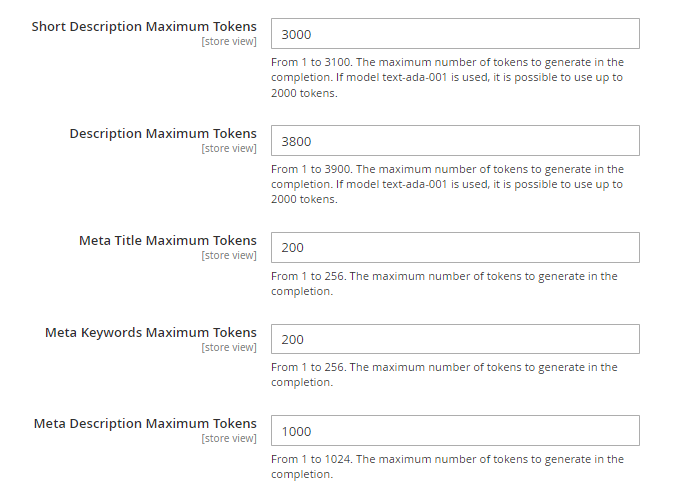
Short Description Maximum Tokens - the setting for OpenAI which is used for the content generation for short descriptions. The maximum number of tokens to generate in the completion. Here you can specify the number from 1 to 3100. If model text-ada-001 is used, it is possible to use up to 2000 tokens.
In OpenAI, tokens are the basic units of text used in language models. They are individual words or pieces of words (subwords) that are given a unique numerical representation. Language models use these numerical representations of tokens to process and generate text. In other words, when you input text into a language model, it breaks it down into tokens, which it then analyzes and uses to produce a response. The process of breaking text into tokens is called tokenization.
Description Maximum Tokens - the setting for OpenAI which is used for the content generation for descriptions. The maximum number of tokens to generate in the completion. Here you can specify the number from 1 to 3900. If model text-ada-001 is used, it is possible to use up to 2000 tokens.
Meta Title Maximum Tokens - the setting for OpenAI which is used for the content generation for meta titles. The maximum number of tokens to generate in the completion. Here you can specify the the number from 1 to 256.
Meta Keywords Maximum Tokens - the setting for OpenAI which is used for the content generation for meta keywords. The maximum number of tokens to generate in the completion. Here you can specify the the number from 1 to 256.
Meta Description Maximum Tokens - the setting for OpenAI which is used for the content generation for meta descriptions. The maximum number of tokens to generate in the completion. Here you can specify the number from 1 to 1024.
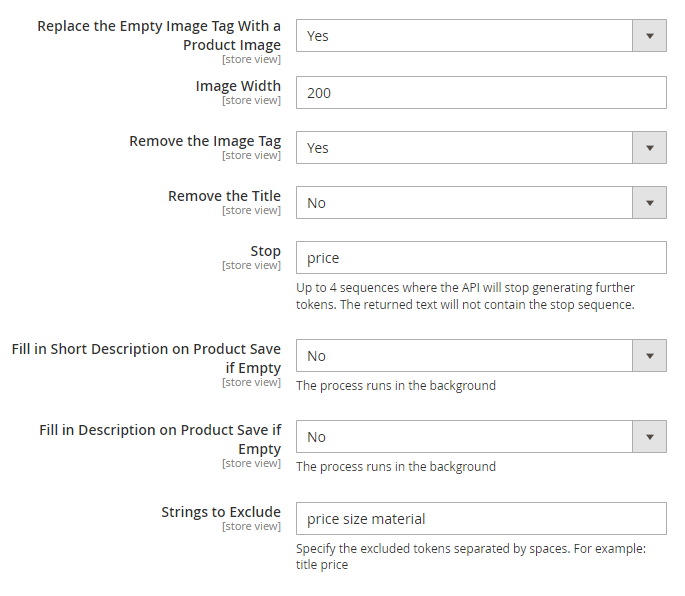
Replace the Empty Image Tag With a Product Image - sometimes, AI generates a description with an empty img tag. If the setting is enabled, the empty img tag will be replaced with the product image.
Image Width - here you can specify the width, that will be used for the image, if the setting 'Replace the Empty Image Tag With a Product Image' is enabled.
Remove the Image Tag - in cases, when AI generates a description with an empty img tag, you can not only replace it with the product image, but also remove the tag. It will be automatically removed if this setting is set to 'Yes'.
Remove the Title - set to 'Yes' to remove the title from the product description. Usually AI uses the product name as the title.
Stop - the setting for OpenAI which specifies a sequence of tokens that should not be exceeded in the generated text. It used to control the length of the generated text and prevent the model from generating excessively long responses. When the model encounters a “stop” token, it will stop generating text and return the output generated so far.
Fill in Short Description on Product Save if Empty - if this setting is enabled, a process to fill in the Short Description will be launched in the background when the product is saved. The Short Description will be filled in only if the product did not have it before. Typically, the process takes several seconds.
Fill in Description on Product Save if Empty - if this setting is enabled, a process to fill in the Description will be launched in the background when the product is saved. The Description will be filled in only if the product did not have it before. Typically, the process takes several seconds.
Strings to Exclude - specify a list of words entered with a space, that should not be included in the generated content.
Category Settings

Model Name - choose the model that will perform content generation. Find more information about the models in the Product Settings section of this guide.
Temperature - this indicator affects the creativity of the model. The closer this metric is to 2, the more random the responses to requested actions will be. The closer the metric is to 0, the less creative the model's suggestions will be.
Description Maximum Tokens - the setting for OpenAI which is used for the content generation for descriptions. The maximum number of tokens to generate in the completion. Here you can specify the number from 1 to 3900. If model text-ada-001 is used, it is possible to use up to 2000 tokens.
Meta Title Maximum Tokens - the setting for OpenAI which is used for the content generation for meta titles. The maximum number of tokens to generate in the completion. Here you can specify the the number from 1 to 256.
Meta Keywords Maximum Tokens - the setting for OpenAI which is used for the content generation for meta keywords. The maximum number of tokens to generate in the completion. Here you can specify the the number from 1 to 256
Meta Description Maximum Tokens - the setting for OpenAI which is used for the content generation for meta descriptions. The maximum number of tokens to generate in the completion. Here you can specify the number from 1 to 1024.
Stop - the setting for OpenAI which specifies a sequence of tokens that should not be exceeded in the generated text. It used to control the length of the generated text and prevent the model from generating excessively long responses. When the model encounters a “stop” token, it will stop generating text and return the output generated so far.
CMS Pages Settings

Model Name - choose the model that will perform content generation. Find more information about the models in the Product Settings section of this guide.
Temperature - this indicator affects the creativity of the model. The closer this metric is to 2, the more random the responses to requested actions will be. The closer the metric is to 0, the less creative the model's suggestions will be.
Description Maximum Tokens - the setting for OpenAI which is used for the content generation for descriptions. The maximum number of tokens to generate in the completion. Here you can specify the number from 1 to 3900. If model text-ada-001 is used, it is possible to use up to 2000 tokens.
Meta Title Maximum Tokens - the setting for OpenAI which is used for the content generation for meta titles. The maximum number of tokens to generate in the completion. Here you can specify the the number from 1 to 256.
Meta Keywords Maximum Tokens - the setting for OpenAI which is used for the content generation for meta keywords. The maximum number of tokens to generate in the completion. Here you can specify the the number from 1 to 256.
Meta Description Maximum Tokens - the setting for OpenAI which is used for the content generation for meta descriptions. The maximum number of tokens to generate in the completion. Here you can specify the number from 1 to 1024.
Stop - the setting for OpenAI which specifies a sequence of tokens that should not be exceeded in the generated text. It used to control the length of the generated text and prevent the model from generating excessively long responses. When the model encounters a “stop” token, it will stop generating text and return the output generated so far.
[Pro] Email Templates Settings
This functionality is available within ChatGPT AI Content Generator Pro.

Model Name - choose the model that will perform content generation. Find more information about the models in the Product Settings section of this guide.
Temperature - this indicator affects the creativity of the model. The closer this metric is to 2, the more random the responses to requested actions will be. The closer the metric is to 0, the less creative the model's suggestions will be.
Template Subject Maximum Tokens - the setting for OpenAI which is used for the content generation for email template subject. The maximum number of tokens to generate in the completion. Here you can specify the the number from 1 to 256.
Template Content Maximum Tokens - the setting for OpenAI which is used for the content generation for email template content. The maximum number of tokens to generate in the completion. Here you can specify the the number from 1 to 3900.
Stop - the setting for OpenAI which specifies a sequence of tokens that should not be exceeded in the generated text. It used to control the length of the generated text and prevent the model from generating excessively long responses. When the model encounters a “stop” token, it will stop generating text and return the output generated so far.
Strings to Exclude - specify a list of words entered with a space, that should not be included in the generated content.
[Pro] Newsletter Templates Settings
This functionality is available within ChatGPT AI Content Generator Pro.

Model Name - choose the model that will perform content generation. Find more information about the models in the Product Settings section of this guide.
Temperature - this indicator affects the creativity of the model. The closer this metric is to 2, the more random the responses to requested actions will be. The closer the metric is to 0, the less creative the model's suggestions will be.
Template Subject Maximum Tokens - the setting for OpenAI which is used for the content generation for newsletter template subject. The maximum number of tokens to generate in the completion. Here you can specify the the number from 1 to 256.
Template Content Maximum Tokens - the setting for OpenAI which is used for the content generation for newsletter template content. The maximum number of tokens to generate in the completion. Here you can specify the the number from 1 to 3900.
Stop - the setting for OpenAI which specifies a sequence of tokens that should not be exceeded in the generated text. It used to control the length of the generated text and prevent the model from generating excessively long responses. When the model encounters a “stop” token, it will stop generating text and return the output generated so far.
Strings to Exclude - specify a list of words entered with a space, that should not be included in the generated content.
Generate Content for Product Pages
With the ChatGPT AI Content Generator for Magento 2 you can automatically generate the following data for Product Pages:
- Short Description
- Description
- Meta Title
- Meta Keywords
- Meta Description
Product Page Short Description
To generate the short description for the product page please go to Catalog → Products → Needed product → Content section → Short Description:
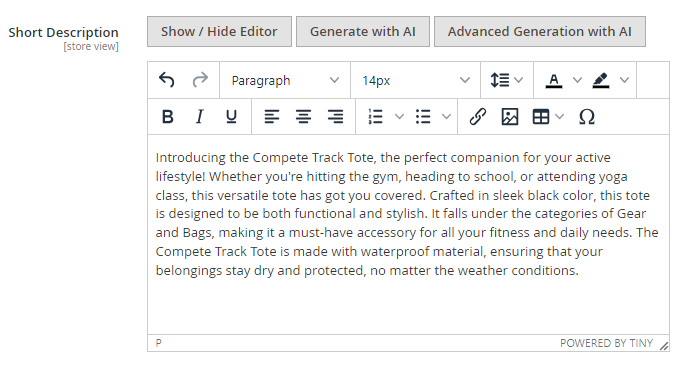
Generate with AI - click this button to automatically generate the short description for the product, based on previuosly selected product attributes (check here how to select the needed attributes).
The description will generate instantly when more than 4 attributes are completed for the product. If you've filled in 4 or fewer attributes, a pop-up message will appear, giving you the option to proceed or enhance your product description by adding more attributes. If none of the product attributes are filled in, a pop-up will guide you to fill in the attributes before proceeding.
Advanced Generation with AI - click this button to add an input or prompt for the automatic creation of custom product description. You can input a specific topic or idea and the AI will generate relevant content based on that input. This is a more flexible option for content generation compared to relying solely on product attributes.
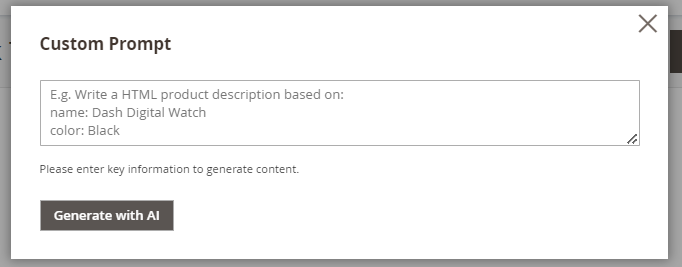
You can use the generated descriptions as they are or flexibly customize them according to your needs.
Product Page Description
With the AI Content Generator extension you can automatically generate product page description using Page Builder. This functionality is available for HTML element and Text element. To generate product page description via Page Builder please head to Catalog → Products → Needed product → Content section → Description and click the button 'Edit with Page Builder':
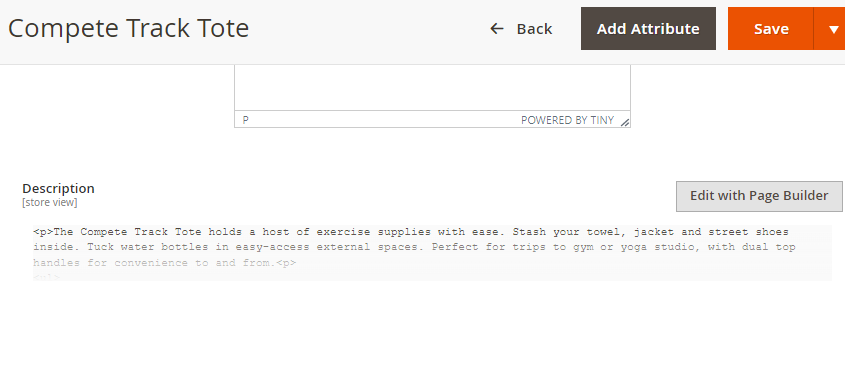
Then hover the text and click on the gear icon:
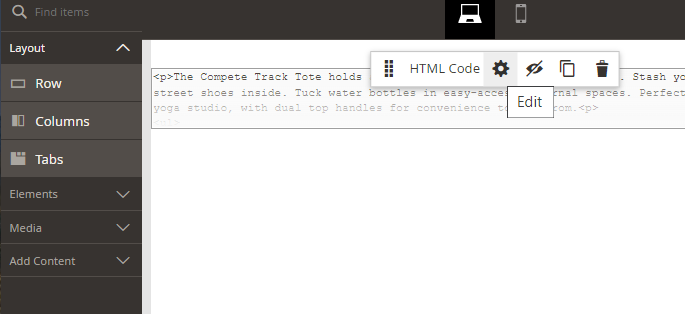
Here you can see the buttons Generate with AI and Advanced Generation with AI and also generate the content based on particular product attributes or based on custom prompt, as it was described above.
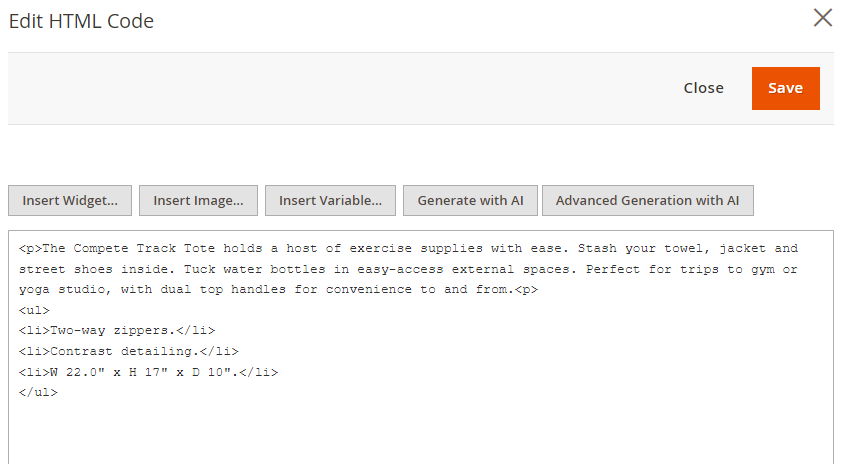
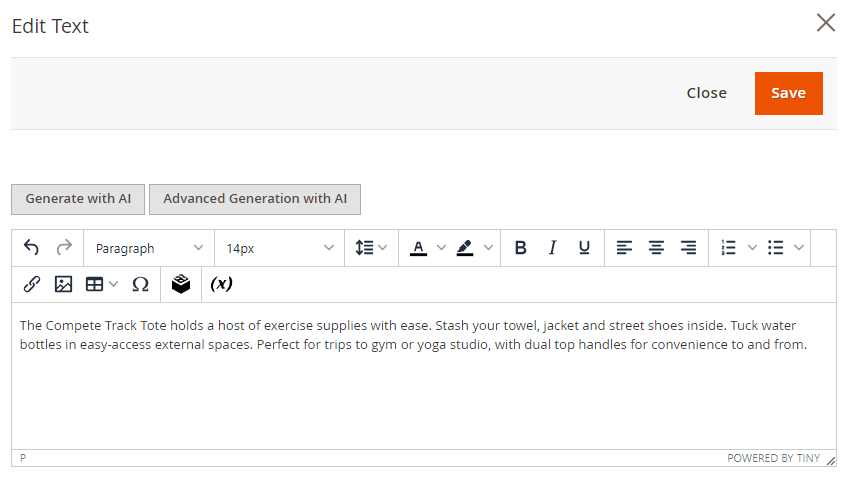
Don't forget to click 'Save' on Page Builder editing page, when the content is generated and you've made the necessary corrections if any.
Now, you can generate descriptions not only while editing existing products, but also while adding new products on product creation pages. As soon as automatic generation draws data from the product creation (or product editing) page, you should fill in not fewer than 4 product attributes in order to generate high quality and relevant content.
Product Page Metadata
With the extension you can automatically add Meta Title, Meta Keywords and Meta Description to your product pages, to make your store pages more visible to search engines and therefore to customers. To do this please go to Catalog → Products → Needed product → Search Engine Optimization.
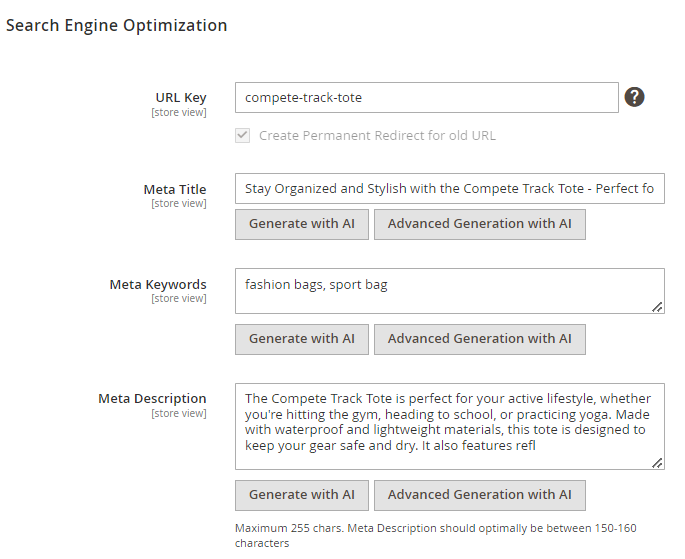
Generate with AI - click this button to generate the Meta Title / Meta Description description / Meta Keywords based on previously selected product attributes.
Advanced generation with AI - click this button to automatically generate the Meta Title / Meta Description / Meta Keywords based on custom input.
Adding content to Product Pages via Mass Action
With the ChatGPT AI Content Generator extension, you can add content to multiple product pages at once using the mass action. Navigate to Catalog → Products, then select the products you need and choose the appropriate action:
- Short Description
- Long Description
- Short and Long Description
Now, mass content generation requests are processed via a queue system to prevent potential freezing issues. Keep in mind that configuration changes (e.g., model selection) may not take effect immediately and will continue using previous settings until Magento updates the queue state.
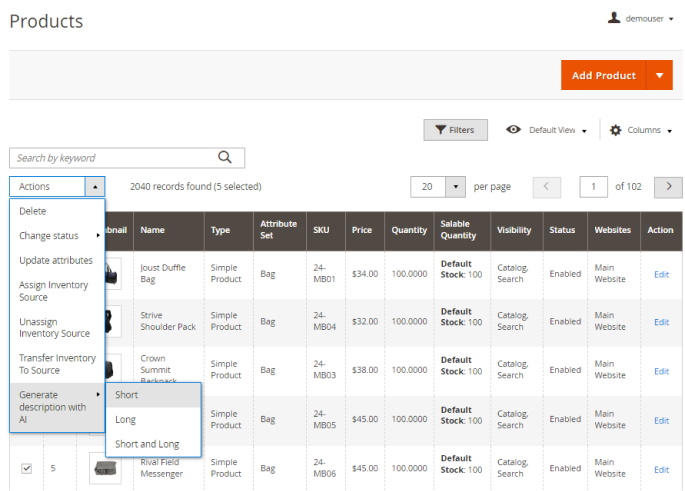
Within the ChatGPT AI Content Generator PRO version you can also generate the following Meta data for multiple product pages via mass action:
- Meta Title
- Meta Keywords
- Meta Description
In the PRO version of the extension, once you've selected the desired products, you can opt for one or several actions from the modal window:
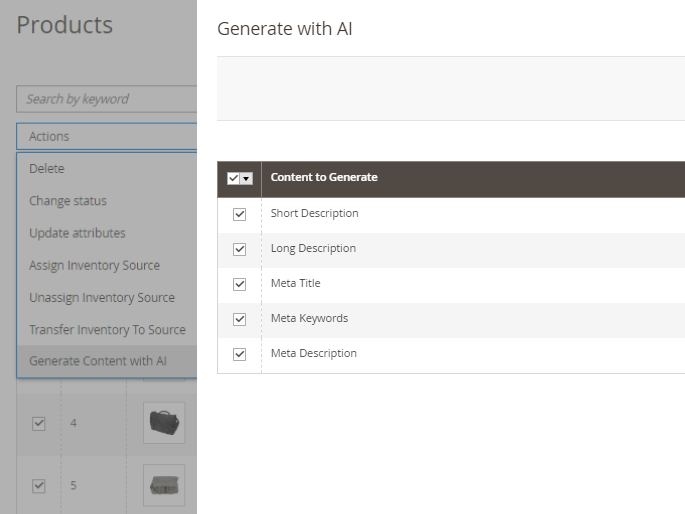
The duration of the content generation process depends on the number of products selected for the mass action. However, you can track the process's status through a progress bar that appears as soon as the process starts.
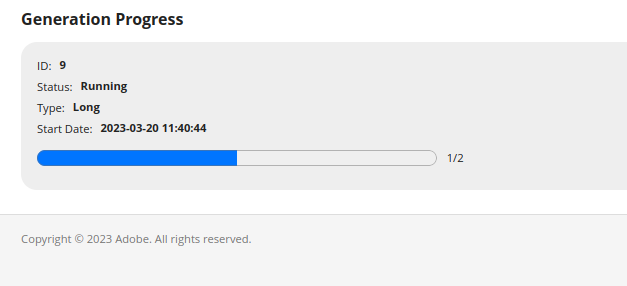
Generate content for Category Pages
With the extension, you can automatically generate the following data for Category Pages:
- Description
- Meta Title
- Meta Keywords
- Meta Description
Category Page Description
With the AI Content Generator extension you can automatically generate category page description using Page Builder. To do this please go to go to Catalog → Categories → Needed category → Content section → Description and click the button 'Edit with Page Builder':
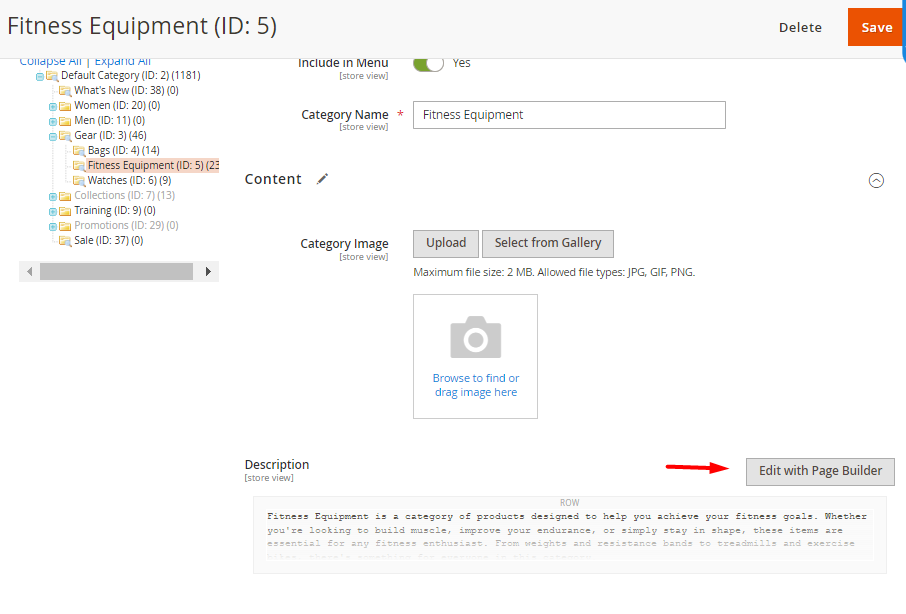
Then hover the text and click on the gear icon:
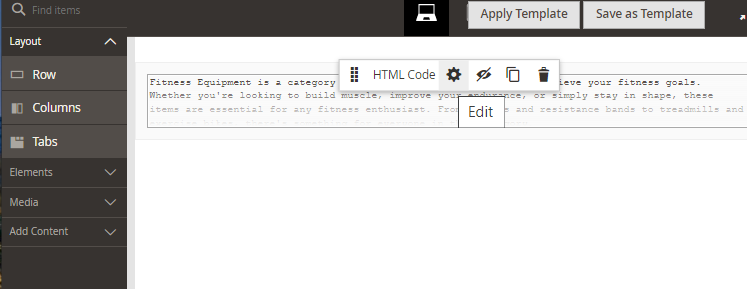
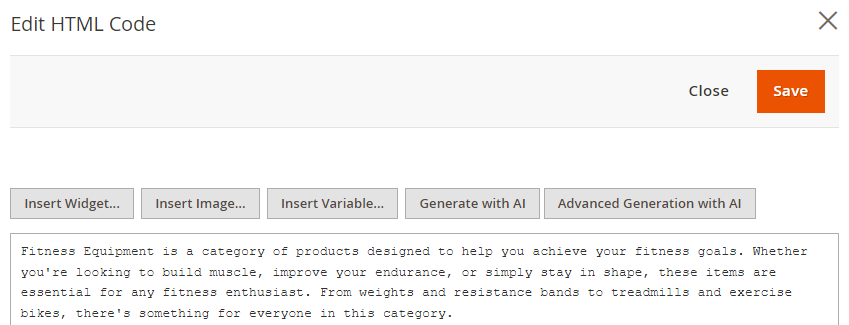
Generate with AI - click this button to automatically generate the description based on category name.
Advanced Generation with AI - click this button to automatically generate the description based on custom input, as it was described in the product content section of this guide.
Don't forget to click 'Save' on Page Builder editing page, when the content is generated and you've made the necessary corrections if any.
Category Page Metadata
With the extension you can automatically add Meta Title, Meta Keywords and Meta Description to your category pages, to make your store pages more visible to search engines and therefore to customers. To do this please go to Catalog → Categories → Needed category → Search Engine Optimization.
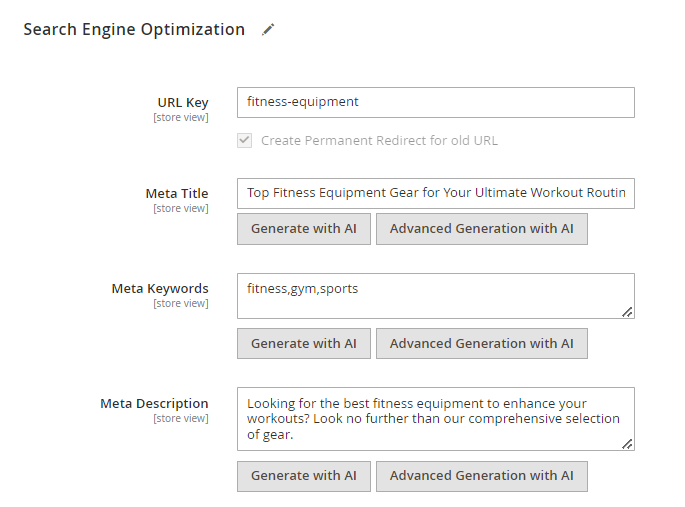
Generate with AI - click this button to generate the Meta Title / Meta Description / Meta Keywords based on category name.
Advanced generation with AI - click this button to automatically generate the Meta Title / Meta Description / Meta Keywords based on custom input.
Generate content for CMS Pages
As for now, with the extension, you can automatically generate the following data for your CMS Pages:
- Description
- Meta Title
- Meta Keywords
- Meta Description
CMS Page Description
With the AI Content Generator extension you can automatically generate CMS pages description using Page Builder. To do this, please go to Content → Pages → Needed page → Content section → Description and click the button 'Edit with Page Builder':
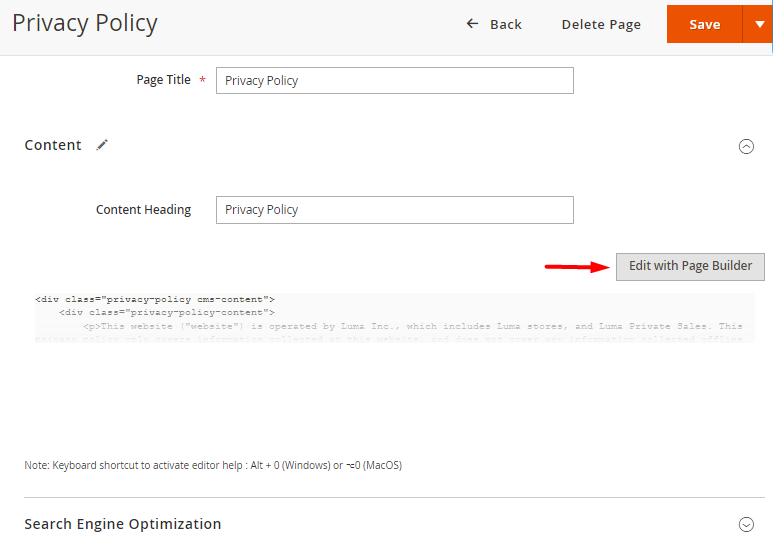
Then hover the text and click on the gear icon:
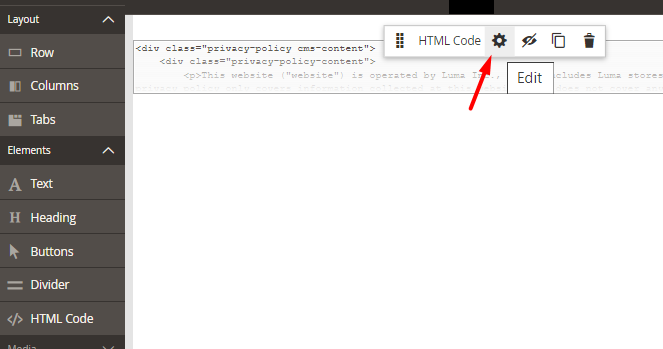
You can automatically generate descriptions using either HTML or Text elements.
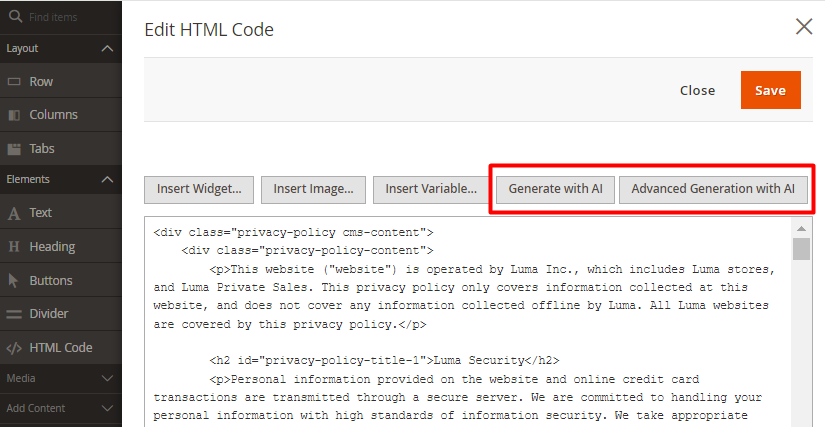
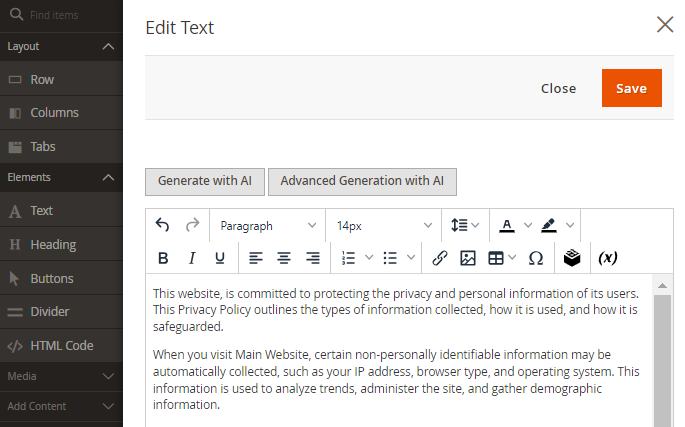
Generate with AI - click this button to automatically generate the description based on CMS page name. This option becomes available when editing existing CMS pages.
Advanced Generation with AI - click this button to automatically generate the CMS page description based on custom input. This option is available for existing CMS pages as well as for cases when you are creating new CMS pages.
Don't forget to click 'Save' on Page Builder editing page, when the content is generated and you've made the necessary corrections if any.
CMS Pages Metadata
With the extension you can automatically add Meta Title and Meta Description to your CMS pages, to make your store pages more visible to search engines and therefore to customers. To do this please go to Catalog → Content → Needed CMS Page → Search Engine Optimization.
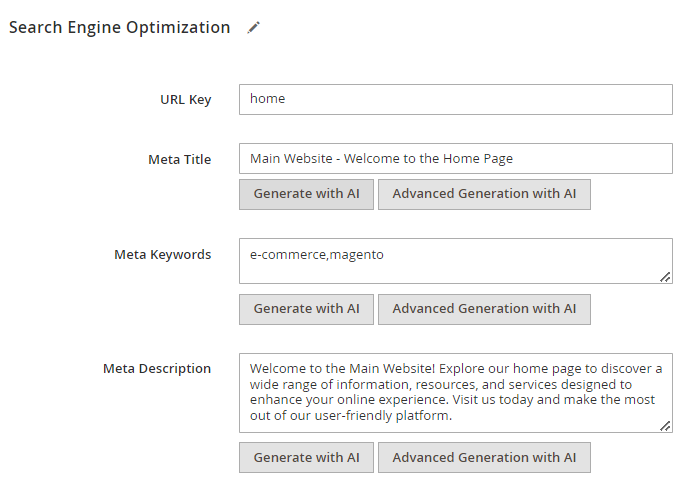
Generate with AI - click this button to generate the Meta Title / Meta Description / Meta Keywords description based on the CMS page name.
Advanced generation with AI - click this button to automatically generate the Meta Title / Meta Description / Meta Keywords based on your custom input.
Adding content to CMS Pages via Mass Action
With the ChatGPT AI Content Generator extension, you can add SEO data to multiple CMS pages at once using mass action. Navigate to Content → Pages, then select the pages you need and choose the appropriate actions in the modal window (you can choose one or several actions simultaneously):
- Meta Title
- Meta Keywords
- Meta Description
Now, mass content generation requests are processed via a queue system to prevent potential freezing issues. Keep in mind that configuration changes (e.g., model selection) may not take effect immediately and will continue using previous settings until Magento updates the queue state.
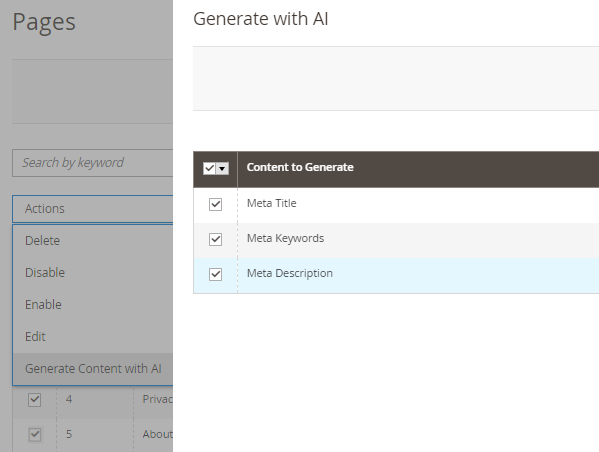
The duration of the content generation process depends on the number of pages selected for the mass action. However, you can track the process's status through a progress bar that appears as soon as the process starts.
Generate Content for Blog
AI Content Generator is compatible with Amasty Blog Pro extension (and also included in Blog Pro). The compatibility is available as a part of an active product subscription or support subscription. This means that if you have both modules installed, you can automatically generate Blog Posts content using AI Content Generator.
To adjust Blog content generation general settings please head to Stores → Configuration → Amasty Extensions → AI Content Generator → Blog Posts Settings:

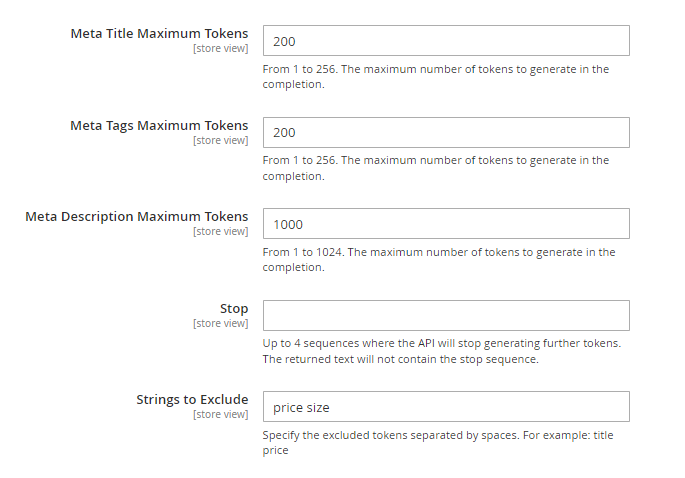
Fill in the settings the same way as it was described above for Product, Category and CMS pages.
Then you can proceed to any Post page and generate the content you need. With the ChatGPT AI Content Generator for Magento 2 you can automatically generate the following types of content for Blog Post pages:
- Title
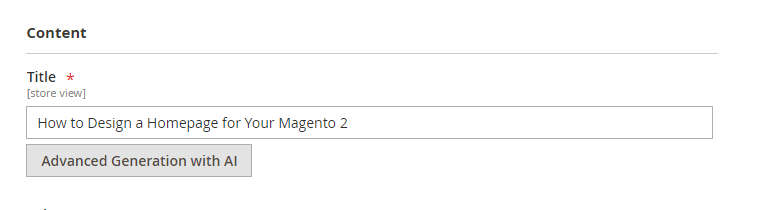
- Short Content
- Tags
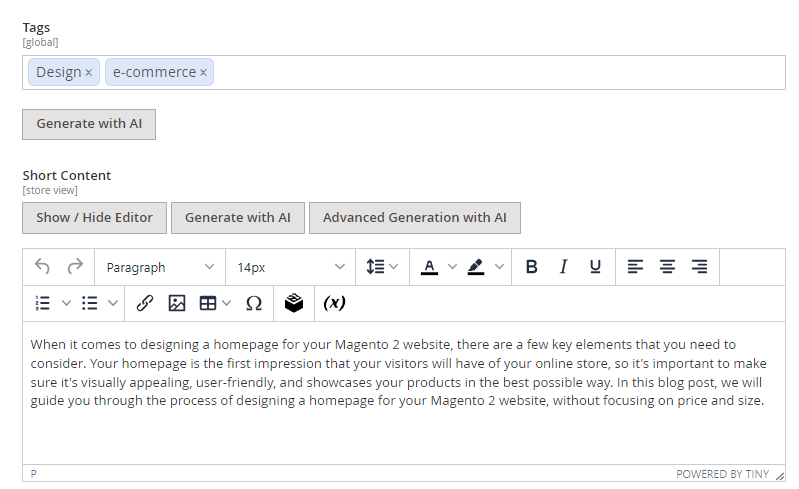
- Full Content
- Meta Title
- Meta Keywords
- Meta Description
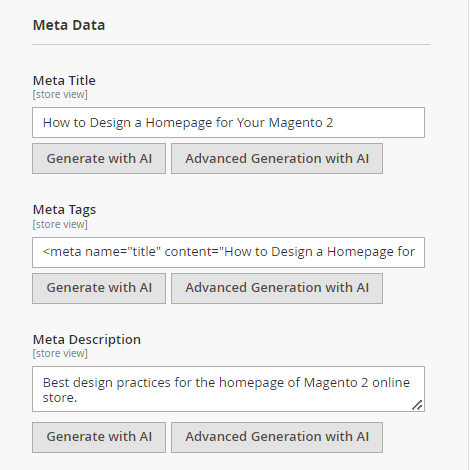
Compatibility with Amasty SEO Toolkit Pro/Premium
The ChatGPT AI Content Generator solution is compatible with the SEO Toolkit Pro/Premium extension versions (ChatGPT AI Content Generator is included in SEO Toolkit Pro, while ChatGPT AI Content Generator Pro is included in SEO Toolkit Premium). This compatibility is available as part of an active product or support subscription.
If you have both modules installed, you can enhance the functionality of SEO Toolkit with the ability to automatically generate compelling descriptions and metadata, including generating metadata for category, product, and CMS pages directly during page inspection using the SEO Toolbar feature, in case issues with metadata are detected.

Please refer to the SEO Toolkit for Magento 2 guide to get detailed information about this compatibility.
[Pro] Generate Email Templates
This functionality is available within ChatGPT AI Content Generator Pro.
To automatically generate Email templates, please navigate to Marketing → Communication → Email Templates.
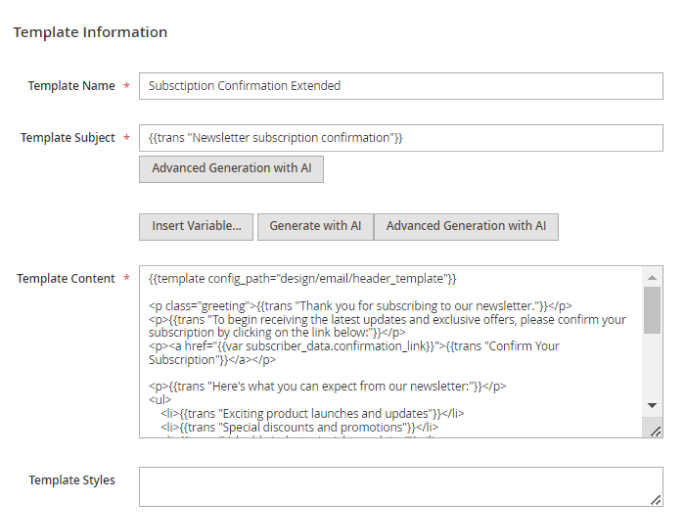
With the extension you can generate:
Generate with AI - click this button to generate the Template Content based on the Template Name.
Advanced generation with AI - click this button to automatically generate the Template Subject / Template Content based on your custom input.
[Pro] Generate Newsletter Templates
This functionality is available within ChatGPT AI Content Generator Pro.
To automatically generate Newsletter templates, please navigate to Marketing → Communication → Newsletter Templates.
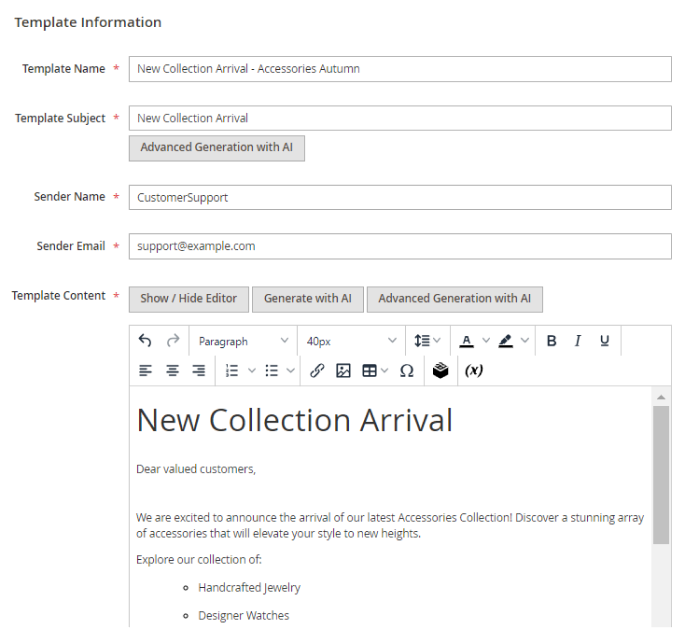
With the extension you can generate:
Generate with AI - click this button to generate the Template Content based on the Template Name.
Advanced generation with AI - click this button to automatically generate the Template Subject / Template Content based on your custom input.
[Pro] Generation History
This functionality is available within ChatGPT AI Content Generator Pro.
Please note: for the correct functioning of this feature, when updating, before running the setup:upgrade command, make sure to clear the generated folder or execute setup:di:compile command
The Pro version of the module allows you to conveniently view all generations in one place and analyze the generated responses using the Generation History grid.
To view the generations history please go to Amasty → AI Content Generator → Generation History.

In the grid you can see such columns as:
- Entity Name
- Field (for which the content was generated)
- Date
- Model Name
- Temperature
- Custom Prompt (if it was used)
- View Content link
The Generation History grid stores responses generated exclusively by the chat, including all types of generations (individual or bulk). Edited versions by the admin are not saved here — only the original responses from the chat are kept.
You can clean the Generation History either manually or configure the automatic history log cleanup through the History Log Auto-Cleaning and Auto-Cleaning Period (Days) settings in the extension's General Configuration.

[Pro] Prompt Management
This functionality is available within ChatGPT AI Content Generator Pro.
With the Pro version of the module you can manage and customize default prompts used for the 'Generate with AI' feature and for mass content generation.
To find the list of default prompts please go to Amasty → AI Content Generator → Prompt Management.

Click 'Edit' link on any prompt you need to view or customize it. Please, note that only 'Prompt' field can be customized.

Edit the prompt if necessary, and the generation process (both “Generate with AI” and bulk generation) will use the customized input for the corresponding field, tailored to your specific needs.
Click Restore Default if you need to revert the customization.
Here’s a list of variables you can use in the generation fields to create content based on this data:
Product
{{ product.attributes }}
{{ product.name }}
CMS
{{ page.content }}
{{ page.title }}
{{ website.name }}
Category
{{ category.parent.name }}
{{ category.name }}
Blog
{{ post.content }}
{{ post.meta_description }}
{{ post.meta_keywords }}
{{ post.meta_title }}
{{ post.short_content }}
{{ post.title }}
{{ template.name }}
{{ template.subject }}
{{ website.name }}
Newsletter
{{ template.name }}
{{ template.subject }}
{{ website.name }}
Landing Pages
{{ page.bottom_description }}
{{ page.heading }}
{{ page.image_alt }}
{{ page.title }}
{{ page.top_description }}
Brands
{{ page.description }}
{{ page.image_alt }}
{{ page.meta_description }}
{{ page.meta_keywords }}
{{ page.meta_title }}
{{ page.seo_url_alias }}
{{ page.short_description }}
{{ page.small_image_alt }}
{{ page.title }}
[Pro] Generate content for Brand Pages
The Pro version of the extension is compatible with Amasty Shop by Brand (the compatibility is available as a part of an active product subscription or support subscription). This means that if you have both extensions installed, you can automatically generate Brand Pages content using AI Content Generator.
This functionality is available if you have both extensions installed: Shop by Brand for Magento 2 and ChatGPT AI Content Generator Pro for Magento 2.
To adjust Brand Pages content generation general settings please head to Stores → Configuration → Amasty Extensions → AI Content Generator → Brand Pages Settings:


Fill in the settings the same way as it was described above for Product, Category and CMS pages.
Then you can proceed to editing any Brand Page (Content → Layered Navigation → Brand Management → choose the needed page) and generate the content you need. With the ChatGPT AI Content Generator Pro for Magento 2 you can automatically generate the following types of content for Brand pages:
Seo tab:
- URL Alias: Generated based on the Page Title or its existing value, if present.

Meta Data tab:
- Meta Title: Based on the Page Title or its existing value, if present.
- Meta Description: Generated from the Page Title, Description, or its existing value, if present.
- Meta Keywords: Created using the Page Title, Description, Meta Description, or its existing value, if present.

Page Content tab:
- Page Title: Suggested based on the previous title or its existing value, if present.
- Description: Based on the Page Title, Short Description, or its existing text, if any.
- Short Description: Derived from the Page Title, Description, or its existing text, if any.
- Image Alt: Based on its existing value, if present.

Other tab:
- Small Image Alt: Generated based on its existing value, if present.

You can also generate the same types of content via editing Brand Attribute Options.
To do this, first check what attribute you use as a Brand Attribute:

Then navigate to Stores → Attributes → Product → the attribute you use as a Brand Attribute:

Scroll down to brand options and click the gear icon on the option you want to edit:

Use the help of AI to generate the content you need:

[Pro] Generate content for Landing Pages
The Pro version of the extension is compatible with Amasty Landing Pages (the compatibility is available as a part of an active product subscription or support subscription). This means that if you have both extensions installed, you can automatically generate Landing Pages content using AI Content Generator.
This functionality is available if you have both extensions installed: Landing Pages for Magento 2 and ChatGPT AI Content Generator Pro for Magento 2.
To adjust Landing Pages content generation general settings please head to Stores → Configuration → Amasty Extensions → AI Content Generator → Landing Pages Settings:

Fill in the settings the same way as it was described above.
Then you can proceed to editing any Landing Page (Content → Landing Pages → Pages → choose the needed page) and generate the content you need. With the ChatGPT AI Content Generator Pro for Magento 2 you can automatically generate the following types of content for Landing Pages:
Page Information tab:
- Page Title - is generated based on previous title.

Design tab:
- Heading - is generated based on Page Title or current heading if it is present.
- Image Alt - based on current image if it is present.
- Top Description - based on Heading, Page Title, Bottom Description and current Top description if it is present.
- Bottom Description - based on Heading, Page Title, Top Description and current Bottom description if it is present.

Use Case: Customize Prompts for Mass Generation
For example, you may need to mass-generate short descriptions for specific products incorporating particular nuances to these descriptions (e.g., mentioning a brand, emphasizing pricing policy, setting a specific length, or including a CTA). Here are two approaches:
Option 1. Customize prompts in the Prompt Management grid
If you need the same prompt for a specific group of products and are using the PRO version of the extension, follow these steps:
- Navigate to Amasty → AI Content Generator → Prompt Management.
- Select the prompt for Short Description and edit it: сustomize the input and add variables as needed.

- Open Catalog → Products and select the desired products.

- In the Actions dropdown, click Generate Content with AI and select the desired action.

- Click Apply to generate content based on the customized prompt for all selected products.
Option 2: Customize prompts for specific products
This option is applicable for Standard and PRO versions of the extension.
If you need to mass-generate content, but certain products of the list require nuanced prompts, follow these steps:
- Go to Stores → Attributes → Product and create a new attribute (e.g., AI Helper) with the input type Text Area.

- Assign this attribute to relevant product categories via Stores → Attributes → Attribute Set.

- Open Amasty → AI Content Generator → Configuration, scroll to the Product Settings tab, and select your new custom attribute in Content Based on Selected Product Attributes. Save the configuration and flush the cache if needed.

- In the Product Grid, open products with the new attribute. Enter a tailored prompt in the AI Helper field. Tip: For bulk editing, export products with attributes, modify the custom attribute in an editor (e.g. you may copy the tailored prompt to the particular products you need), and re-import the data.

- After updating, return to the Product Grid, select the desired products, and choose the appropriate AI generation action in the Actions dropdown the same way as it was described above.
This ensures tailored content generation for all marked products.
Frontend examples
Product Page with auto-generated content:
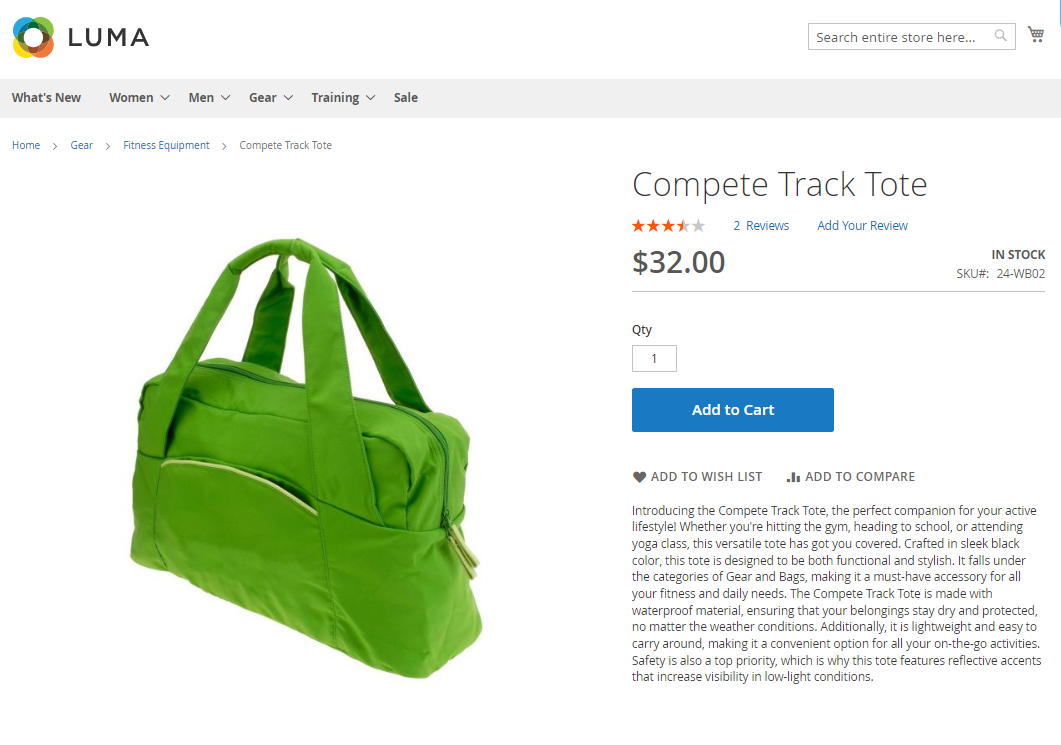
Category Page with auto-generated content:
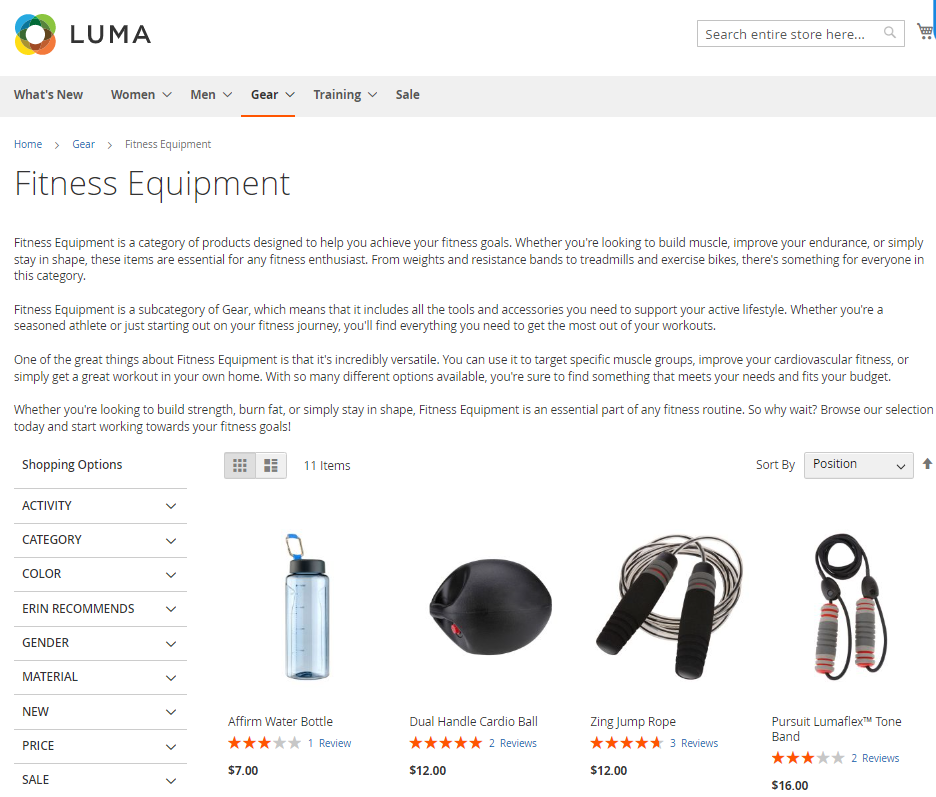
Troubleshooting
Openai internal error
Problem:
The following error appears during descripton generation:

Solution:
- Temperature Setting: Adjust the temperature setting to a value below 1.5. The error occurs when the setting is equal to or greater than 1.5. Higher values cause OpenAI to process requests for extended periods, potentially leading to server interruptions before receiving a response.
- Maximum Tokens: Reduce the maximum tokens value.
Additional packages (provided in composer suggestions)
To make additional functionality available, please install the suggested packages you may need.
Available as a part of an active product subscription or support subscription:
For Basic and Pro versions:
amasty/module-ai-blog-pro-content-generator- Install this package to ensure compatibility with Amasty Blog Pro.
For Pro tariff plan only:
amasty/module-ai-mass-actions-content-generator- Install this package to use the mass SEO field content generation functionality for product pages.
amasty/module-ai-xlanding-content-generator- Install this package to ensure compatibility with Amasty Landing Pages.
amasty/module-ai-shop-by-brand-content-generator- Install this package to ensure compatibility with Amasty Shop by Brand.
Find out how to install the ChatGPT AI Content Generator extension for Magento 2 via Composer.
magento_2/chatgpt_ai_content_generator.txt · Last modified: 2025/08/13 08:41 by asemenova
