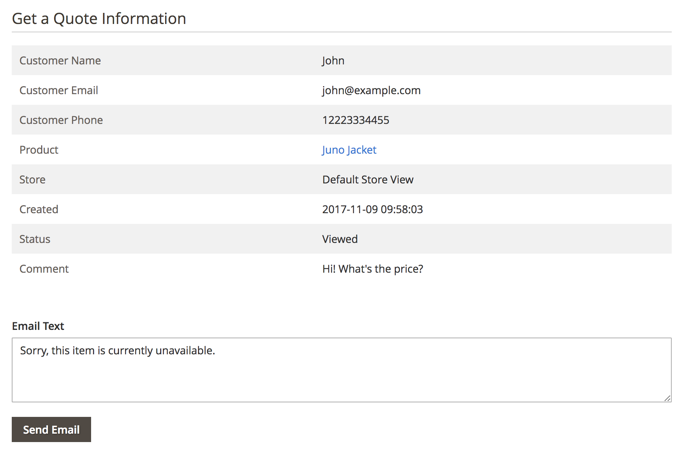User Tools
Site Tools
Sidebar
magento_2:customer_group_catalog
Table of Contents
For more details see how the Customer Group Catalog extension works.
Guide for Customer Group Catalog for Magento 2
Adjust your selling strategy. Hide or replace the price block on category and product pages to motivate visitors to perform certain actions. With the Customer Group Catalog extension, you can provide customers with the get a quote form instead of the price or restrict access to particular products and categories for groups of customers.
- Create private customer groups for Magento 2 store
- Configure the visibility of products and categories
- Provide customer groups with selective access to store catalog
- Hide or replace product price with CMS-block or image
- Redirect users to custom CMS-pages or to 404 page
- Hide the ‘Add to cart’, ‘Add to wish list’, and ‘Add to compare’ buttons
Important! We've updated the interface of rule creation. While upgrading your version to 1.6.2, old rules configured previously should be set up again using the new interface.
Magento 2 Customer Group Catalog extension is compatible with Hyvä themes. You can find the amasty/module-groupcat-hyva package for installing in composer suggest (Note: the compatibility is available as part of an active product subscription or Support Subscription).
The Enterprise and Cloud editions of the extension are compatible with Live Search. You can find the amasty/module-customer-group-catalog-live-search package for installing in composer suggest (Note: the compatibility is available as part of an active product or support subscription).
Extension Configuration
To configure the extension go to Store → Configuration → Amasty Extensions → Customer Group Catalog
General Settings
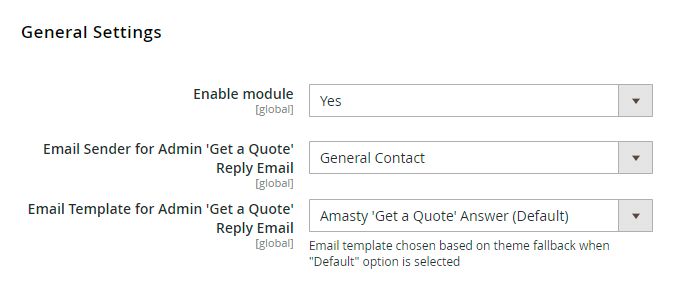
Enable Module — modify this option to enable or disable the module;
Email Sender for Admin 'Get a Quote' Reply Email — specify the email sender for admin's replies;
Email Template for Admin 'Get a Quote' Reply Email — define the email template for admin's replies.
Batch Size - specify how many records should be retrieved in a single request to the database. The retrieval of records will continue until all rules are received.
Frontend Options
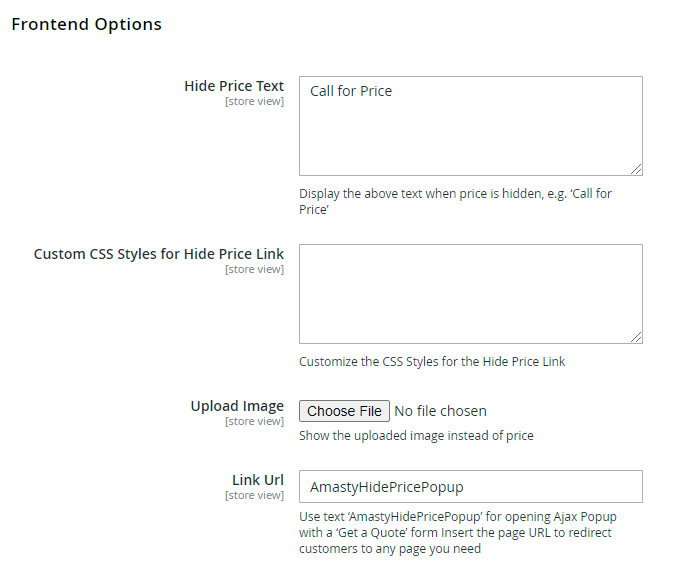
Hide Price Text — fill in the text to display instead of price;
Custom CSS Styles for Hide Price Link — customize CSS styles when using a link instead of price;
Upload Image — select and upload an image to replace price;
Link URL — specify URL to redirect visitors to any address or use AmastyHidePricePopup to show the Get a Quote form.
Admin 'Get a Quote' Email Notifications
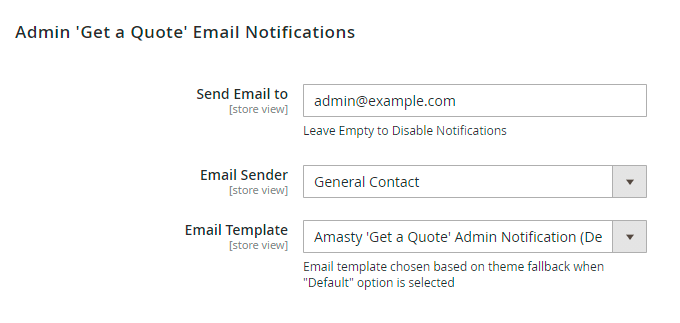
Send Email to — fill in the email to enable notifications about new quotes or leave this field empty to disable notifications;
Email Sender — specify the email sender for admin's notifications;
Email Template — define the email template for admin's notifications.
Auto Reply 'Get a Quote' Email Options

Enable — enable or disable automatic replies to quotes from the customers;
Email Sender — specify the email sender for automatic replies;
Email Template — define the email template for automatic replies.
Developer Options
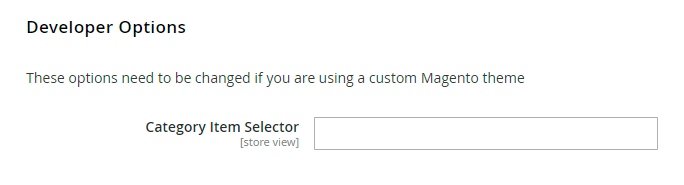
Category Item Selector — use this option to set the category item selector when a custom Magento theme is activated.
GDPR Consent
As the module provides customers with the ability to use a request form, it is important to comply with GDPR using the privacy policy consent.
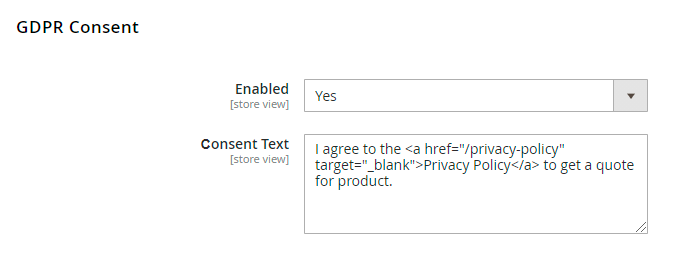
Expand the GDPR Consent section:
Enabled — choose Yes to enable the GDPR consent request;
Сonsent Text — specify the consent request text and the privacy policy link.
Please notice that the module doesn't equip your store with a privacy policy. You should create a new CMS-page and use the link to it in the Consent Text field.
Creating a New Rule
To create a new Magento 2 customer group rule, go to Customers → Customer Group Catalog → Rules. Here you can see all existing rules, filter them and perform mass delete action.
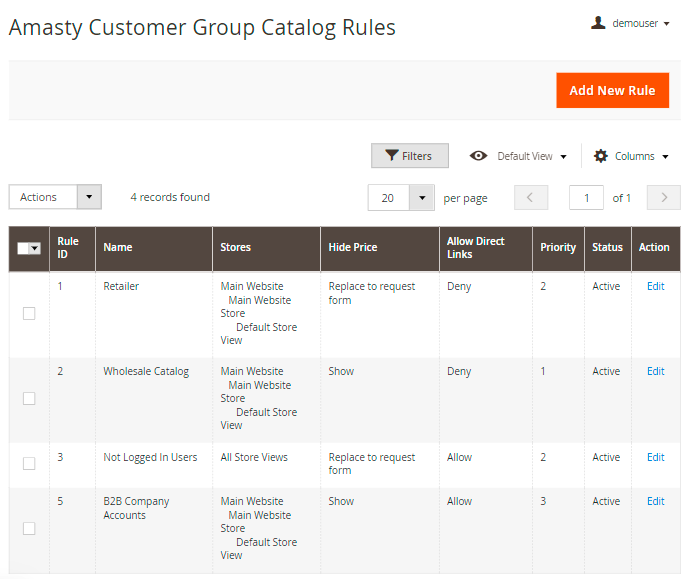
Click the Add New Rule button.
Then, you will have to configure the following options:

Status — choose Active or Inactive to enable or disable the rule;
Rule Name — fill in the name of the rule;
Stores — select store views to apply the rule to;
Priority — define the rule priority. If there are two rules for the same product, only the rule with the higher priority will be applied (0 is the lowest priority);
Use Date Range — enable this option to set the time range when the rule will be active;
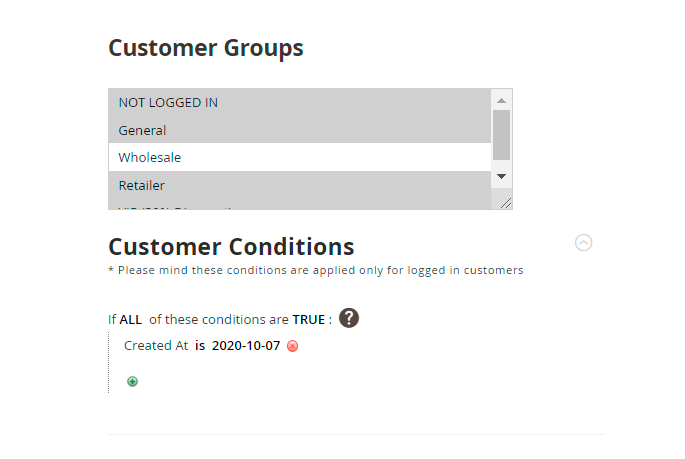
Customer Groups — select any of customer groups created in your Magento 2 store for which the rule will be applicable.
In the Customer Conditions you can create conditions that your customers should meet to have access to price, product or category pages, etc.
Combine various customer attributes to set customer conditions.
The conditions are applied only for logged in customers.
Compatibility with Amasty B2B Company Account
You can use Company Accounts while setting the conditions. If both extensions are installed, you will be able to choose specific company accounts in the conditions tree.
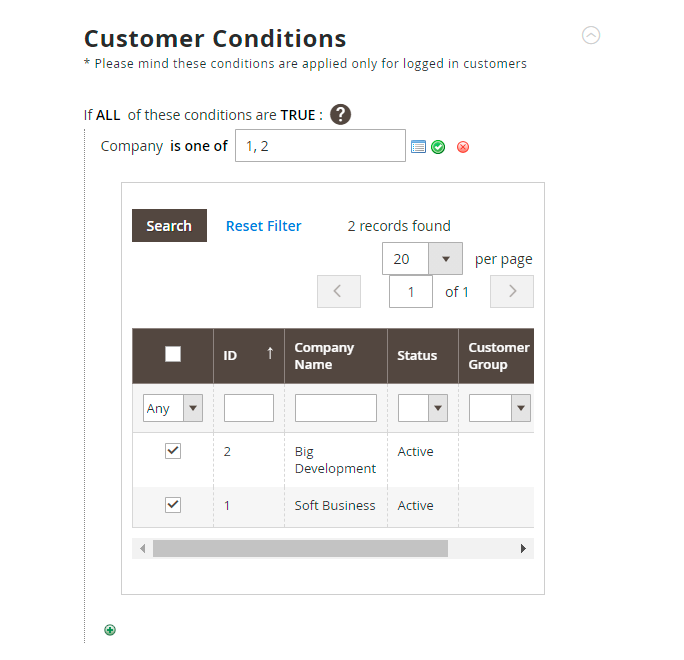
Categories
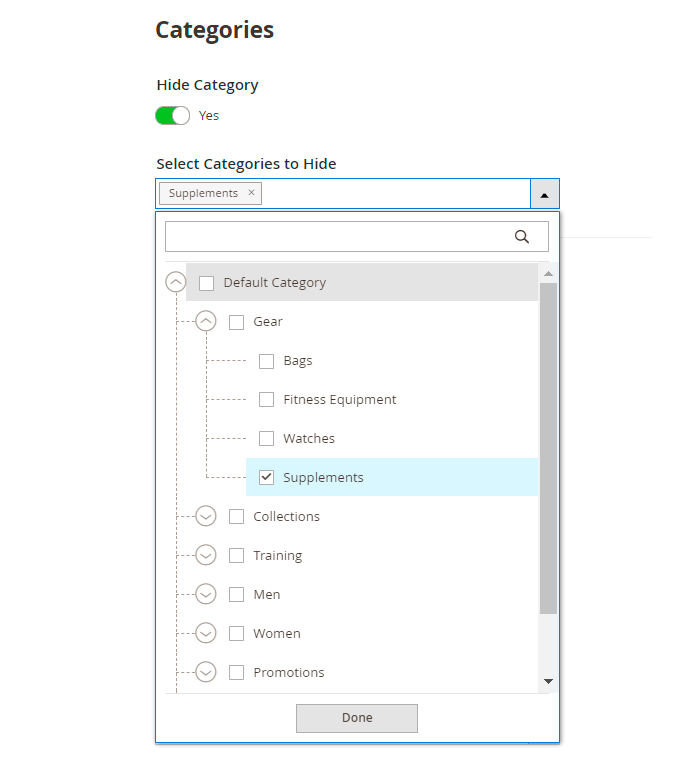
Hide Category - activate this option to hide categories you choose below. If you don't want to hide any, just turn off the toggle.
Select Categories to Hide — add categories by choosing them from the dropdown menu or remove them by hitting the cross icon to apply the rule to them.
Product Conditions
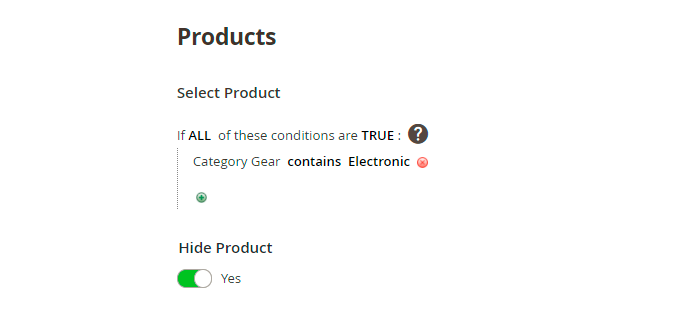
Create conditions to tell the module to what products the rule should be applied.
Apply to Out of Stock Products - apply the rule to products with 'Stock Status = Out of Stock'.
Hide Product - set to Yes to hide the selected product(s).
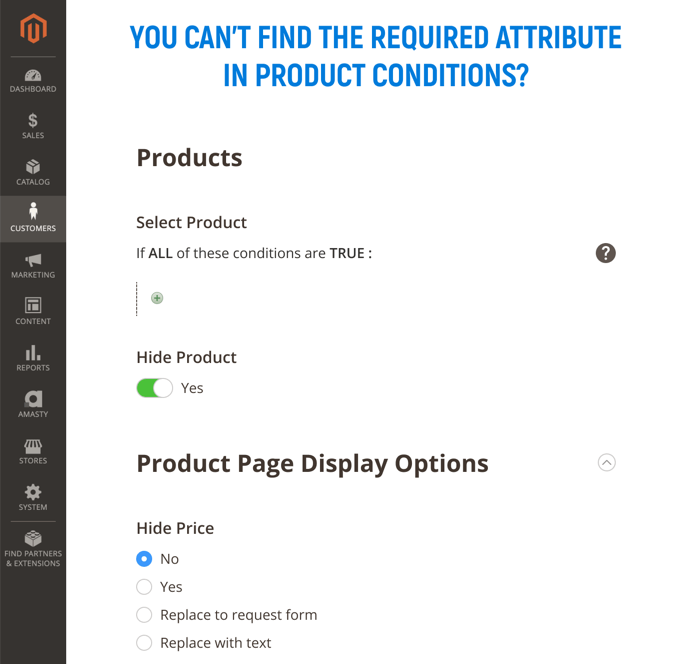
Actions
Configure how product pages will look like and check the result using the preview.
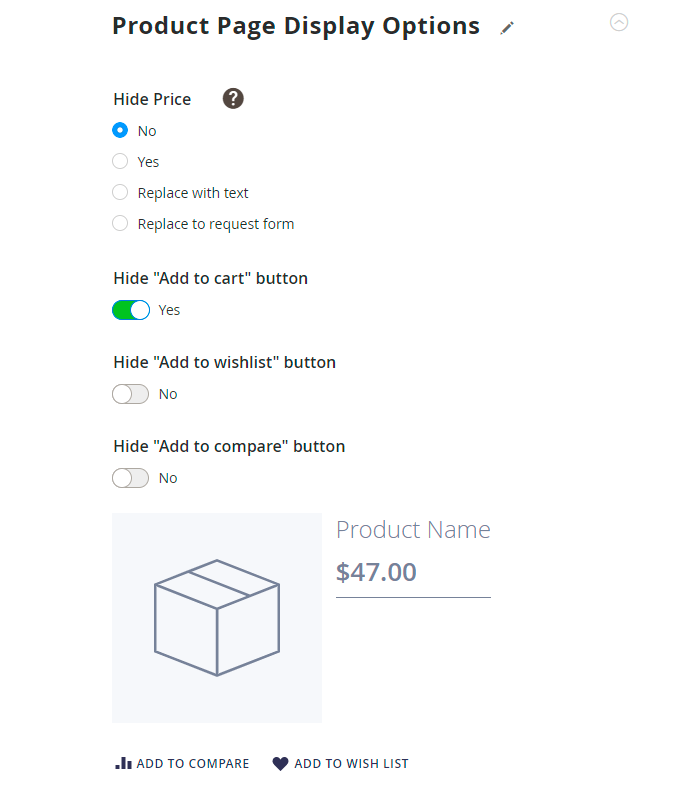
Hide Price — enable this option to hide price from a certain group of customers. Also, you can:
- Replace with text — display custom text instead of price (you will need to select a replacement block for product and category pages);
- Replace to request form — display a link to the request form.
Hide “Add to cart” button — enable this option to hide the Add to cart button;
Hide “Add to wish list” button — enable this option to hide the Add to wish list button;
Hide “Add to compare” button — enable this option to hide the Add to compare button;
Allow Direct Links — enable this option to let customers access restricted product and category pages using direct links. Keep in mind, that this option is configured independently, e.g. even though the “Hide Product” option is set to No, you can fording direct links and vice versa, Thus, if you want to make a product available, set the “Allow Direct Links” regardless of the settings above.
If you disable this option then you configure:
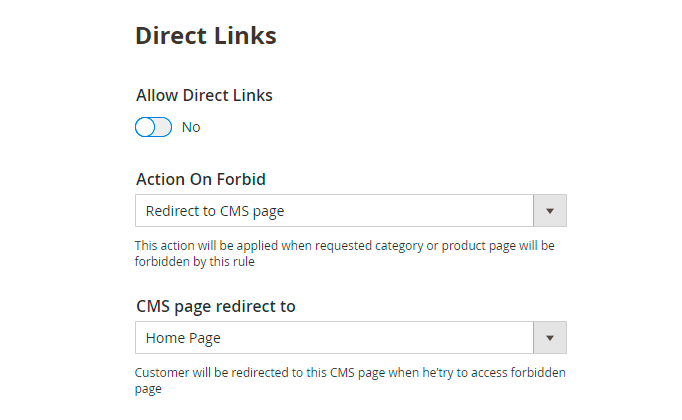
- Action on Forbid — choose to show the 404 page or redirect visitors;
- CMS-page to redirect to — when you want to redirect visitors, here you can set the destination address.
Please see the extension settings to modify the above options behavior.
Quotes Management
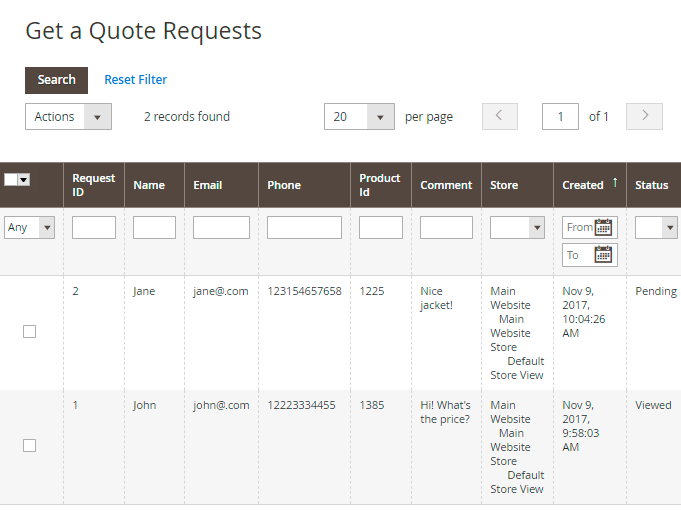
To manage customer's quotes, please go to Customers → Get a Quote Requests. Here you can see all incoming requests from your customers. Select a request to see the details.
Fill in the Email Text field and hit the Send Email button to send a reply to the request. Hit the Delete button to remove the request.
Note, that you should configure the extension general settings to have the ability to reply incoming quotes.
Auto Assign Rules
The extension also includes functionality to stich customer groups automatically. To configure transfer rules, go to Customers → Amasty Customer Group Auto Assign → Rules.
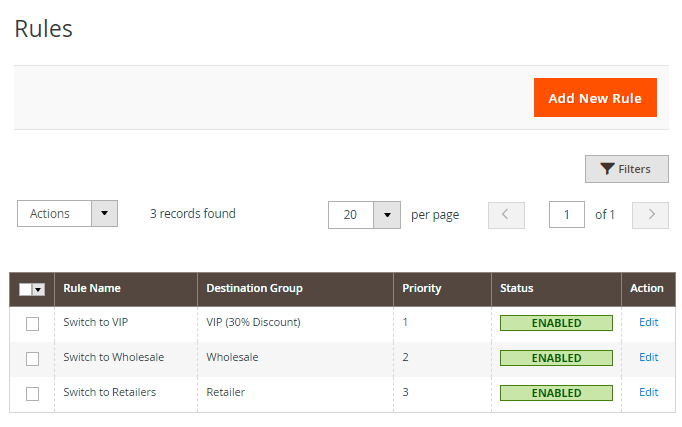
Easily operate all group-switching rules on a handy grid. See Rule Name, Destination Group, Priority and Status in one place.
To change rule configuration, click Edit in the Action column.
Click here to see a detailed guide for a rule configuration.
Reindexation
To apply all changes from the admin panel, go to System → Index Management and hit the Reindex All button.
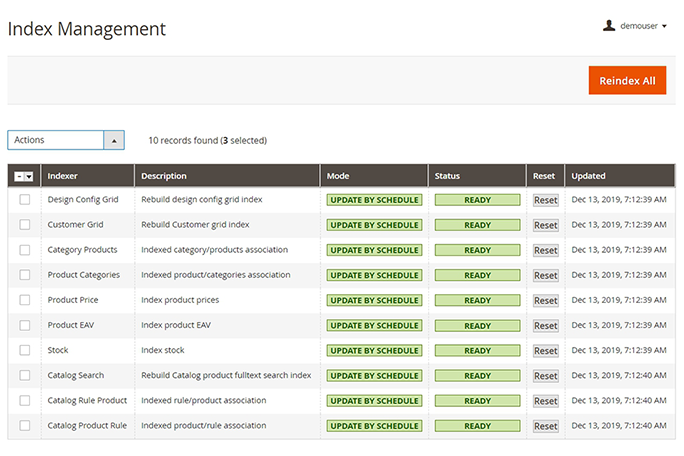
See more benefits for this functionality here.
Frontend Overview
Here's how price replacement may be displayed:
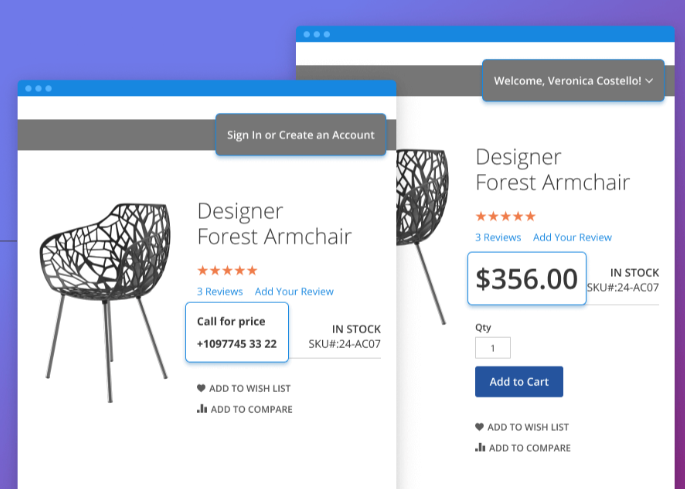
Collect quotes with the built-in popup:
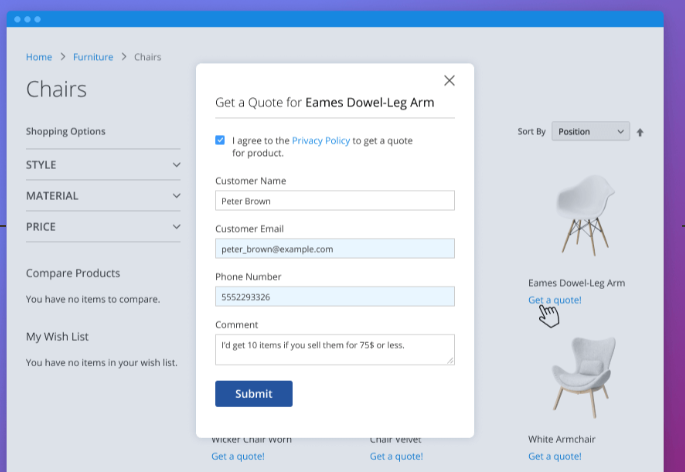
Create specific catalogs for particular customer groups:
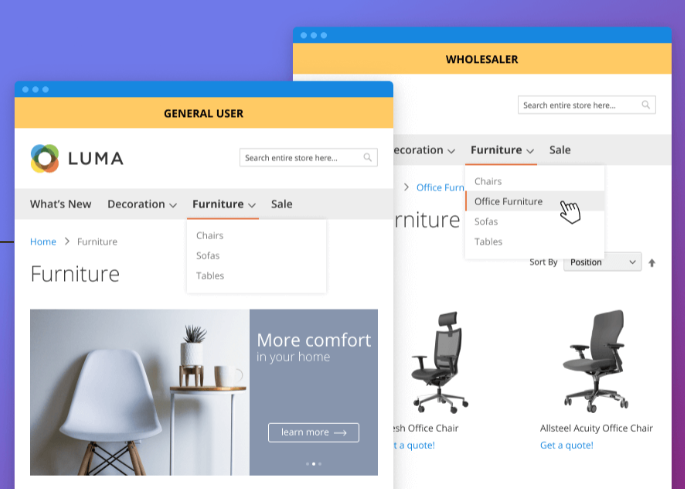
You can also hide product info and buttons:
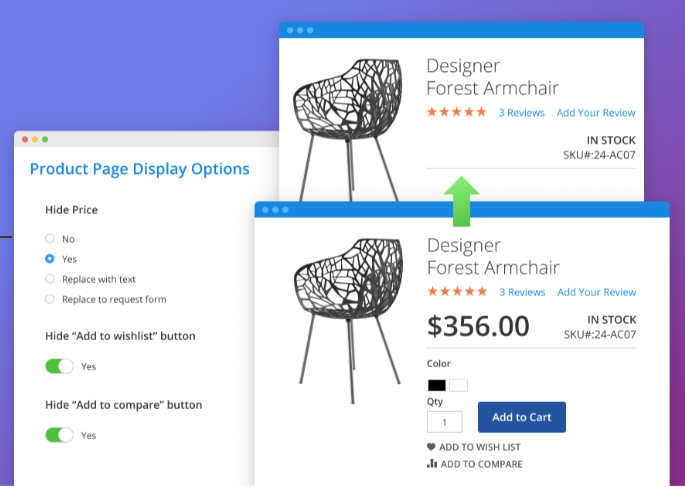
REST API Support
Please note that this functionality is available as a part of an active product subscription or support subscription.
The extension enables store administrators to perform CRUD actions on customer group catalog rules using the following REST API endpoints and methods:
* “/V1/amasty_groupcat/rule/:ruleId” method=“GET” - to retrieve information about a specific customer group catalog rule;
* “/V1/amasty_groupcat/search” method=“GET” - to get the list of existing customer group catalog rules;
* “/V1/amasty_groupcat/rule” method=“POST” - to create a customer group catalog rule;
* “/V1/amasty_groupcat/rule/:ruleId” method=“PUT” - to modify a customer group catalog rule;
* “/V1/amasty_groupcat/rule/:ruleId” method=“DELETE” - to remove a customer group catalog rule.
Additional packages (provided in composer suggestions)
To make additional functionality available, please install the suggested packages you may need.
Available as a part of an active product subscription or support subscription:
amasty/module-groupcat-hyva- Install this package to insure Amasty Customer Group Catalog extension works with Hyvа Theme.
amasty/module-customer-group-catalog-api- Install this package for REST API compatibility.
amasty/module-customer-group-auto-assign-subscription-package- Install this package for compatibility with Customer Group Auto Assign subscription features.
amasty/module-customer-group-auto-assign-hyva- Install this package to insure Amasty Customer Group Auto Assign extension works with Hyvа Theme.
For Enterprise and Cloud editions
amasty/module-customer-group-catalog-live-search- Install this module to ensure the compatibility with Live Search.
—-
Find out how to install the Customer Group Catalog extension via Composer.
magento_2/customer_group_catalog.txt · Last modified: 2025/05/05 13:13 by kkondrateva