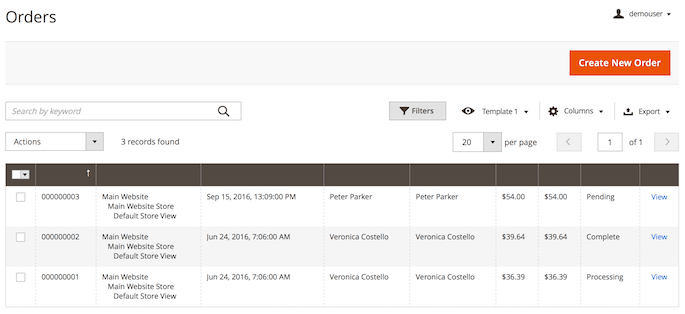Sidebar
magento_2:extended_order_grid
Table of Contents
For more details see how the Extended Order Grid extension works.
Guide for Extended Order Grid for Magento 2
Extend functionality of your Magento 2 store order grid. Add extra columns to grid for customers, products, shipping or billing attributes and get relevant order information right from the grid.
- Manage the default columns and add the new ones
- Filter orders by any custom attribute
- Search for particular orders by customer group, phone or email
- Display product images on the grid
- Show shipping and payment information
Extension Configuration
To configure general extension settings please go to Stores → Configuration → Amasty Extensions → Order Grid.

Hide orders with statuses — select order statuses to exclude from the grid.
If you choose Canceled and Complete, orders with ‘Complete’ and ‘Canceled’ statuses will be hidden on the order grid. They will be displayed again, once you deselect the statuses.
Product Image - select the Product Thumbnail Itself option to display child products' thumbnails on the order grid. If the Parent Product Thumbnail option is selected, the thumbnails of configurable/bundle products will be displayed.
Adding Columns to the Grid
To add custom column to Magento 2 order grid, please navigate to Sales → Orders to see the order grid.
Use the Columns dropdown menu to add or delete columns to the order grid.
At the top of the menu you can switch between tabs that contain attributes related to the following groups:
- General
- Product
- Customer
- Billing
- Shipping
Then, tick the Magento custom attribute you want to add to order grid. Also, you can specify custom title for each column.
When you’ve set up new columns, please click the Save button.
Managing Order Grid Templates
With the Extended Order Grid extension, you can create multiple order grid templates and switch between them to quickly get access to different order related information.
To create a new template please choose the Default View dropdown menu and click Save View As. Then, specify the name of the template and click the arrow icon.
You can create several templates the same way. Use this menu to quickly switch between them.
To delete a template use the bin icon.
Filtering Options
All attributes you've added to the grid using the Columns dropdown menu are included into filtering options.
Hit the Filters button to configure the required conditions.
Still running Magento 1? Try our Extended Product Grid with Editor. Create new product attributes and apply the grid filter to straighten out the stock.
Find out how to install the Extended Order Grid extension via Composer.
magento_2/extended_order_grid.txt · Last modified: 2023/04/14 08:53 by kkondrateva