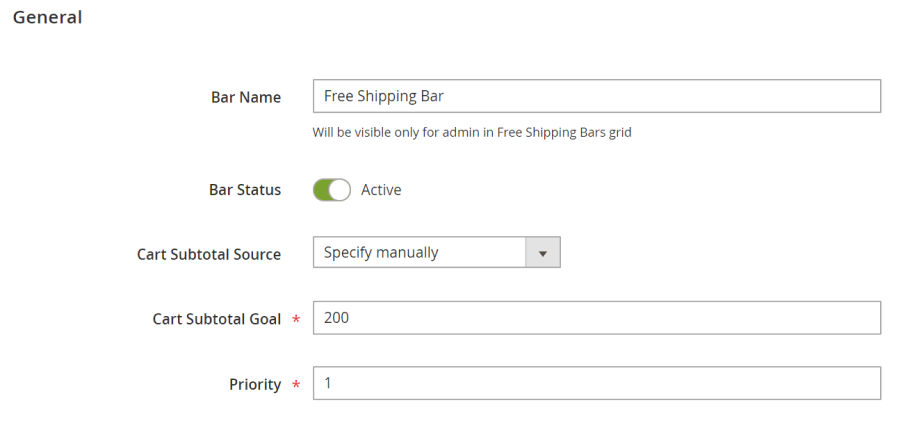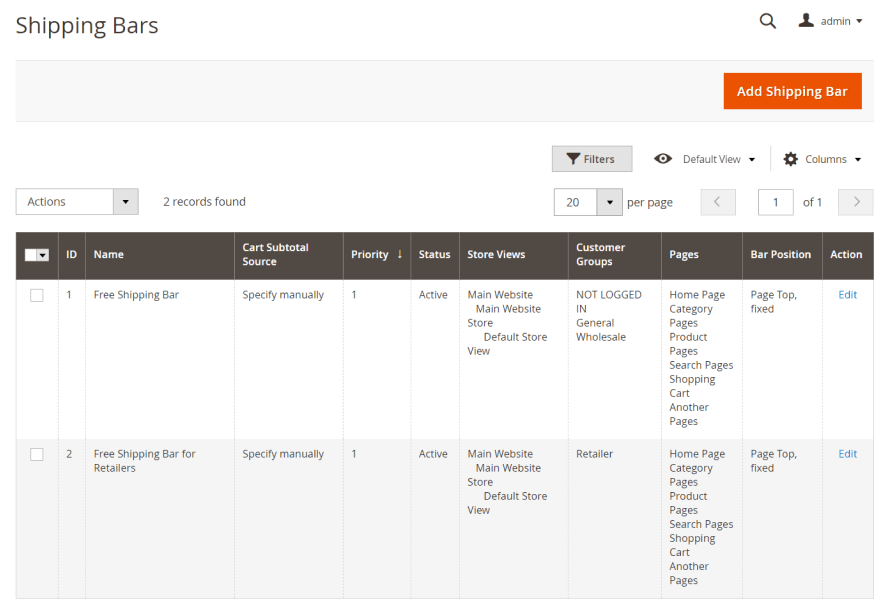Sidebar
magento_2:free-shipping-bar
Table of Contents
For more details see how the Free Shipping Bar extension works.
Guide for Free Shipping Bar for Magento 2
Boost your order value and increase sales easily with Magento 2 Free Shipping Bar extension. Promote your free shipping offer based on your business needs.
- Show a free shipping bar to let your customers know the amount needed to get a free shipping
- Automatically update the current cart total and the amount left
- Use an instant preview of the free shipping bar configuration
- Specify the success message for the customers who reached cart subtotal goal
- Benefit with flexible design and customization of the shipping bar
The extension is compatible with the Hyvä Theme. You can find the ‘amasty/module-free-shipping-bar-hyva' package for installing in composer suggest (Note: the compatibility is available as a part of an active product subscription or support subscription).
![]() Any concerns about module configuration and implementation?
Any concerns about module configuration and implementation?
Book an individual training session to explore how the extension works and what practices to implement to achieve the desired result. Save time spent searching for the right settings - discuss configuration cases suitable for your business with the experts and work out the flow that your team needs.
General Settings
To enable a free shipping bar, go to Stores → Configuration → Amasty Extensions → Free Shipping Bar → General.
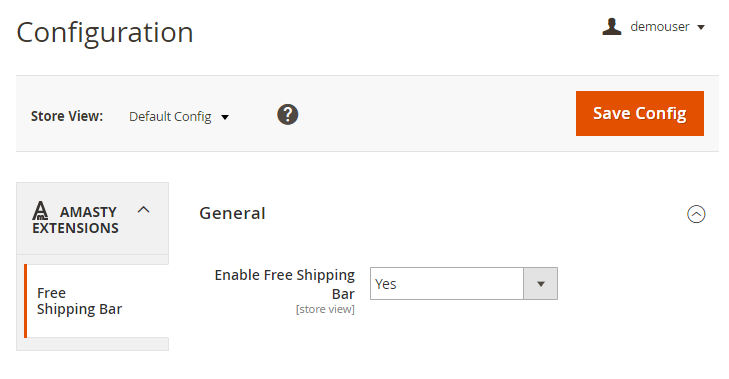
Enable Free Shipping Bar - set to Yes to display a free shipping bar on the frontend.
Bar Design Settings
To customize the design of the bar, please go to Stores → Content → Bar Design Settings.
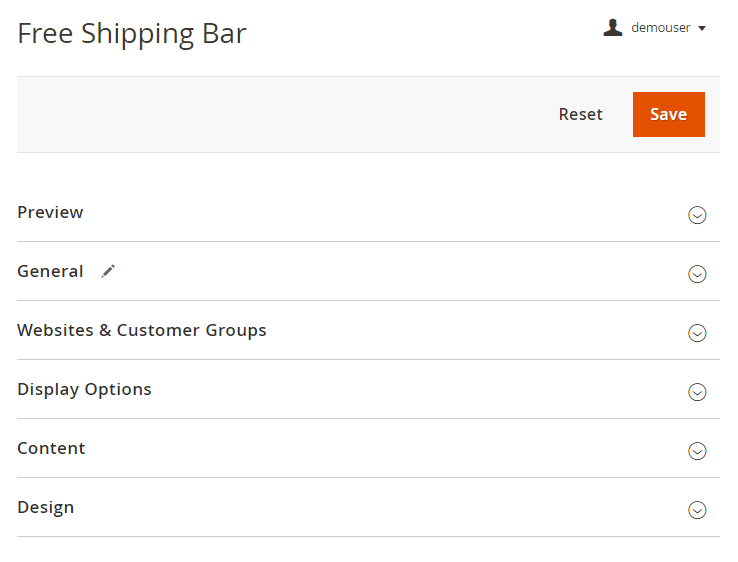
Preview
Expand the Preview tab to see the free shipping bar design without leaving extension settings.
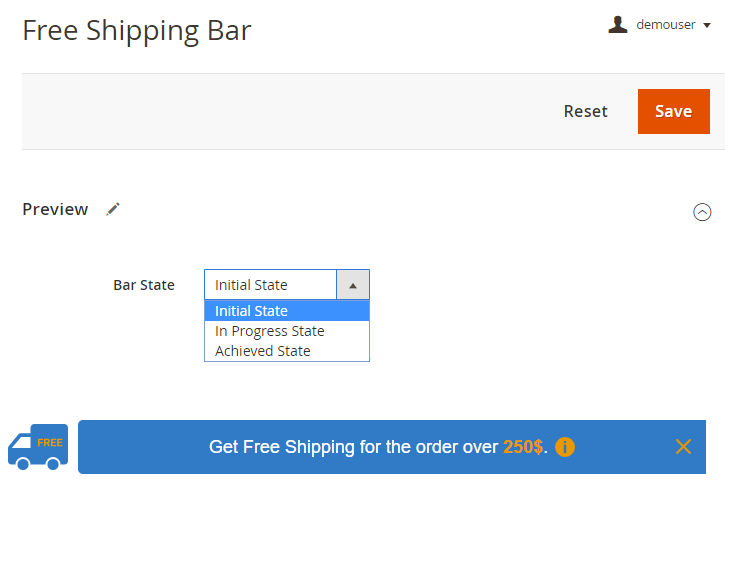
Bar State - choose the state of the bar to preview.
- Initial State - enable to see the bar that will be displayed to the customers with no items in a cart.
- In Progress State - choose this option to check the relevant content of the bar according to the current cart total.
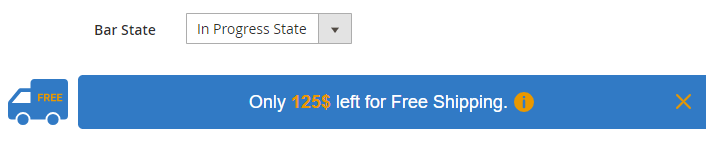
- Achieved State - select this option to see how the success message is displayed.
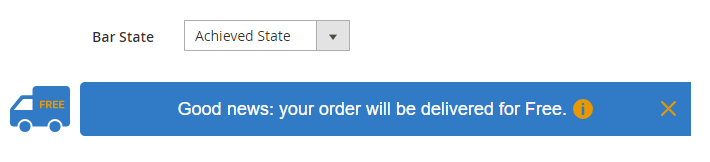
You can also check the display of the design changes applied to the bar right here.
General
Bar Status - enable or disable the status of free shipping bar by choosing Active/Inactive.
Cart Subtotal Source – set 'Specify Manually' to configure your free shipping goal manually a bar. Set 'Free Shipping Configuration' to use the default Free Shipping Amount value of Free Shipping Magento Method configuration.
To find your Magento Free Shipping Method Settings go to 'Stores' – 'Configuration' – open 'Sales' tab – 'Shipping Methods' – 'Free Shipping'.
Cart Subtotal Goal - set the cart subtotal goal required to get a free shipping. The tab enables if you've picked 'Specify Manually' in Cart Subtotal Source Settings.
Priority – if you create different bars for different store views and customer groups it's may be useful to set priority for a bar. In case you create 2+ bars for the same store view or customer group, users will see only the bar with higher priority.
In some cases you will need to refresh the Full Page Cache for the changes to take effect.
Websites & Customer Groups
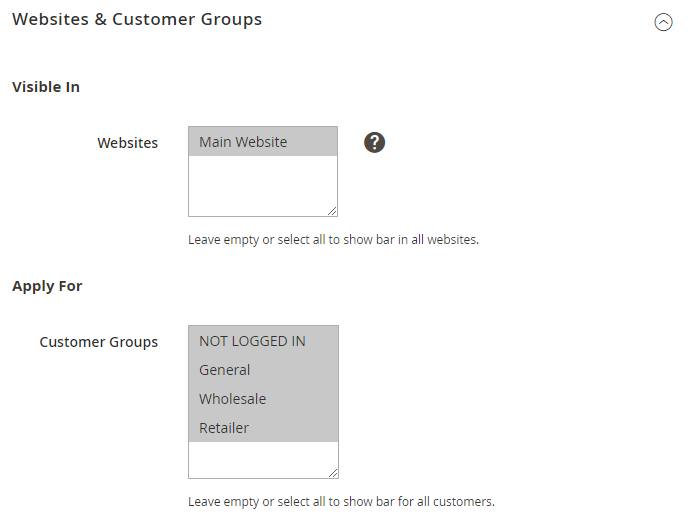
Visible In Websites - choose the particular store for the bar to be displayed. Leave empty or select all to show bar in all websites.
Apply For Customer Groups - specify the customer groups to display a free shipping bar. Leave empty or select all to show bar for all customers.
Display Options
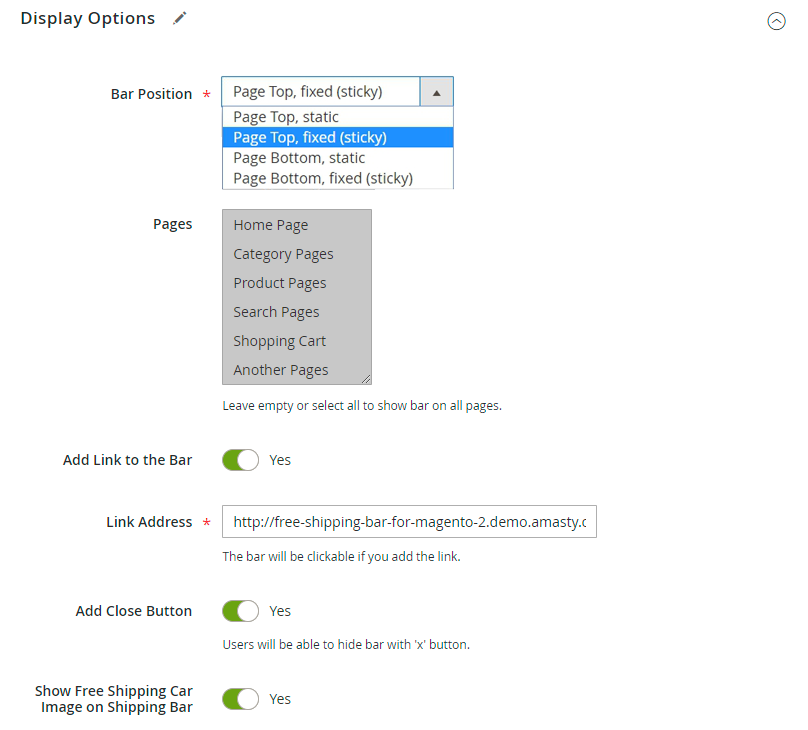
Bar Position - choose any position for shipping bar: page top and page bottom.You can fix the bar so that the customers will not lose it. It helps to continuously motivate customers for purchasing.
Pages - put the bar on different pages of your online store: home page, category pages, product pages, search pages, shopping cart and another pages. Leave empty or select all to show bar on all pages.
Add Link to the Bar - set to Yes to add a link and help your customers easily find important shipping information. The bar will be clickable if you add the link.
Link Address - specify the link to provide a customer with necessary information.
Add Close Button - enable this option if you want the users to be able to hide the bar with ‘x’ button.
Even if the customers press close button, the icon of the bar will remain.
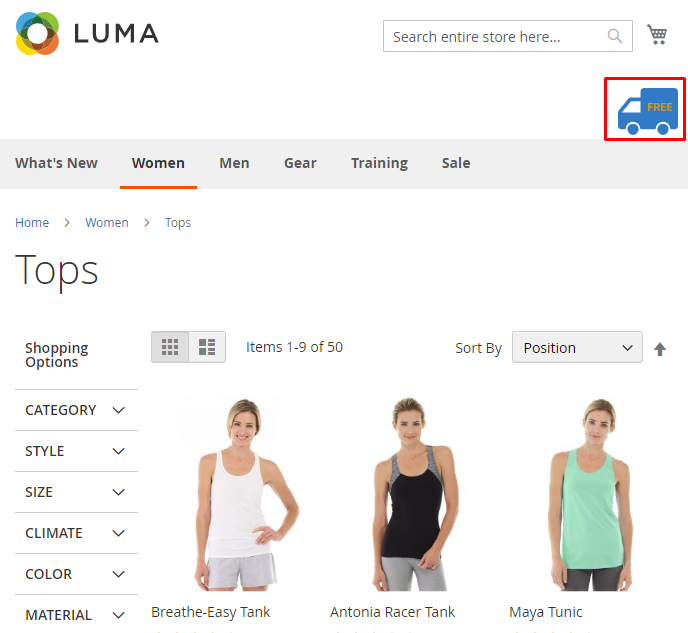
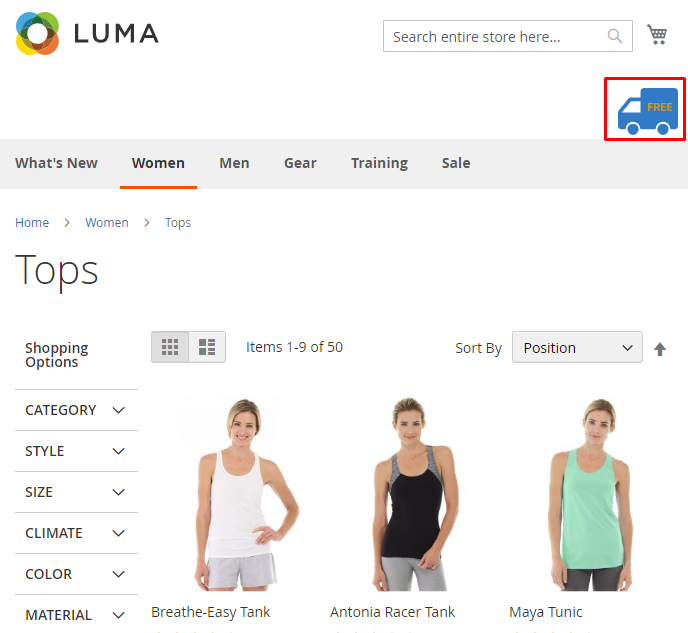
Show Free Shipping Car Image on Shipping Bar - set to Yes if you want the car image to be displayed. Choose No to hide it.
Content
Expand this tab to customize the text of the shipping bar according to the bar state (Initial, In Progress or Achieved).
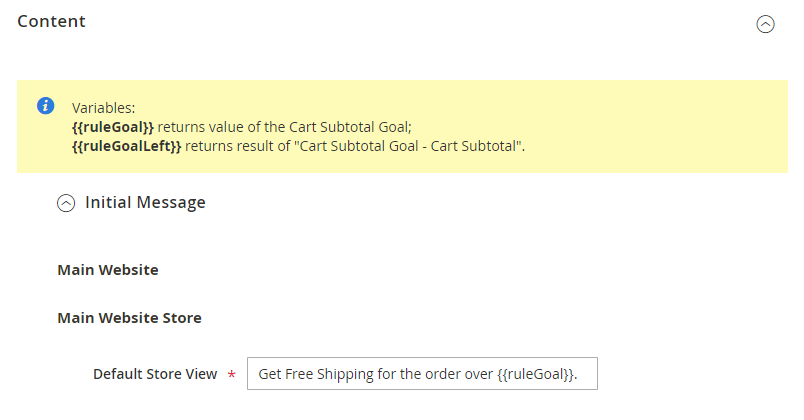
Initial Message - enter an informative message about free shipping conditions that will motivate a customer to make a purchase.
If you have more than one store, you can specify the message for each particular store in a needed language .
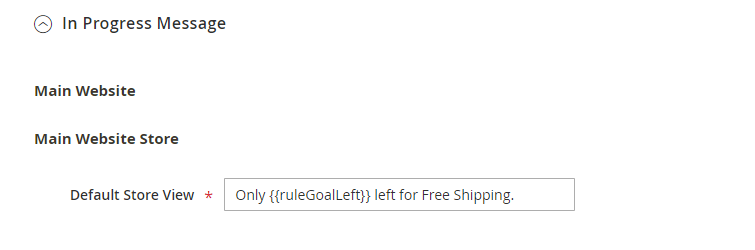
In Progress Message - fill in the message to inform your customers about the amount left for free shipping.
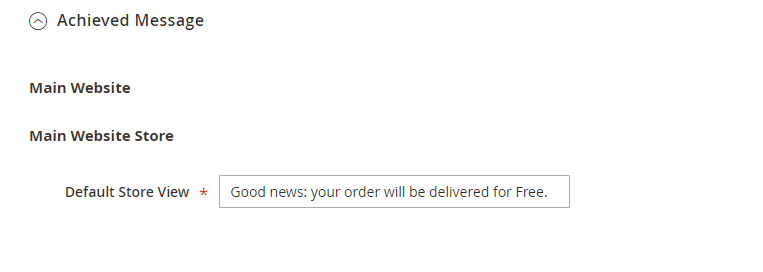
Achieved Message - specify the content of the success message. A customer will get it, when the cart total achieves the needed amount to get a free shipping.
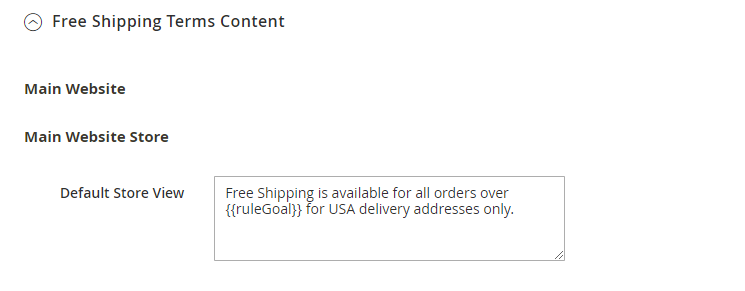
Free Shipping Terms Content - fill in the message to provide customers with shipping terms or other important information right on the bar.
Users can see the shipping terms content after clicking the ‘information’ button.

After reading the terms users can easily close the redundant content by pressing ‘x’ button.
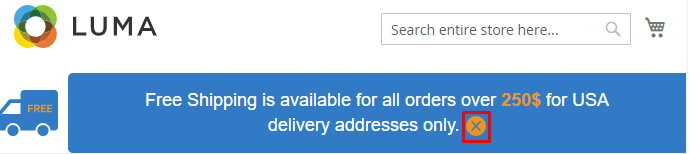
Design
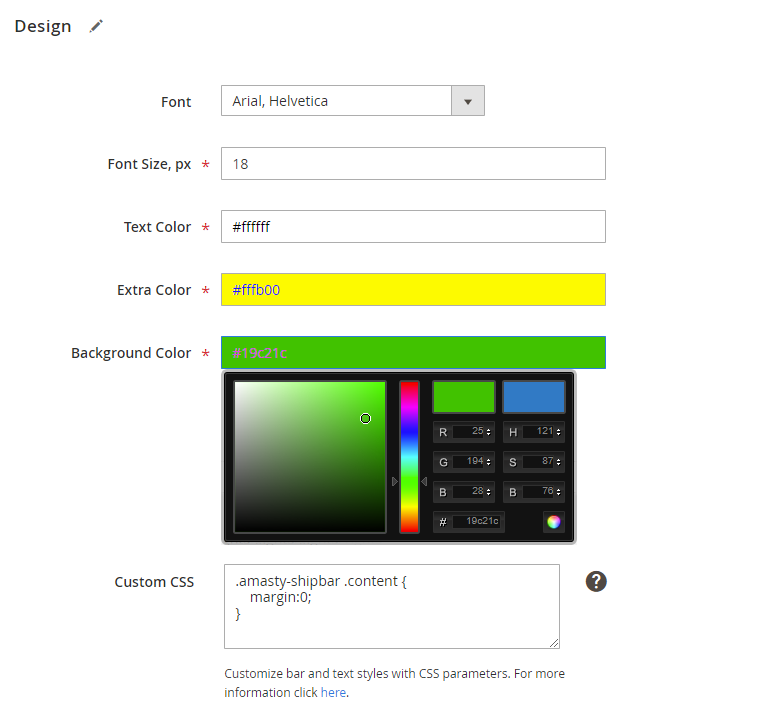
Font - choose Google font from the dropdown menu to fit your website style.
Font Size - adjust the font size of the messages displayed on the bar.
Text Color - set the colors of the messages specified in the Content tab.
Extra Color - adjust any extra color to attract the attention on the cart subtotal goal.
Background Color - specify the background color with a handy color picker tool.
Custom CSS - customize bar and text styles with CSS parameters.
Don’t forget to check your shipping bar design in the Preview tab.
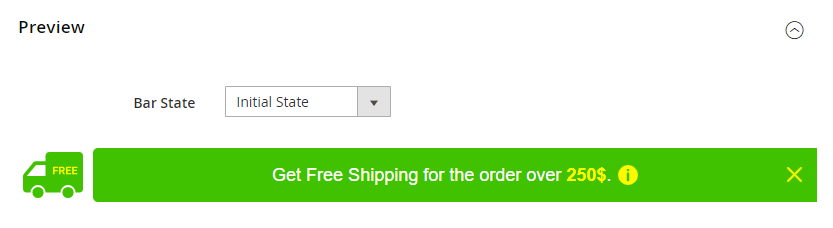
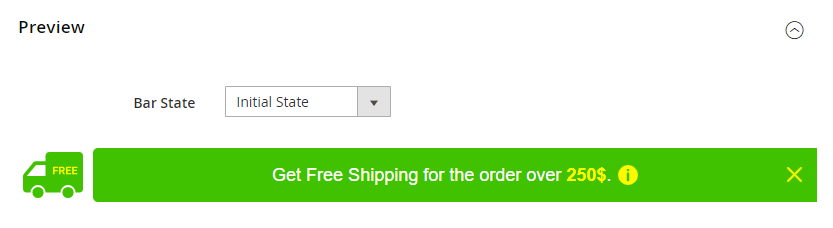
Bars Grid
All you free shipping bars are kept in a handy grid.
To open the grid go to 'Content' tab – 'Manage Bars'.
Click 'Add Shipping Bar' button to create a new free shipping bar.
You can edit free shipping bars from the grid by clicking 'edit' button.
You can also delete and change bars statuses via mass actions. Just pick the bars you want to delete or disable and apply mass action.
Frontend examples
Boost sales revenue by increasing customers shopping cart value.
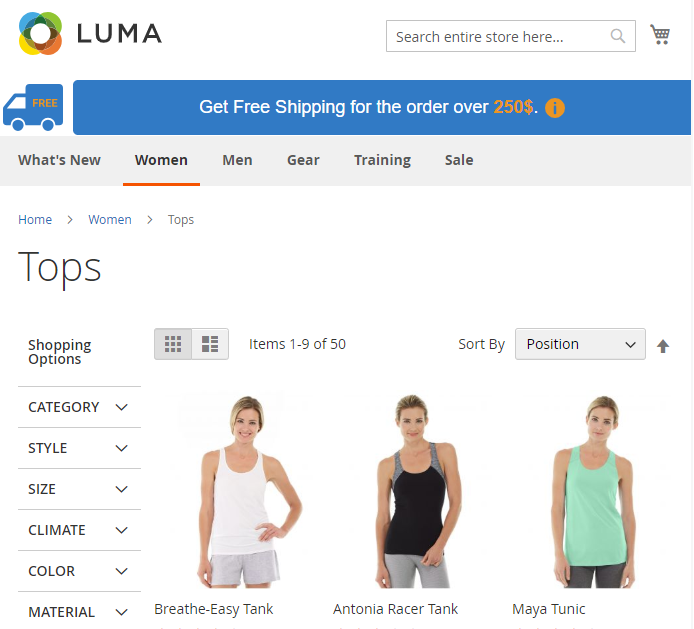
Easily customize your free shipping bar design to make an engaging offer.
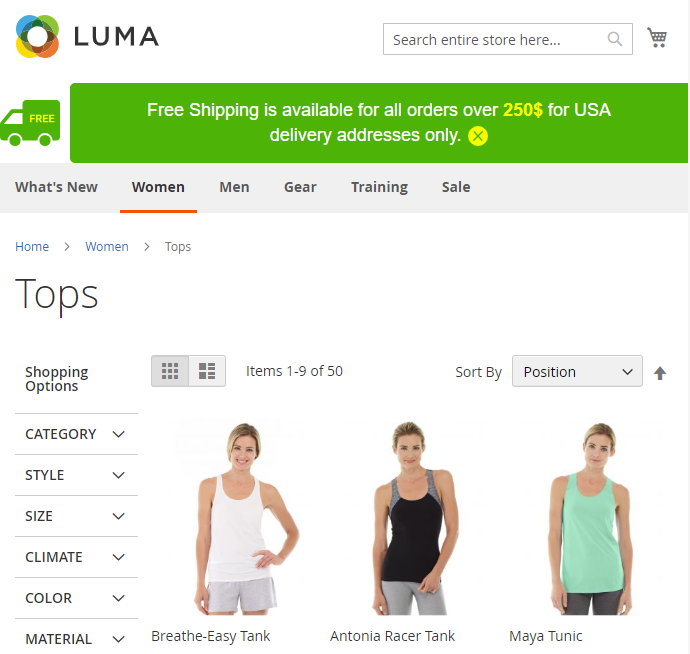
Restrict shipping methods using various product, cart and customer parameters with Shipping Restrictions for Magento 2 extension. Adapt your shipping process to your business needs.
Find out how to install the Free Shipping Bar for Magento 2 via Composer.
magento_2/free-shipping-bar.txt · Last modified: 2024/05/20 13:43 by avronskaya