User Tools
Site Tools
Sidebar
magento_2:hide_price
Table of Contents
See how the Hide Price for Magento 2 extension works.
Guide for Hide Price for Magento 2
Effectively manage price display depending on customer groups. Hide prices for specific store items or whole product categories. Remove the 'Add to Cart' button or replace it with a custom one. Easily gather customers' info to contact them directly, thus effectively personalizing customer approach.
- Hide prices on category and product pages
- Deactivate the 'Add to Cart' button
- Show prices based on customer groups
- Customize 'Hide Price' messages
- Redirect customers to any store page
The extension is compatible with Hyvä Theme. You can find the 'amasty/module-hide-price-hyva' package for installing in composer suggest. The compatibility is available as a part of an active product subscription or support subscription.
General Settings
To configure extension settings, please go to Stores → Configuration → Hide Price.
Price Visibility by Categories & Groups
To run the module on Magento 2.3, Laminas DOM package should be installed. Please, run the following command in the SSH: composer require laminas/laminas-dom
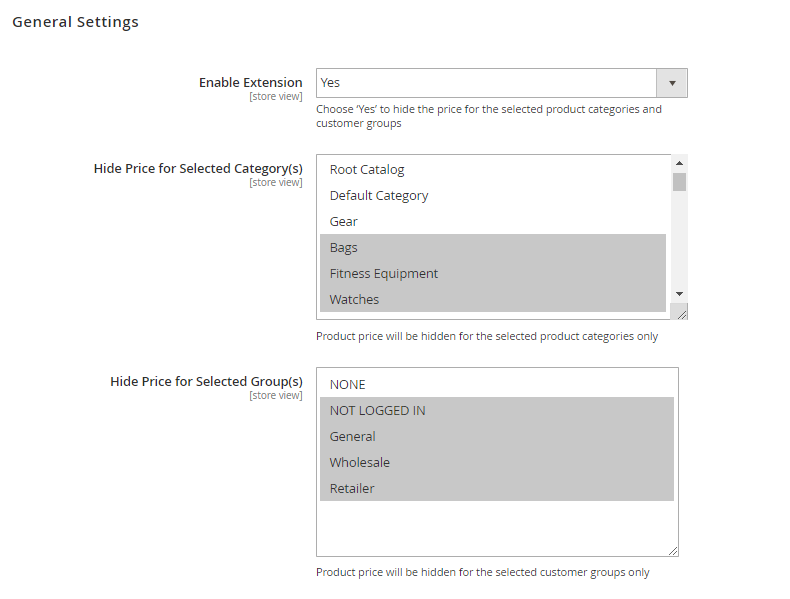
Enable Extension - set the option to 'Yes' to activate the extension.
Hide Price for Selected Category(s) - select a category (categories) in which all product prices will be hidden.
Hide Price for Selected Group(s) - select a customer group (groups) for which the prices in selected above categories will be hidden.
If you don't want to hide prices or Add to Cart buttons for whole categories you can easily hide them for specific products. Simply open the necessary product page here Products → Catalog and disable price (or buttons) visibility. Here you can also specify a customer groups to apply this settings.

The extension now also hides Tier Price information when the product price is hidden.
Exclude customers & products
If you hide prices for whole product categories and customer groups, you can exclude specific products and customers from the price display limitation.
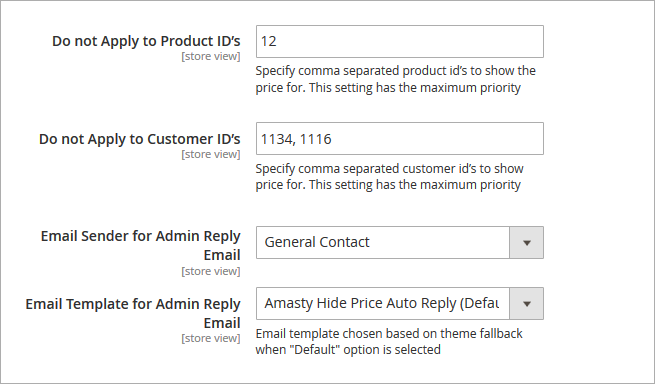
Don't Apply to Product ID's - specify product ID's to which price display limitations won't be applied.
Don't Apply to Customer ID's - specify customer ID's to which price display limitations won't be applied.
The following email settings will be used when a store administrator replies to a customer quote request via email.
Email Sender for Admin Reply - select a sender contact for store admin notifications.
Email Template for Admin Reply - select an email template for admin notifications.
Hide Price Options
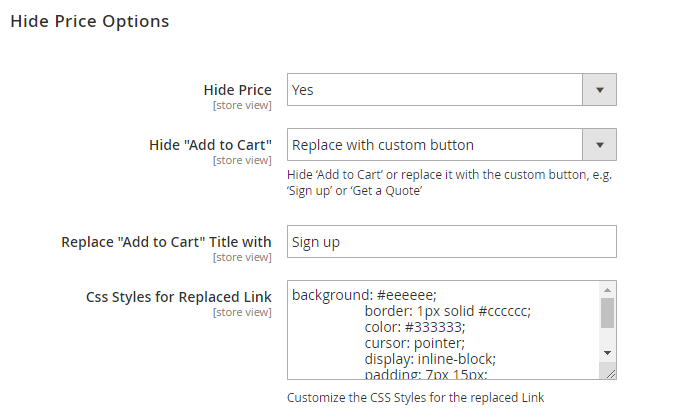
Hide Price - enable the option to hide prices for selected products or product categories.
Hide Add to Cart - set the option to 'Yes' to remove the “Add to Cart” button.
Replace ‘Add to Cart’ Title with - specify the custom title for the replaced button.
Css Styles for Replaced Link - customize the CSS Styles for the replaced Link.
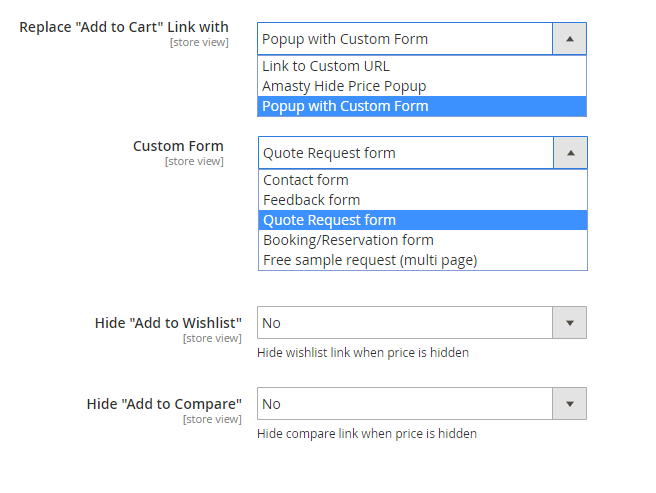
Replace ‘Add to Cart’ Link with - select the way to replace ‘Add to Cart’ link.
Custom Form - for Link to Custom URL specify the particular link. If Popup with Custom Form is selected, specify the form to be used.
Employ Custom Form for Magento 2 to create custom quote request forms of various types, specifying additional information you need to generate a special price offering.
Hide Add to Wishlist - This setting lets you hide/display the “Add to Wishlist” option.
Hide Add to Compare - Enable/disable adding products to the comparison.
You can let shoppers add products to wishlists and compare even when their price is hidden.
Frontend Options
Nuances of displaying Hide Price functionality for child products on Hyva and Luma Themes
- Luma Theme: The actual hide price values for simple products are dsiplayed when 2 options of the configurable product are selected (e.g. size and color).
- Hyva Theme: The correct values are displayed after selecting the first option, as the ID and price of the corresponding product are passed right away.
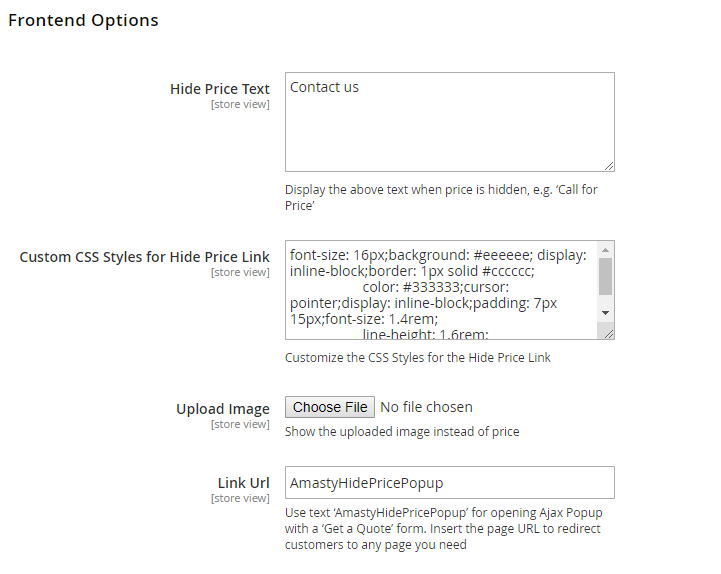
Hide Price Text - specify a custom text that will be used for a custom button instead of the “Add to Cart” option.
Custom CSS Styles for “Hide Price Link” - you can customize the button display (which is used instead of “Add to Cart”).
Upload an Image - upload any image you need to show it instead of a price.
Link URL - by default we've already specified a “Get a Quote” form code here (once a customer clicks on a custom button the form will be shown), but you can insert any link you need to redirect customers to the necessary store page.
Below you'll see the example of a 'Hide Price' popup.
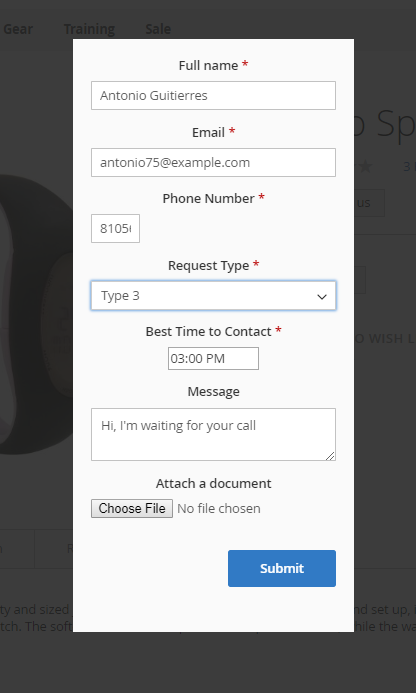
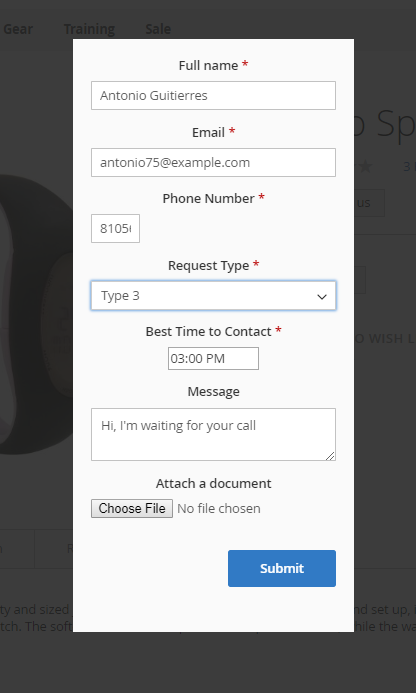
Admin Email Notifications
The module lets you notify admin users about new 'Get a Quote' requests via email.
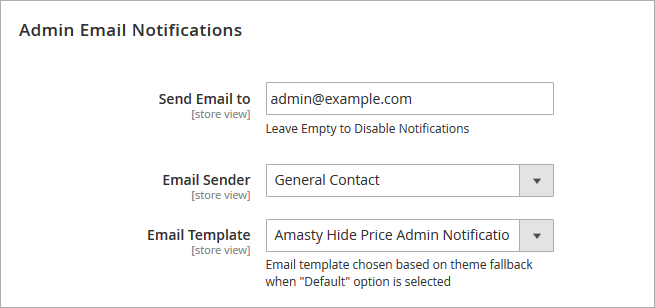
Send Email to - specify an email address to which a new quote request notification will be sent. Leave Empty to Disable Notifications.
Email Sender - select an email sender contact.
Email Template - select an email template that will be used for admin user notifications.
Auto Reply Email Options
Use auto replies to quote requests to inform customers that their request is delivered and is being processed.
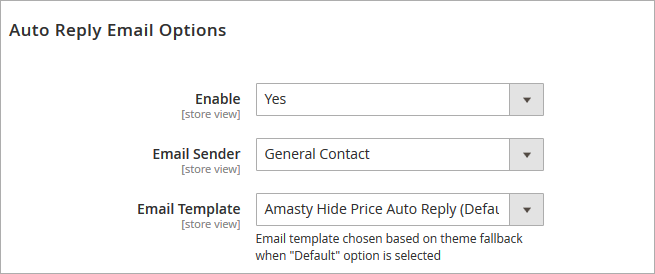
Enable - set to 'Yes' to activate the Auto reply option.
Email Sender - select an email contact from which auto replies will be sent.
Email Template - select an email template that will be used for auto replies.
GDPR Consent / Custom stock Status
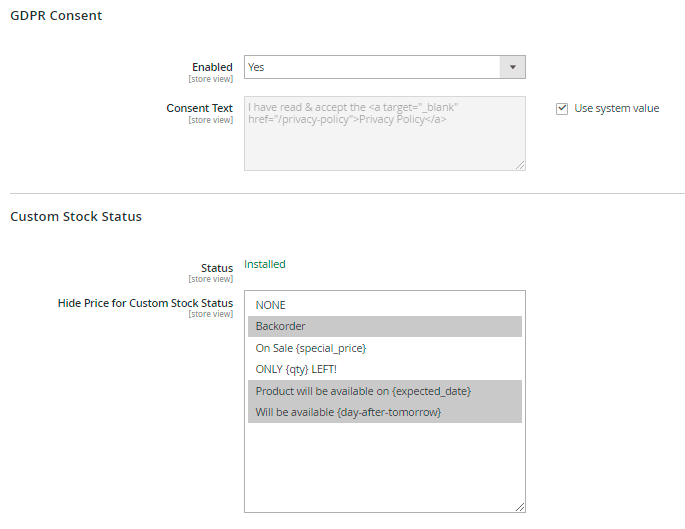
Enable the option in the GDPR Consent section to collect customers consents to your Privacy Policy.
In the Custom Stock Status section, you can select the stock statuses you want to hide prices for. Prices will be automatically hidden for all products of the chosen stock statuses.
The feature is available only when the Magento 2 Custom Stock Status extension is installed.
Developer Options
These advanced options should be changed only if you use a custom Magento theme.
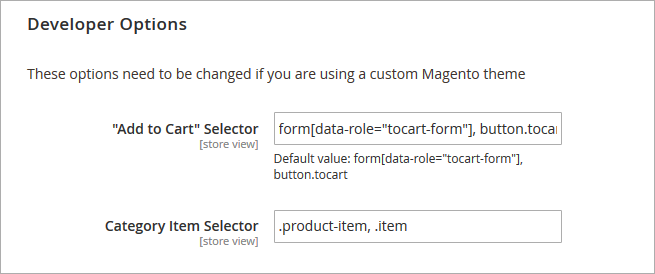
Hide Price Options on Product Level
If you want to adjust the Hide Price options for a particular product, you can easily do so at the product level.
Go to Catalog → Products → Choose the product → Scroll down to 'Hide Price' tab:

Display Price Mode - This setting allows you to show or hide the price for a particular product. Three options are available: Show, Hide, and Default Config.
Hide “Add to Cart” - Specify whether you want to hide the 'Add to Cart' button for a particular product (the feature is available as a part of an active product subscription or support subscription). Four options are available: Dafault Config, Yes, No, and Replace with Custom Button. Selecting 'Replace with Custom Button' will apply the button settings from the module's general configuration. You can review and adjust these settings by selecting 'Replace with Custom Button' in the 'Hide “Add to Cart”' option. After saving, you can modify the 'Hide “Add to Cart”' setting as needed.
Affected Customer Groups - Choose which customer groups the Hide Price settings will apply to for this product. Select at least one customer group for the product-level settings to override those in the module's general configuration. If 'Default Config' is selected for 'Display Price Mode' or 'Hide “Add to Cart”', the 'Hide Price for Selected Group(s)' setting from the module's general configuration will override the selected setting.
- The Hide “Add to Cart” setting at the product level takes priority over the Hide “Add to Cart” setting in the module's general configuration.
- If the general configuration of the module has Hide Price = No and Hide 'Add to Cart' = No, the module will not hide the price or the button, regardless of the product-level settings.
- You can adjust the visibility of the “Add to Cart” button for multiple products at once via Mass Action → Update Attributes.
Get a Quote Requests
All “Get a Quote Requests” are displayed in a special grid. To see the grid please go to Marketing → Get a Quote Requests.
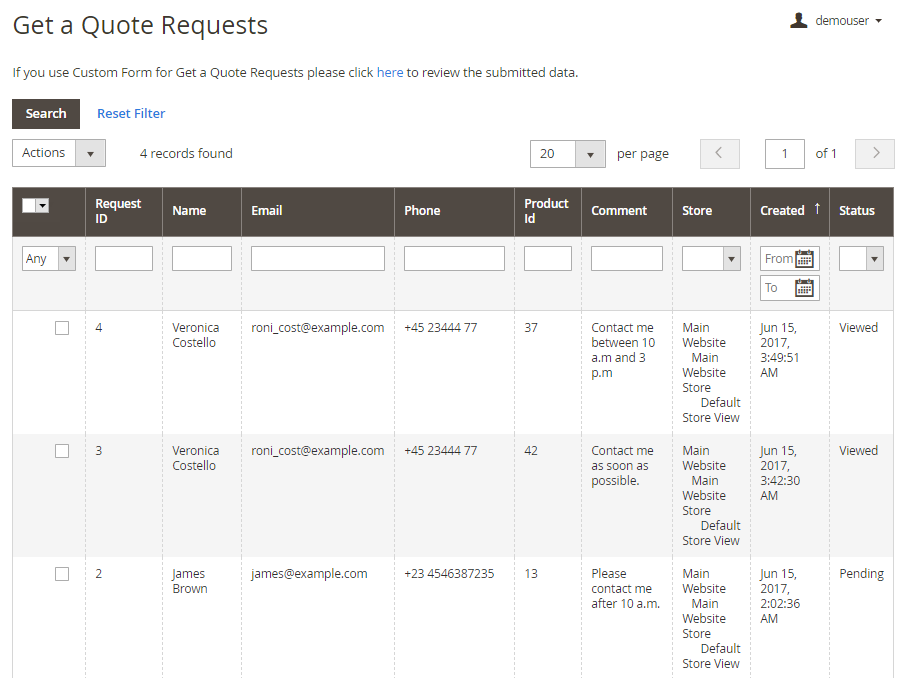
Click on the request you need to see its details.
To check all submitted data from a Custom Form for Get a Quote Requests, please click the link above the grid.
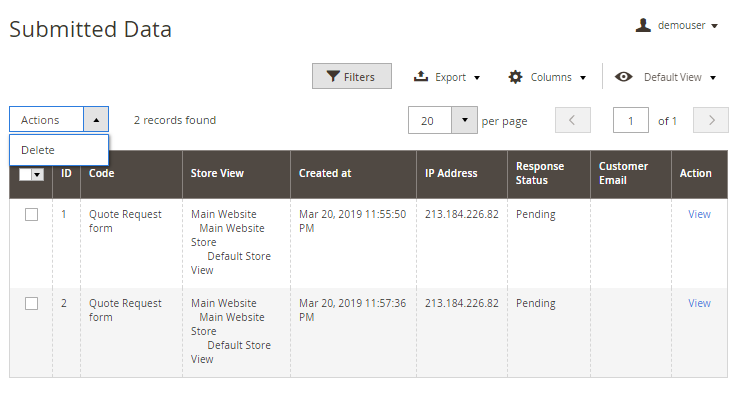
View all submitted data on the grid. You can easily delete requests via Actions dropdown menu.
To see the Quote Request info, customer info and contact details, click the View button.
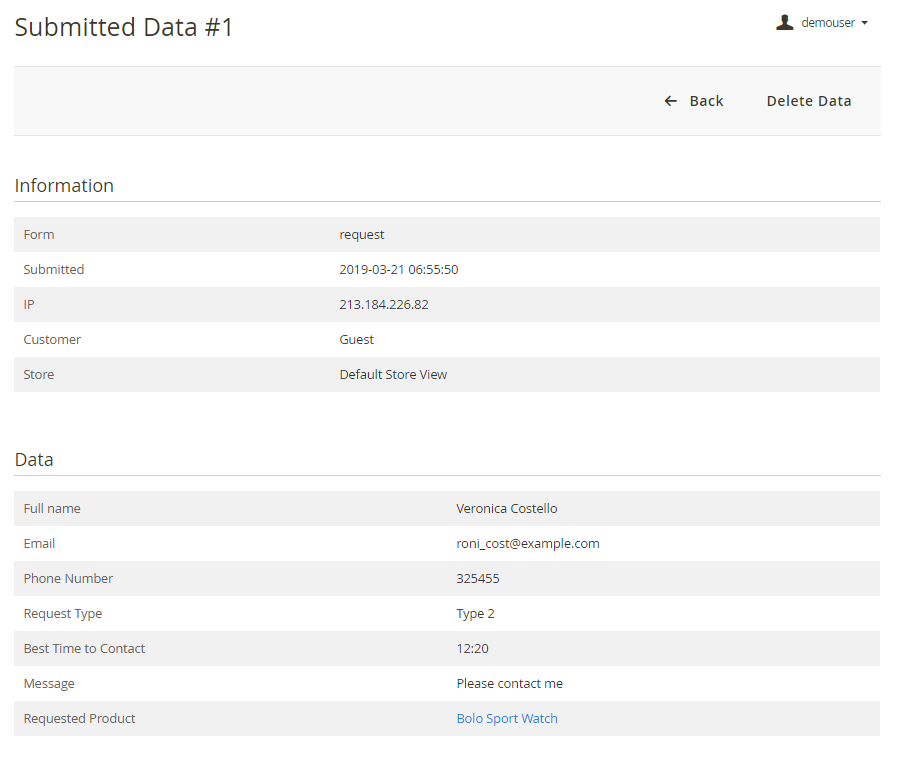
With the extension you can view the response status and send the email right from the backend.
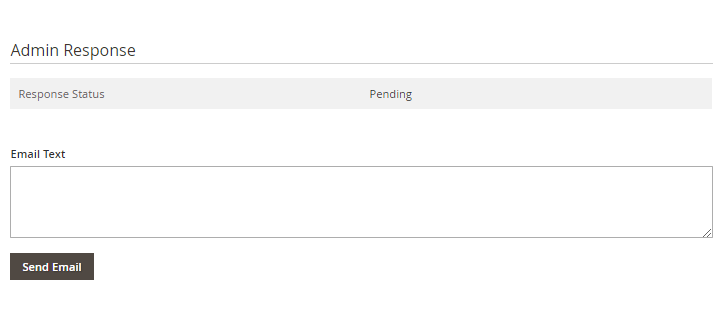
Frontend Examples
Hide prices on category pages and display custom buttons instead of the “Add to Cart” option.
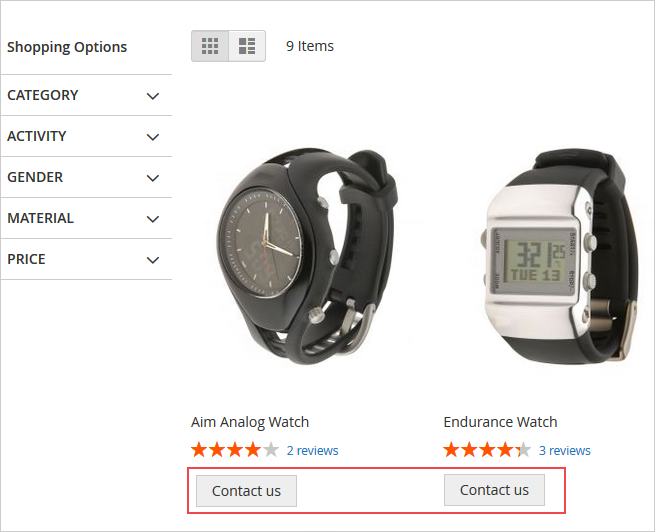
You can hide prices from specific customers, but still let them add products to Wishlists and Compare.
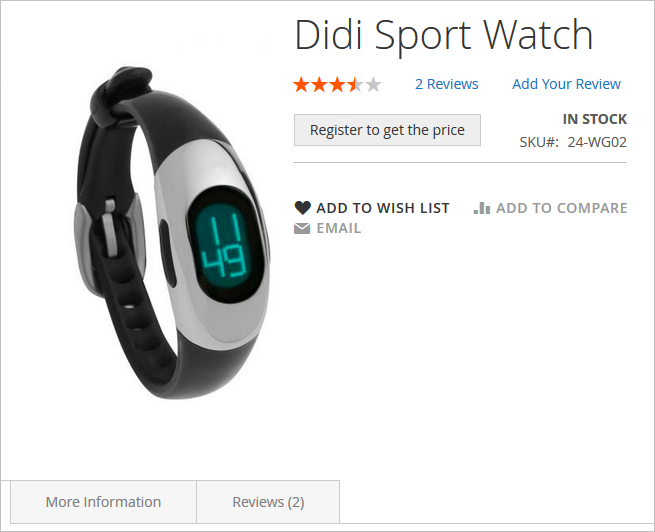
It's possible to hide prices for whole product categories and exclude specific items from price display limitations.
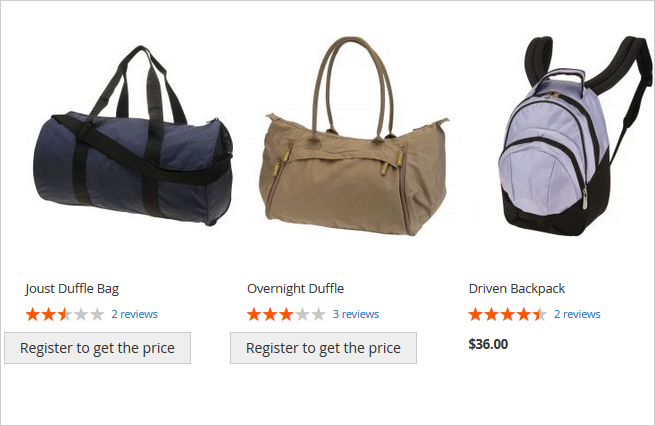
Additional packages (provided in composer suggestions)
To make additional functionality available, please install the suggested packages you may need.
Available as a part of an active product subscription or support subscription:
amasty/module-hide-price-add-to-cart-button- Install module for the ability to set the 'Add to Cart' button visibility at product level.
Find out how to install the Hide Price extension for Magento 2 via Composer.
magento_2/hide_price.txt · Last modified: 2025/06/24 14:16 by asemenova
