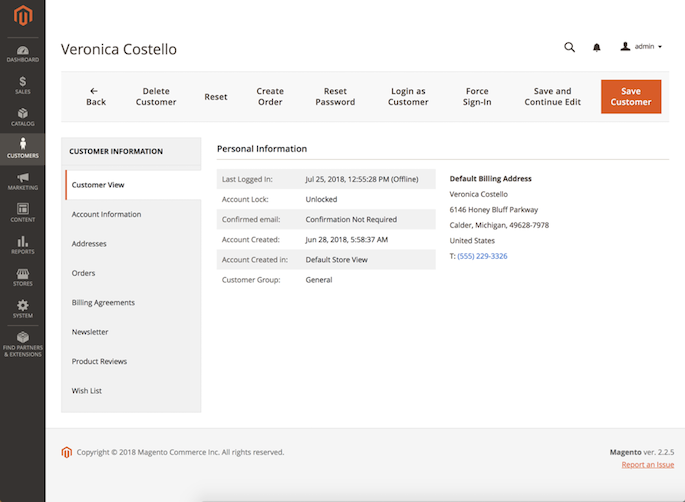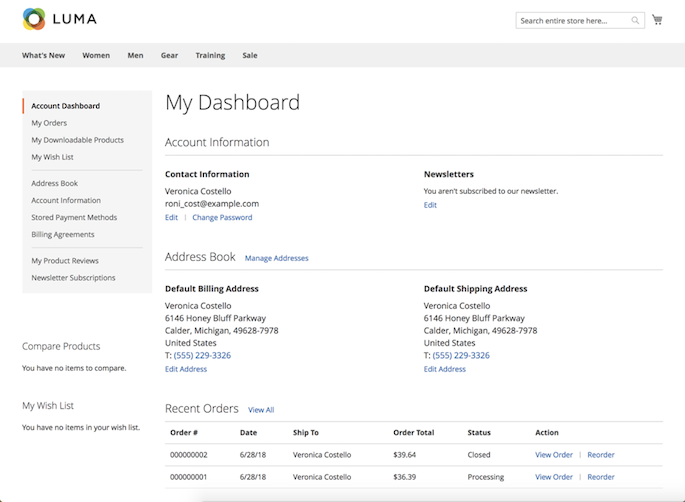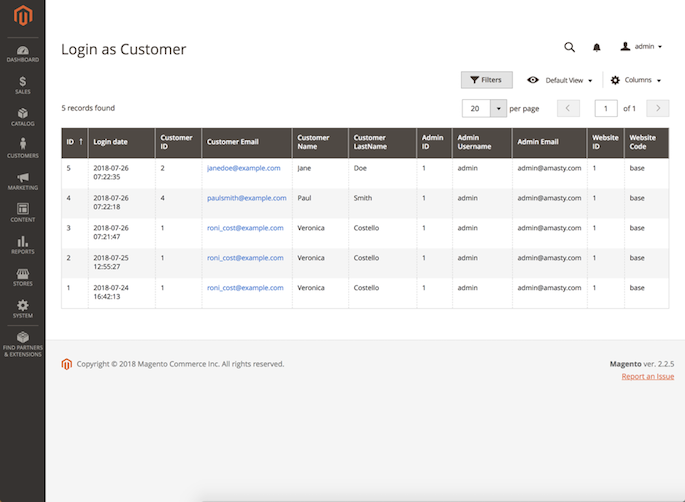User Tools
Site Tools
Sidebar
magento_2:login_as_customer
Table of Contents
For more details see how the Login as Customer for Magento 2 extension works.
Ultimate Guide for Magento 2 Login as Customer
Use the special button to login as any existing customer just in one click. Grant permissions to sub-admin users to login as customer, as well as monitor the login attempts on the special grid.
- Fast login to any customer's account
- View all login attempts in the log
- Provide permissions to sub-admin users to login as customer
Configuration
To adjust general module settings, navigate to Stores → Configuration → Amasty Extensions → Login as Customer.
Expand the General tab.
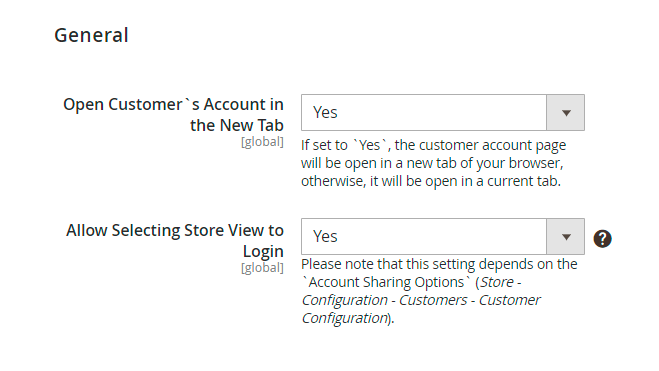
Open Customer`s Account in the New Tab - if set to `Yes`, the customer account page will be open in a new tab of your browser, otherwise, it will be open in a current tab.
Allow Selecting Store View to Login - if a customer accounts shared per website, for logging you will be able to choose only those store views of the website this customer is associated with.
Please note that this setting depends on the `Account Sharing Options` (Store - Configuration - Customers - Customer Configuration).
How to Login as Customer
To login as any existing customer, please, go to Customers → All Customers and select the required one from the grid. Then, click the Select link. In the dropdown, choose the Login as Customer option to proceed to the user's dashboard on the frontend.
Alternatively, you can select the required customer from the grid. Then, hit the Login as Customer button in the account to automatically login to the user's account.
When you have multiple store views the customer is assigned to, than you may need to select the required one to login.
Login as Customer Log
To see all the login as customer attempts, please, go to Reports → Login as Customer Log.
On the grid you can see all login attempts with the detailed information about them.
Login as Customer Permissions
Store admin can distribute a permission to login as customer to sub-admin users.
Please, go to System → User Roles and select the role you want to grant permission. Switch to the Role Resources tab. Optionally, switch the Resource Access option to Custom.
You can enable or disable the following role resources:
- Customers → Amasty Login as Customer → Login as Customer Permission
- Customers → Amasty Login as Customer → Login Grid
Order Management
As an admin, you can create orders from customer accounts. To avoid confusion during order management, you can see if a purchase was created by admin using the Login as Customer extension.
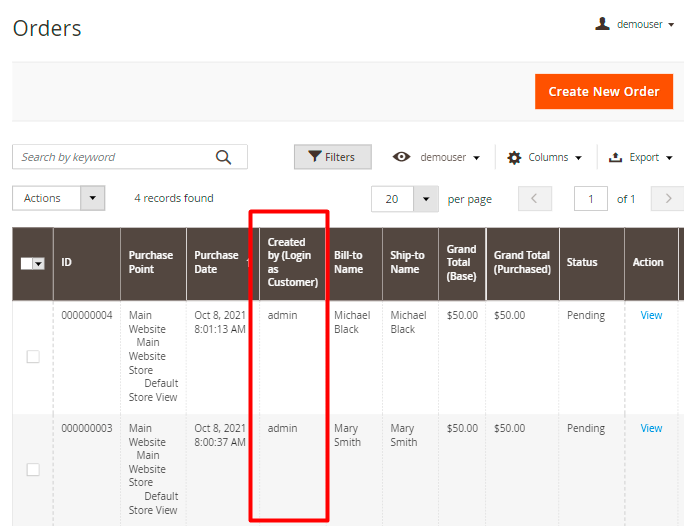
Additionally, you will see the comment on a particular order view page.
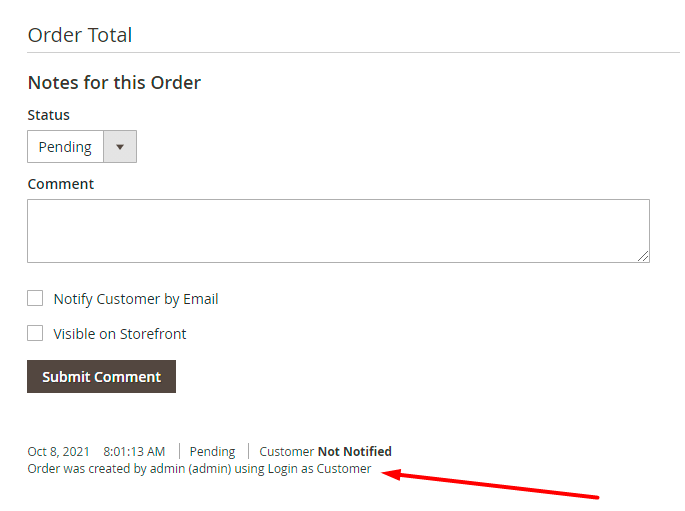
Find out how to install the Login as Customer extension via Composer.
magento_2/login_as_customer.txt · Last modified: 2021/10/08 08:27 by tihomirova