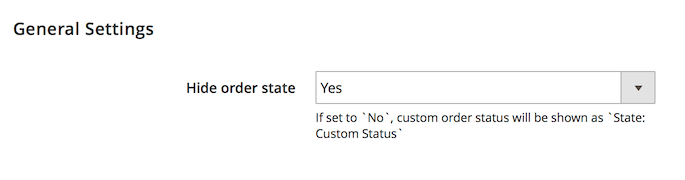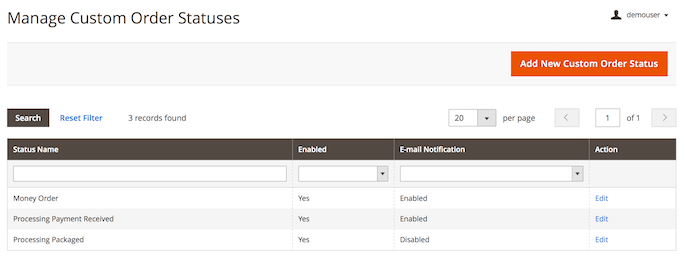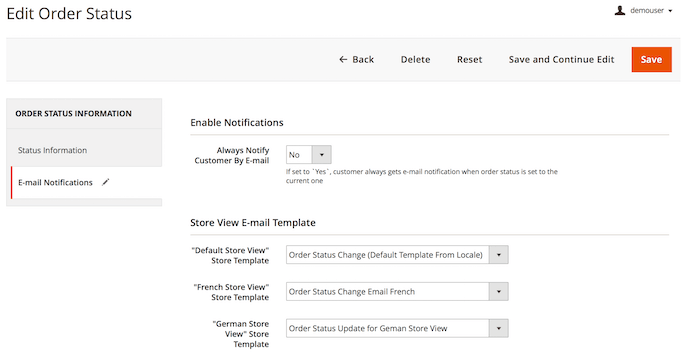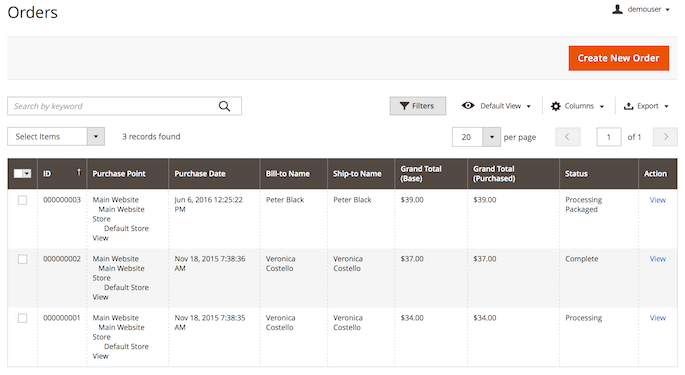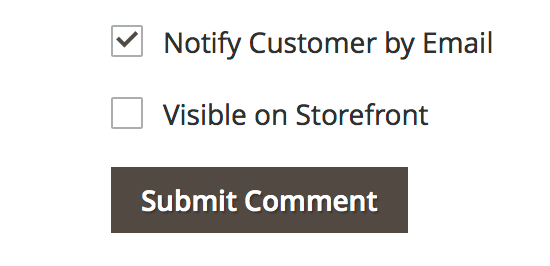User Tools
Site Tools
Sidebar
magento_2:order_status
Table of Contents
For more details see how the Order Status extension works.
Guide for Order Status for Magento 2
Provide the ultimate order processing transparency with the additional order statuses. Create, manage and apply customer order statuses and quickly notify customers about changes.
- Create and modify order statuses
- Add order statuses to order states
- Sort order by their custom statuses on the grid
- Notify customers on order status changes
- Set individual email templates per order status and store view
In Order Status FAQ you can find answers to the most popular questions about the extension functionality.
Extension Configuration
To configure the module, please, go to Stores → Configuration → Amasty Extensions → Order Status and expand the General Settings section.
Hide order state — enable this option to hide order state completely or disable to display the order state as 'State: Custom Status'.
Creating Custom Order Statuses
To create a new order status, please, go to Sales → Order Statuses.
On the grid you can get information on the existing custom order statuses and modify them. To create a new status hit the Add New Custom Order Status button.
Then, on the Status Information tab you will see the following options:
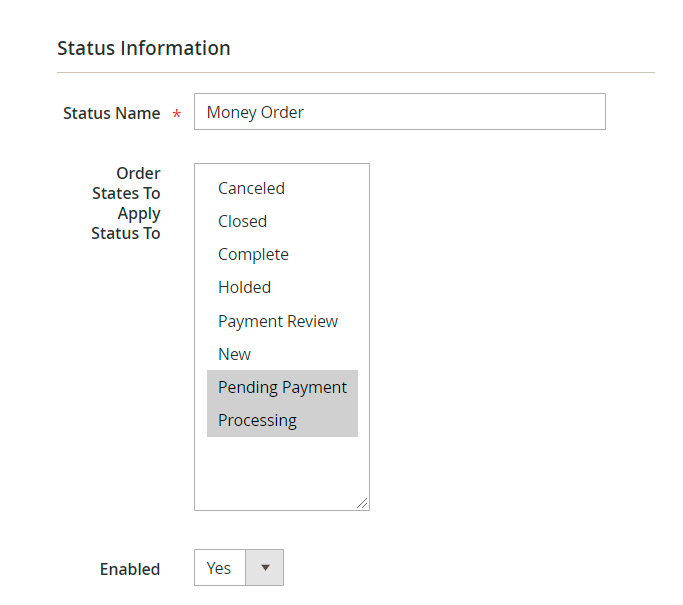
Status Name — fill in the custom status title;
Order States to Apply Status To — choose the default Magento 2 order states to which the custom status will be applied;
Enabled — enable or disable the status.
Next, please switch to Email Notifications tab:
Always Notify Customer by Email — enable this option to automatically notify customers when the order status changes to the current one.
In the Store View Email Template you can assign a specific email template to the corresponding store view.
See how to configure new email templates in this section of the guide.
Compatibility with the Mass Order Actions extension by Amasty
The Order Status extension is compatible with the Mass Order Actions extension.
Please note that email notifications will be sent to customers based on the mass action selected. The Change Status and Notify mass action also takes into account the configuration of the Always Notify Customer by Email setting:
- Yes - both customer and CC recipient will receive notifications
- Optional - both customer and CC recipient will receive notifications
- No - no notifications will be sent to the customer. Admin will receive a copy of the notification if the admin's email address is specified in the Send Order Email Copy To field.
Assigning Statuses to Orders
Please, go to Sales → Orders and select the order where you want to change the status.
You can modify the status in the Order Total section. Choose the appropriate status from the dropdown menu. When the new status is selected, hit the Submit Comment button to apply it.
Before applying the new status, you can flag the Notify Customer by Email checkbox if the automatic notification was disabled but you want to send it.
The new custom order status will be displayed on the order grid and in the customer's account.
Managing Email Templates
To create a custom email template, please, go to Marketing → Email Templates and click the Add New Template button.
In the Load Default Template box choose the template you want to modify and hit the Load Template button.
When done, you can modify the Template Name, Template Subject, and Template Content fields.
New and modified templates can be assigned to the specific order statuses (see how to).
The extension is compatible with Customer Attributes for Magento 2 and Order Attributes for Magento 2.
You can include customer and order attributes in your business email templates by inserting the special variable in your messages. For example:
If order attribute is profession, for instance, insert the following in your letter:
{{var order.getProfession()}}
or
{{var order.getData('profession')}}
If order attribute is comment, for instance, insert the following in your letter:
{{var order.getComment()}}
or
{{var order.getData('comment')}}
Find out how to install the Order Status extension via Composer.
magento_2/order_status.txt · Last modified: 2023/05/18 14:44 by kkondrateva