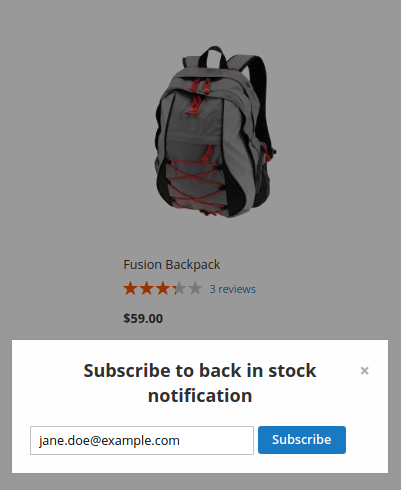User Tools
Site Tools
Trace: • Ultimate Guide for Magento 2 Reindex from Admin • Guide for Call for Price for Magento 2 • Guide for Shipping Table Rates for Magento 2 • Guide for ChatGPT AI Content Writer • Guide for Instagram Feed for Magento 2 • Guide for Product Attachments for Magento 2 • Guide for Out of Stock Notification for Magento 2
Sidebar
magento_2:out_of_stock_notification
Table of Contents
For more details see the way the Out of Stock Notification for Magento 2 extension works.
Guide for Out of Stock Notification for Magento 2
The module allows your customers to subscribe and receive notifications on price and inventory updates. And let you have more information on subscribers preferences and demands.
- Activate stock and price subscriptions
- Track users behaviour with Analytics dashboard
- Notify customers and guest visitors
- Keep admin informed about low stock and new subscriptions
- Let shoppers easily manage subscriptions in their account
- WCAG compliant (for Luma Theme)
The extension is read and write compatible with GraphQL. It has the option to retrieve extension settings and subscribe to products (for both guests and logged-in customers) using GraphQL mutations.
Magento 2 Out of Stock Notification extension is compatible with Hyvä themes. You can find the 'amasty/module-out-of-stock-hyva-compatibility' package for installation in composer suggest. The compatibility is available as a part of an active product subscription or Support Subscription
Please note: For the correct Hyvä compatibility work, the GraphQL module should also be installed. You can find it in the composer suggest 'amasty/module-osn-graphql'.
After Installation
Please, note that after you install the extension, it is recommended to compile all the LESS files. To get more details, see these guidelines.
General Settings
To configure the extension settings, go to Stores → Configuration → Out of Stock Notifications.
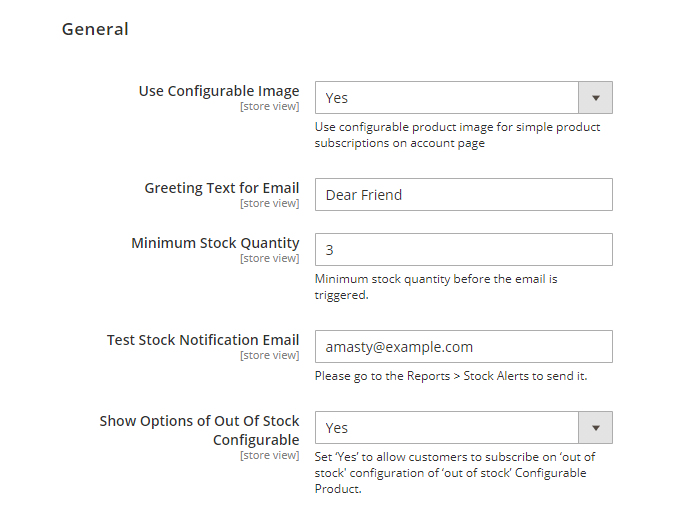
Use Configurable Image - When subscription, display the image of the configurable product instead of simple on the account page.
Use the Magento 2 product returns extension to effectively deal with the incoming return/exchange requests.
Greeting Text for Email - Specify greeting text for out of stock notifications.
Minimum Stock Quantity - If the option is disabled, the notification will be sent once the product status is changed to In Stock. You can also set the option to Yes and specify the minimum stock quantity that will trigger notification sending.
The extension also works with 0 Qty in cases when stock isn't managed.
To send a test notification:
- Input your e-mail in Test Stock Notification Email field;
- Go to Reports → Notifications → Out of Stock notifications;
- Select a desired out-of-stock product, checking the box;
- Select Yes in Any dropdown;
- Click Actions to select Test Notifications;
- Click Submit.
Show Options of Out of Stock Configurable - Set ‘Yes’ to allow customers to subscribe to an ‘out of stock' configuration (simple out of stock products) of the ‘out of stock’ Configurable Product.
See an example of how the subscription option to the simple configurations will look like on the frontend:
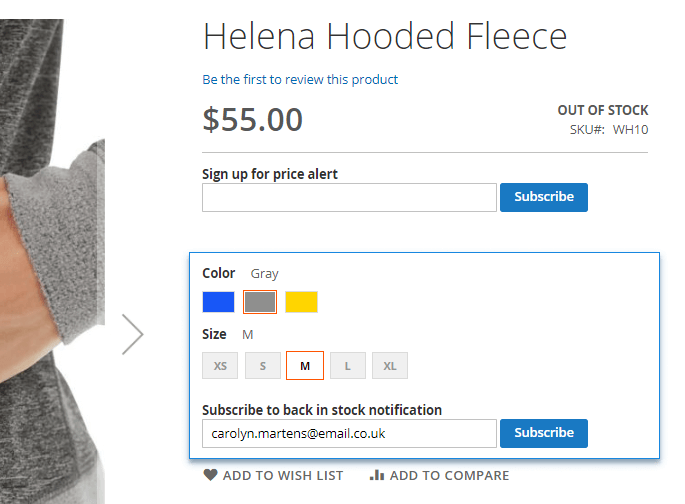
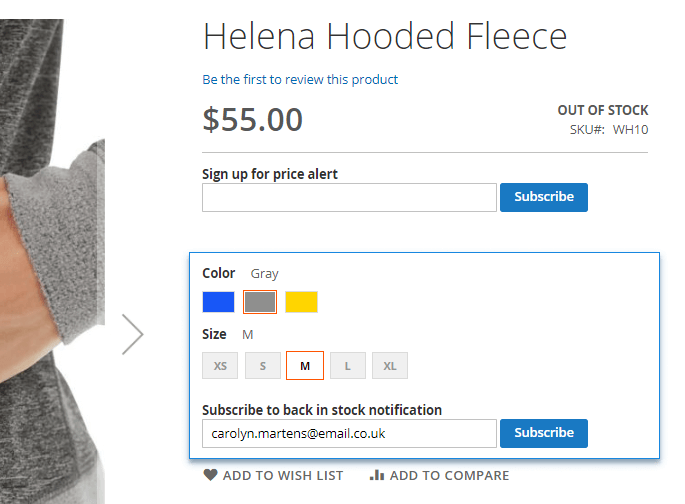
If you are using the Amasty Custom Stock Status module on your instance and want to enable subscription for the out-of-stock option of a configurable product, we recommend setting Show Out of Stock Configurable Attributes in the Custom Stock Status module to either Yes, Out of stock options selectable and crossed-out or Yes, Out of stock options selectable.
How to enable Price Alert and Stock Alert?
Please navigate to 'Stores → Catalog → Product Alerts' to enable the default Product Alerts (Price Alert and Stock Alert) and choose the email sender and templates for them.
What if stock alert block is not displayed on the frontend? What might cause the issue?
Foremost, ensure that the Hide Stock Alert Block setting is disabled for your products. To check this, go to Catalog → Products, select a product, and find the Hide Stock Alert Block setting.

If necessary, change it to No, clear the caches, and then verify the visibility of the block on the frontend.
If the setting is set to No, but the stock alert block remains invisible on the storefront, the problem could be associated with theme compatibility or other site-specific factors. In such cases, don't hesitate to reach out to us for assistance.
Stock Subscription
Previously, you should enable Default Stock Alerts in Configuration → Catalog → Product Alerts
Allow Subscription for Selected Group(s) - Select one or several customer groups that will receive stock availability notifications.

Limit Emails by Product Qty - Enable the feature in case you want to align the number of emails to the quantity of the back-in-stock items. For instance, you have 30 subscribers for the particular product and only 5 items back to stock. With the feature enabled, only 5 first subscribers will receive the notifications.
Enable Persistent Stock Notification Checkbox - If enabled, customers subscribing to stock notifications will be able to choose between receiving a single notification or continuous notifications every time the product comes back in stock. Please note: this functionality is available as part of an active product subscription or support subscription.
A sample of Persistent Stock Notification Checkbox:

Enable Subscribe from Category Page - Set to Yes to add a subscription link to the out-of-stock products on the catalog pages.
Enable Subscribe from Recommended Products Blocks - Provides customers with the ability to subscribe to Back in Stock notifications from recommended products blocks. Includes default Magento Related Products, Up-Sells, and Cross-Sells product blocks, as well as blocks from the Amasty Automatic Related Products module if installed.
Use Popup for Guests - Enable this feature to activate a subscription pop-up for guests. The popup will be displayed for guests on categories and recommended products blocks, if they are enabled. After customers click a subscription link, the module displays a pop-up to input emails.

Placeholder for the Subscription Field - Specify the placeholder to be displayed inside the subscription field by default.
Price Subscription
Allow Subscription for Selected Group(s) - You can manage price subscription for any groups of customers the same way as a stock subscription.
Previously, you should enable Default Price Alerts in Configuration → Catalog → Product Alerts
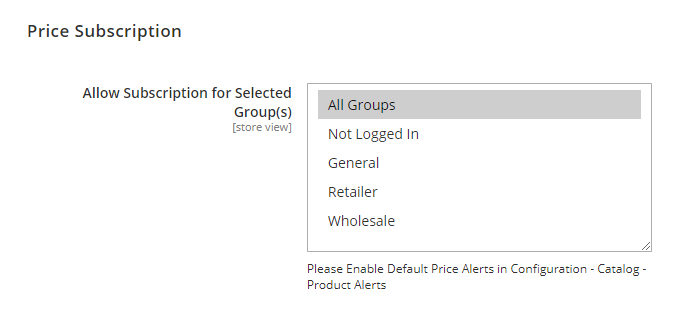
Admin Notifications
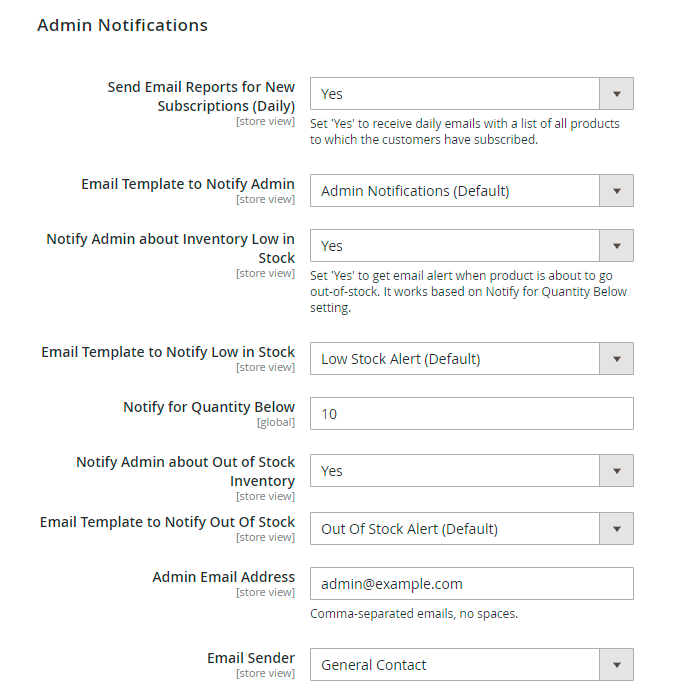
Send Email Reports for New Subscriptions (Daily) - The daily email will include all the out-of-stock products, that have been recently subscribed to.
Email Template to Notify Admin - Select the appropriate template for the email notifications.
Notify Admin about Inventory Low in Stock - The feature sends the email notifications, basing on the specified value, which warns admin about low stock.
To specify the value, which will trigger the low stock notification, go to Stores → Configuration → Catalog → Inventory → Product Stock Options → Notify for Quantity Below.
Email Template to Notify Low in Stock - Choose the appropriate template for the low stock notifications.
Notify for Quantity Below - Notify store admin when the quantity of products is less than this number.
Notify Admin about Out of Stock Inventory - If Yes, admin will also get a notification when a product comes to out of stock status.
Email Template to Notify Out Of Stock - Select email template to inform admins.
Admin Email Address - Input the email addresses, the extension will send notifications to. The addresses should be comma-separated, with no spaces.
Email Sender - Choose the email sender.
Customer Notifications

Notify Customer of Price Alert Subscription - If set to Yes, customer will receive the email notification of Price Alert Subscription.
Email Template for Price Alert Subscription - Here you can select the template for the customer notification of Price Alert Subscription.
Notify Customer of Back in Stock Alert Subscription - If set to Yes, customer will receive the email notification of Back in Stock Alert Subscription.
Email Template for Back in Stock Alert Subscription - Here you can select the template for the customer notification of Back in Stock Alert Subscription.
Email Sender - Choose the email sender.
GDPR Consent
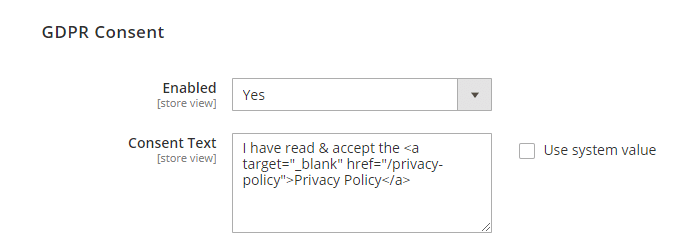
When enabled, customers will be obliged to agree to your privacy policy when subscribing to out of stock notifications. This will help you to follow the GDPR requirements.
See how the consent checkbox will be displayed on the frontend:
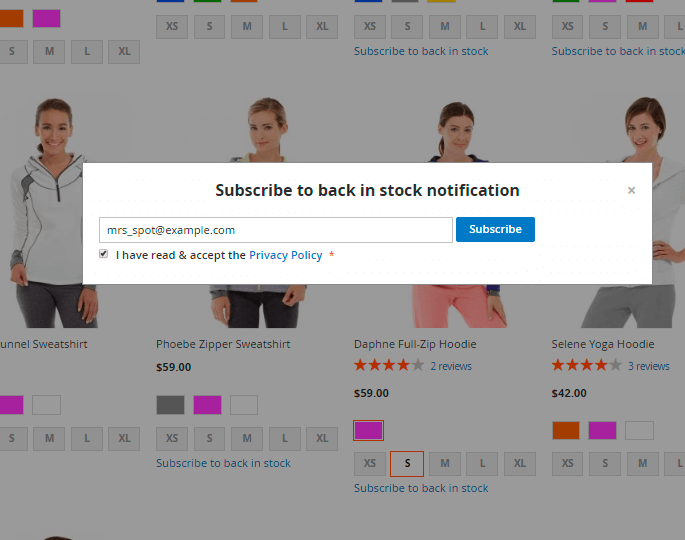
Stock Alerts Grid
To see the list of stock alerts subscriptions, go to Reports → Notifications → Stock Alerts
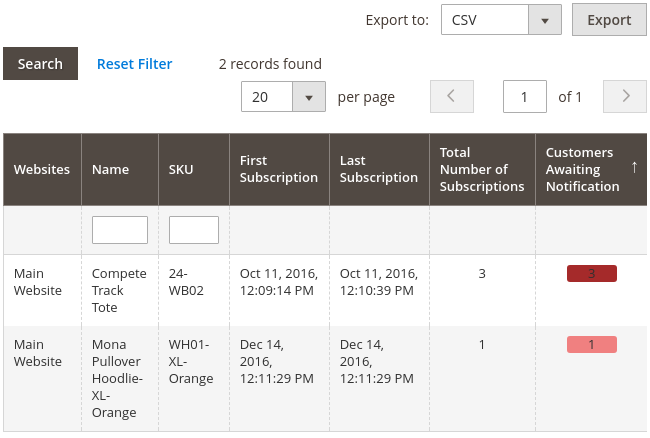
Price Alerts Grid
To see the list of price alerts subscriptions, go to Reports → Notifications → Price Alerts
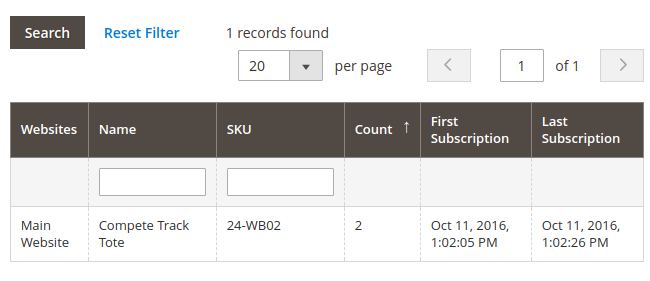
Subscriptions Grid
To see all existing subscriptions, please, go to Reports → Subscriptions.
You can use mass-action to delete selected subscriptions or adjust the required one using the Edit button. Please, click the Add New Subscription button to create a new one.
Analytics Dashboard
Please, go to Reports → Analytics Dashboard.

The extension allows collecting statistical data on Back in Stock requests and provides you with the next values:
- the quantity of Back in Stock Requests (Subscriptions) created;
- the quantity of Back in Stock Alerts sent;
- the value of orders made from the notifications sent.
Also, you can:
- Analyze which products are “Most Wanted” - the most wanted products are those which have the greatest quantity of out of stock subscriptions (the “Qty” column).
- Track your customers' recent activities: see for which products your customers subscribe and how often it is.
The data presented in this report can be filtered by dates.
Subscriptions to particular product
You can see the list of subscribers for a particular product. For this, go to Admin Panel → Products → Catalog. Then open the page of the product you are interested in and go to Product Alerts tab.
Export subscriptions in CSV
Export list of subscriptions in CSV and delete the subscriptions that are not relevant anymore.
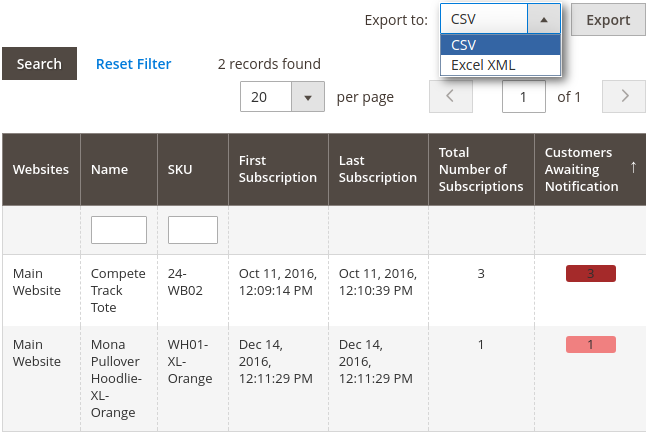
Cron Tasks List
With the extension, you can effectively test the extension work and speed up managing time by operating existing cron tasks in one place. Please, go to System → Cron Tasks List.
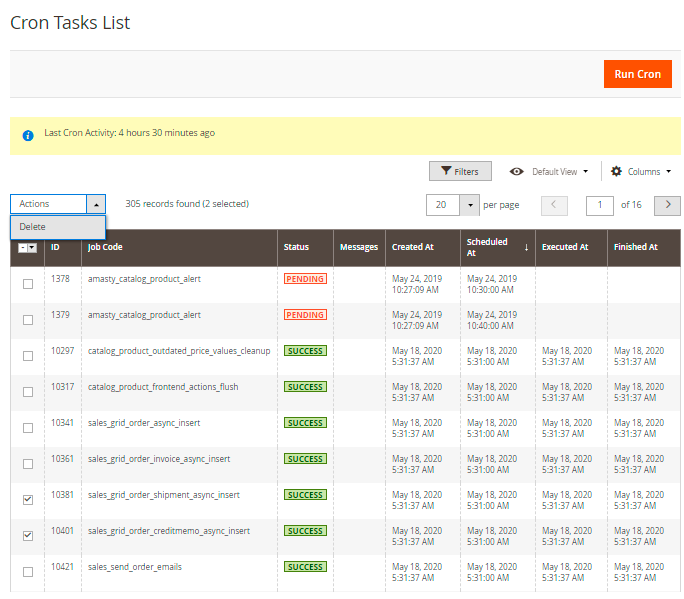
Here, you can see all the existing cron tasks and their statuses. Run cron tasks and generate their schedule by clicking the ‘Run Cron’ button. Also, delete tasks in bulk, apply filtering and sorting options when it is needed.
Frontend Samples
See how the out of stock link looks like from the category page.
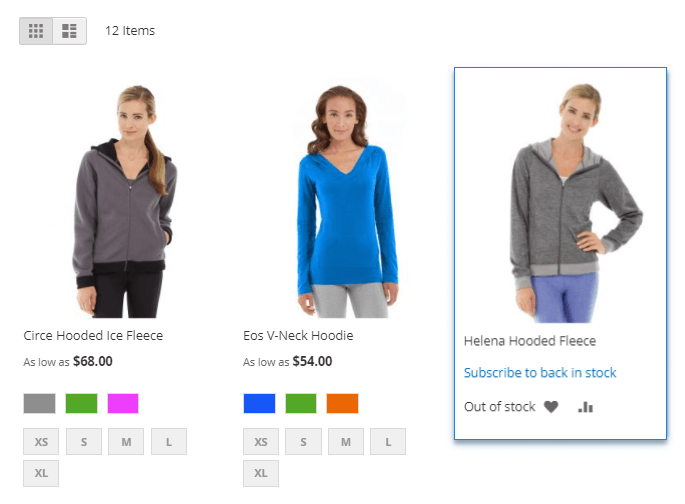
Allow users to subscribe to certain simple product options if the configurable product is out of stock.
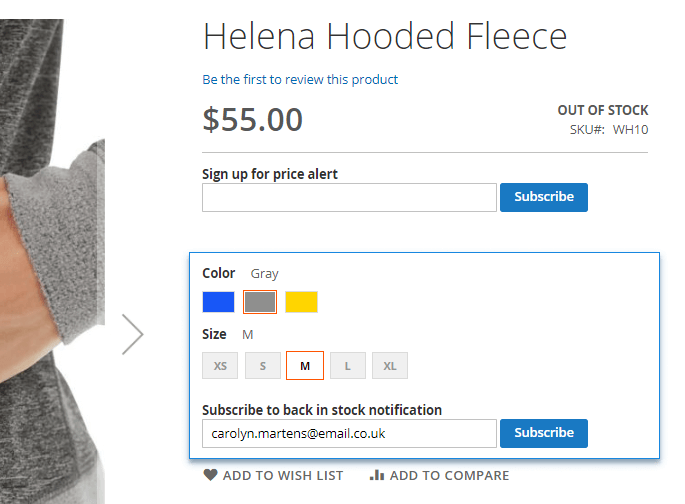
Logged in customers will see the subscription links on the out of stock product page.
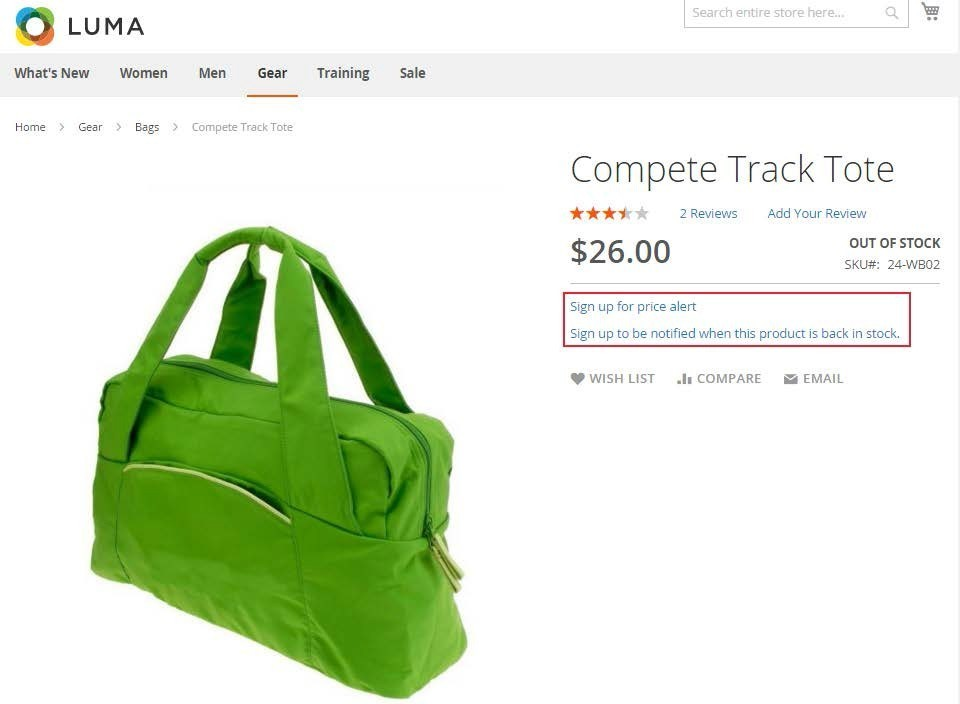
Guest visitors will see the subscription windows on a product page. To get subscribed they should insert their email address.

It’s possible to get subscribed to notifications either for configurable products or for
particular simple options of configurable products.
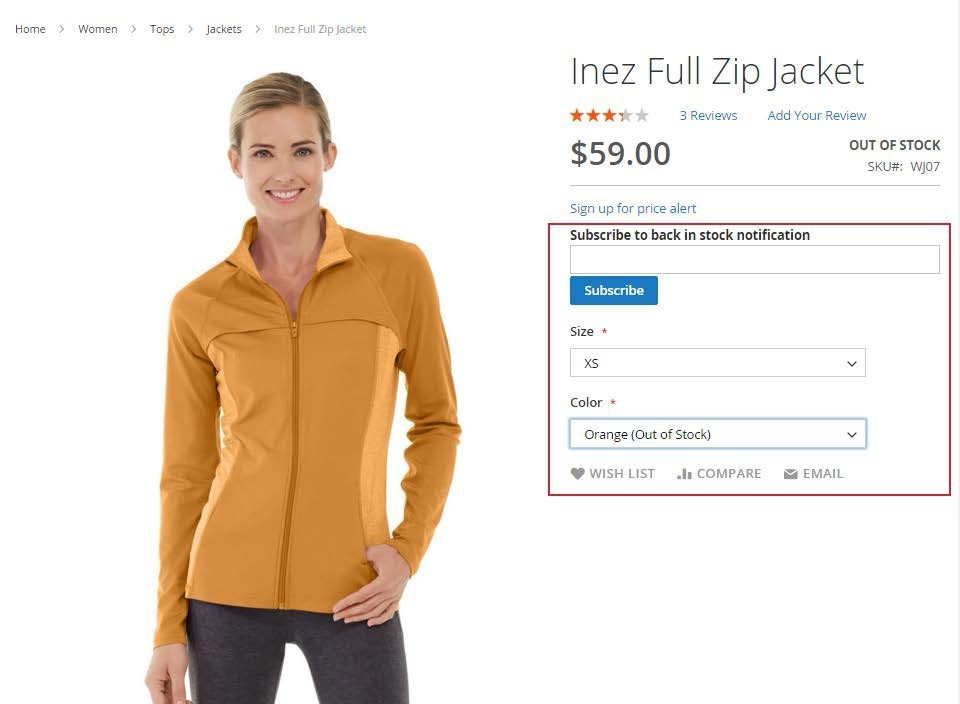
Customers can see what products they’ve subscribed to and delete the subscriptions that are not relevant anymore. They may subscribe to Back In Stock notifications for particular products.
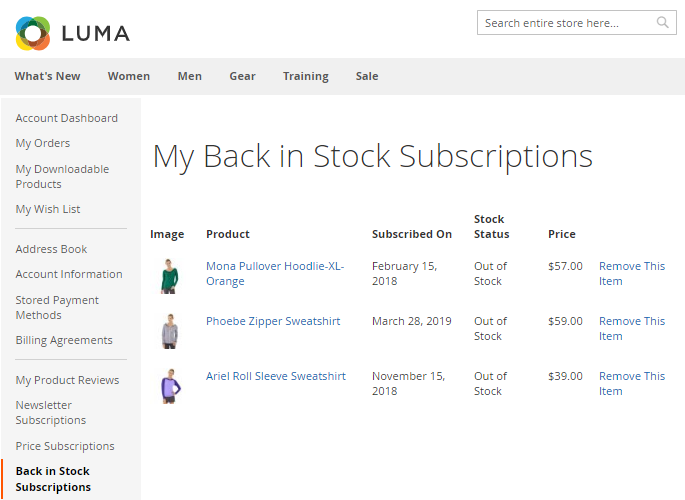
Customers may also subscribe to price drop notifications.
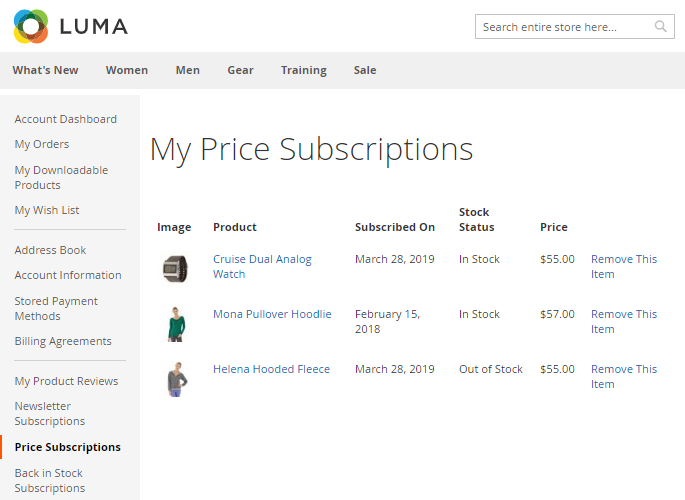
PWA for Out of Stock Notification (Add-On)
Keep customers updated with any changes in your stock by installing the PWA add-on for the Out of Stock Notification extension. The software provides a faster, enhanced experience for clients shopping from phones and tablets.
The feature can be enabled only after purchasing the PWA for Out of Stock Add-On. Also, you need to install PWA Studio first.
In order to correctly install a PWA add-on, please install the corresponding GraphQL system package first. For the correct name of it, please check the composer.json file of the main module. For example, the GraphQL system package name of the PWA add-on for the Blog Pro extension would be the following: amasty/blog-graphql
The add-on adapts interaction with the website to various screen resolutions to improve responsiveness and the overall client experience. See some storefronts examples:
Subscription for the product at the Category Page:
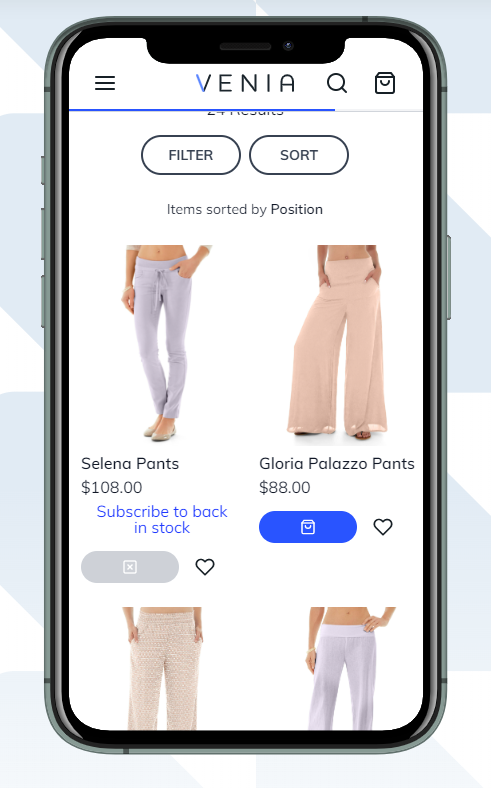
Subscription pop-up and GDPR for guests:
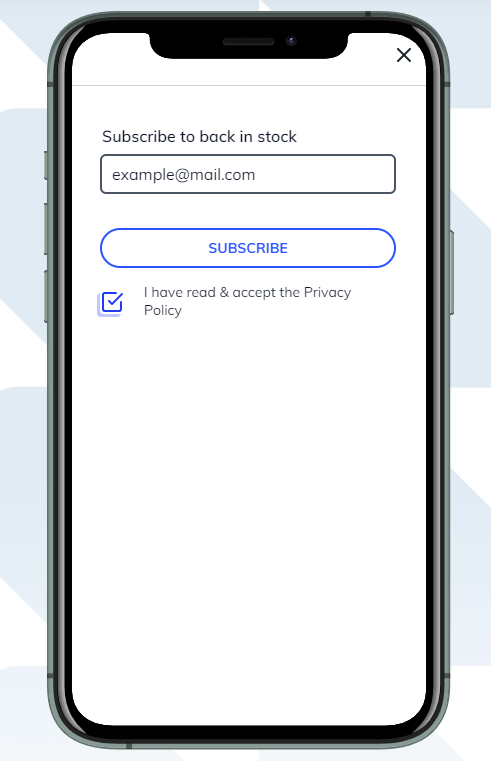
Subscribe to price changes at the Product Page:

Subscribe to back in stock at the Product Page:
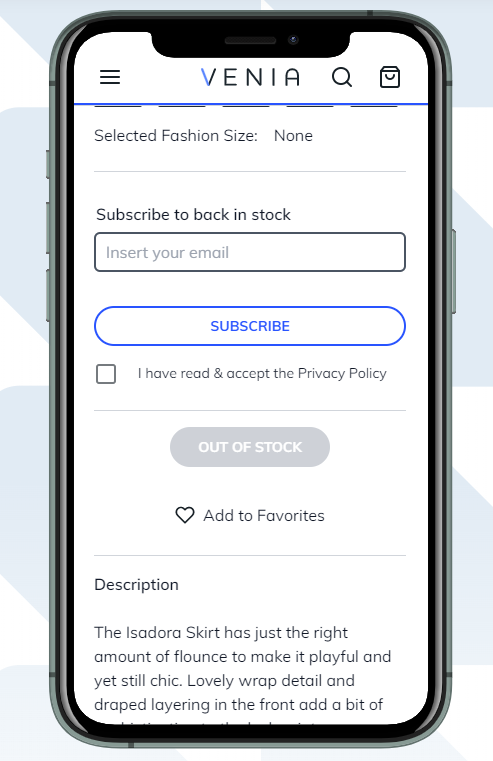
Please, note limitations when purchasing PWA for Out of Stock Notification Add-On:
- Allow Subscription for Selected Group(s) for Price and Stock Subscription
Find out more about Magento PWA integration here.
Additional packages (provided in composer suggestions)
To make additional functionality available, please install the suggested packages you may need.
Available with no additional fees:
amasty/module-osn-graphql- Install this module to activate GraphQl and Out Of Stock Notification integration.
Available as a part of an active product subscription or support subscription:
amasty/module-out-of-stock-hyva-compatibility- Install this package to ensure the Out Of Stock Notification extension works with the Hyvä Theme.
amasty/xnotif-subscription-functionality- Install this package to:
1. filter by dates in the Analytics Dashboard;
2. allow customers to subscribe to Back in Stock notifications from the Related Products, Up-Sells, and Cross-Sells blocks;
3. let customers subscribe to regular notifications and receive an email each time a product is back in stock;
4. enable the ability to notify customers via email about their subscriptions to Price Alerts and Back in Stock Alerts.
FAQ
Check out the Out of Stock Notification FAQ section to find answers to the most popular questions about the extension functionality.
Find out how to install the Out of Stock Notification for Magento 2 via Composer.
magento_2/out_of_stock_notification.txt · Last modified: 2025/05/22 08:03 by asemenova