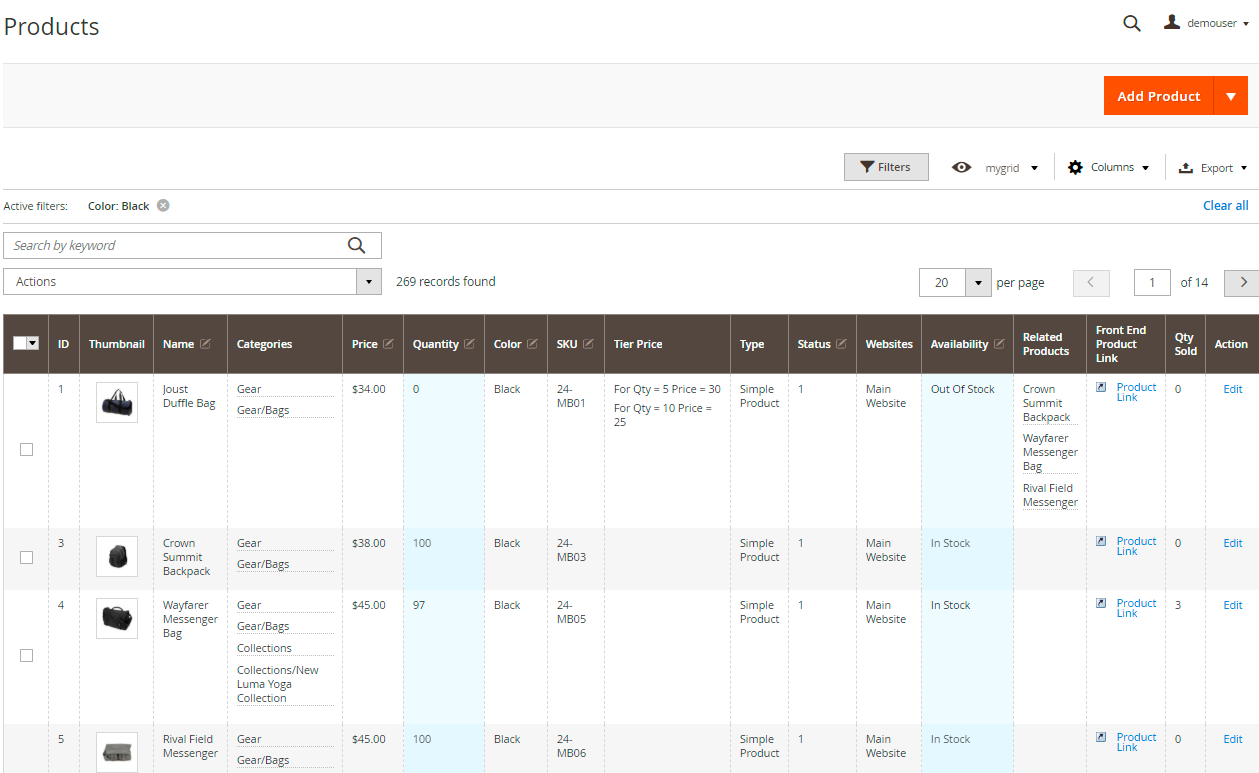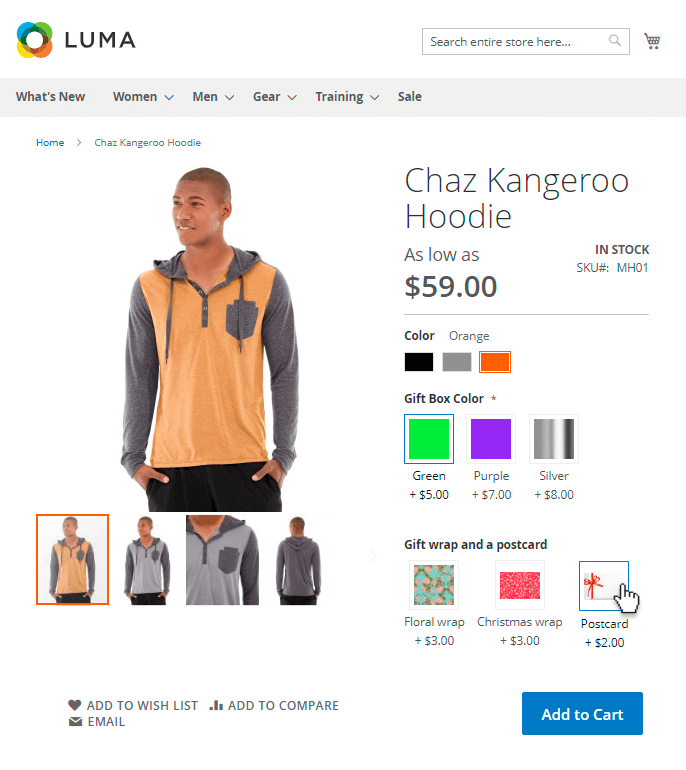Sidebar
magento_2:product_management_toolkit
Table of Contents
For more details see how the Product Management Toolkit extension works.
Guide for Product Management Toolkit for Magento 2
Make your product management workflow maximally effective. Process products in bulk and upgrade your catalog presentation to increase conversions and reduce manual work.
- Extend product grid functionality: apply precise filtering and add extra columns
- Use mass product actions
- Upload product attachments and adjust their frontend display
- Manage attachments via API
- Create multiple product options templates
The solution has 3 variations: Lite, Pro and Premium.
Let's find out the scope of features for each pack.
Product Management Toolkit Lite
The Lite version includes the features to simplify product editing and the functionality to create product attachments.
Extended Product Grid with Editor
With the advanced product grid, you can add extra columns, update data right from the grid (including prices, categories and even thumbnails) and apply the extended filtering.
Key features:
- Add extra attributes-based columns to the grid
- Filter items by custom parameters
- Edit product data from the grid using AJAX
- Create custom grid templates
- Update prices and quantities from the grid
- Auto-change goods availability based on quantity
- Use with Magento Enterprise splited databases
To configure the general grid settings, navigate to Stores → Configuration → Amasty Extensions → Product Grid.
Configure the grid itself in the Catalog → Inventory → Products section. Expand the Columns dropdown to customize grid display and editing options.
See the detailed description of the available configuration in this guide.
Product Attachments
Equip your product and category pages with all required information about the items you offer. Display manuals, licenses, warranties, promo documentation and other downloadable information on any page of your store. Import files in bulk and attach them to multiple products at once.
Key features:
- Upload 25+ file types
- Assign the same file to multiple products, categories and CMS pages to avoid database overload
- Use the built-in or add custom file icons
- Add files to customer accounts and transactional emails according to order statuses
- Boost sales with a mobile-ready design and Magento B2B compatibility
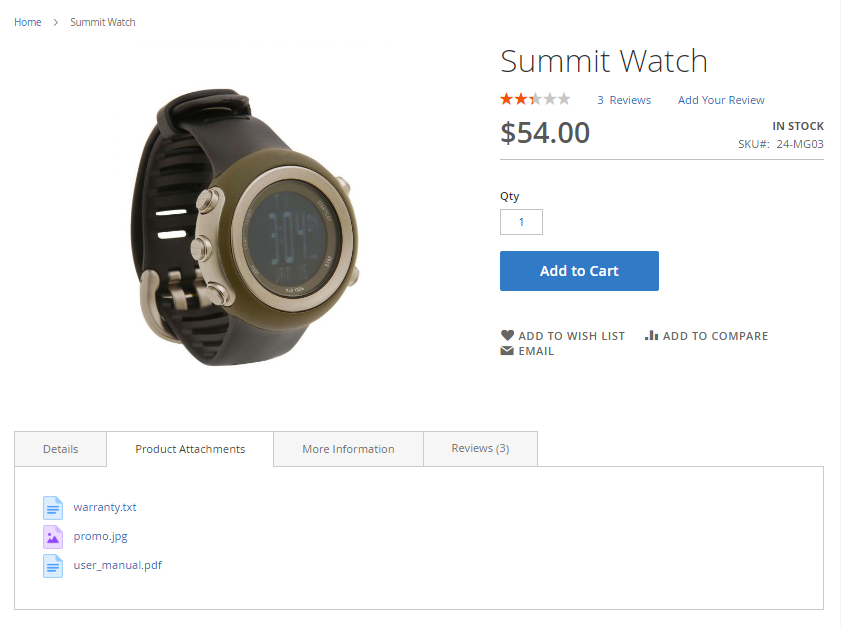
To adjust the general strategy, go to Stores → Configuration → Amasty Extensions → Product Attachments. Expand the General tab.
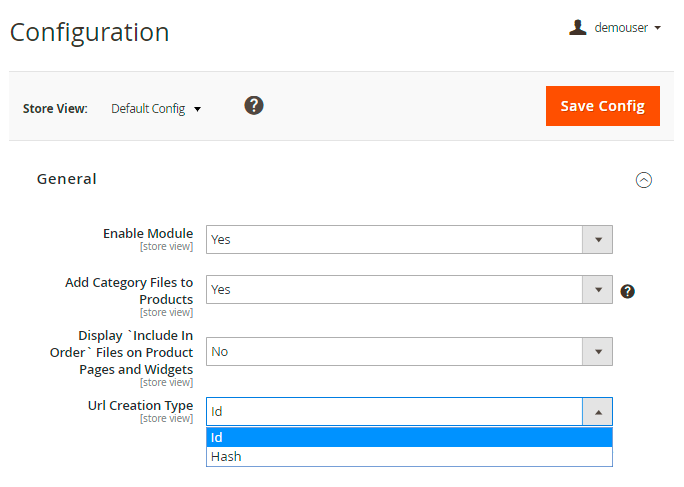
To manage the files, proceed to Catalog → Product Attachments → Attachments Management.
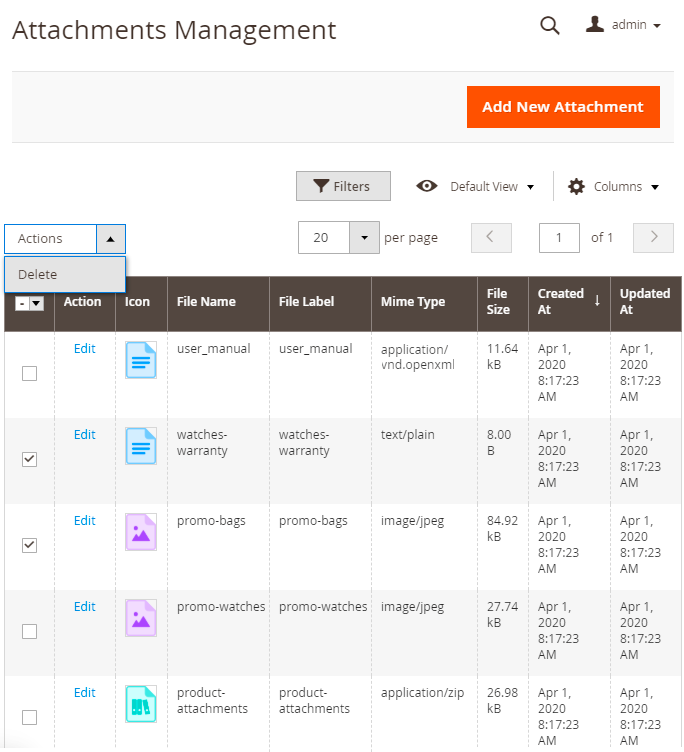
Check all features of this component and their configuration in this guide.
Product Management Toolkit Pro
The Pro version of the pack includes the features for mass management and is tailored to speed up product updating as much as possible. All Lite features included.
Mass Product Actions
This component lets you edit all product-related information in bulk. Change prices, modify and spread attributes, duplicate custom options and images, set related products, cross-sells and up-sells. Apply routine actions to multiple products and save time.
- Modify price and customize price rounding for multiple products
- Duplicate attributes, custom options, and product images
- Mass delete products in a mouse click
- Create product relations, up-sells and cross-sells
- Configure the product grid and adjust mass actions
To configure the available mass actions, navigate to Stores → Configuration → Amasty Extensions → Mass Product Actions.
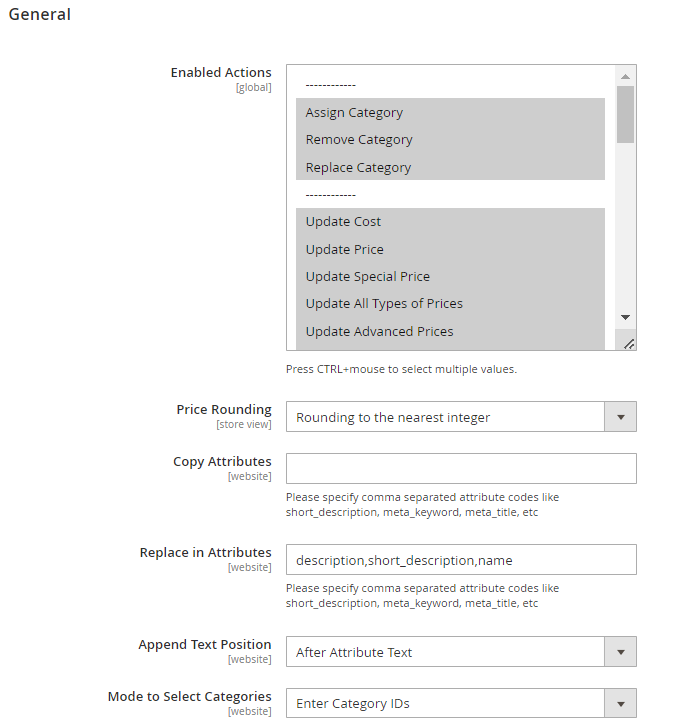
To apply the actions, go to Catalog → Inventory → Products and expand the Actions dropdown.
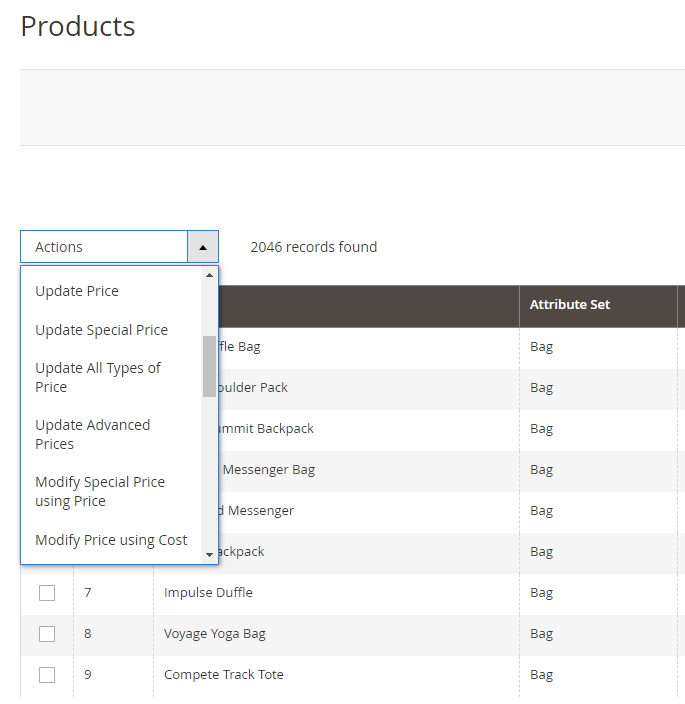
Explore the detailed configuration guide for this extension here.
Mass Actions + Extended Product Grid: Use Case
These two extensions can perfectly work together and help you complete routine tasks quicker, e.g. filter items using the extended grid and update them in bulk using mass action.
How it works:
For example, you want to add +10$ to the prices for all red women blouses in your store (prices are different for blouses, but anyway you want to rice each price by 10$). Let's see how you can do it:
Step 1. Configure the necessary grid view and activate filters. In our case, we need category, attribute set and color filters. Enable new filters in a Columns dropdown.
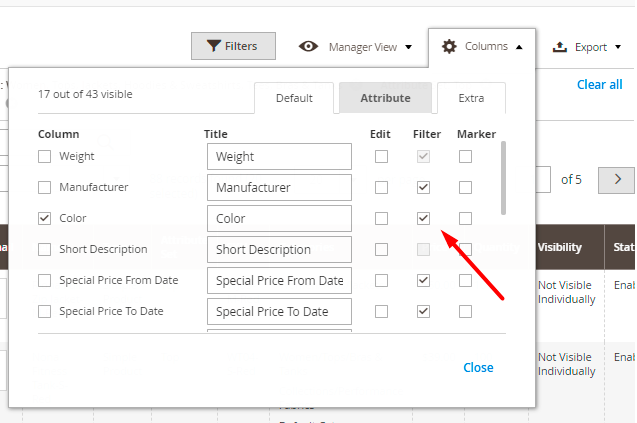
Step 2. Expand the Filters section and choose the necessary values.
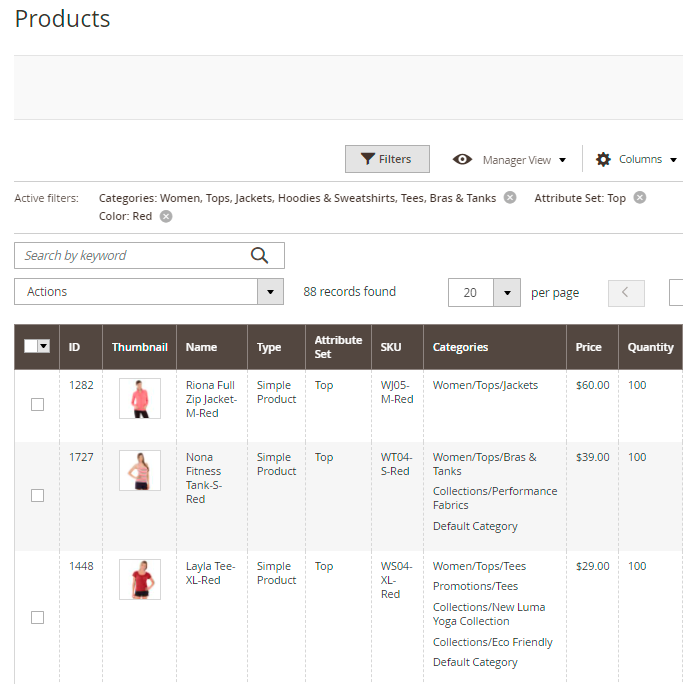
Step 3. Tick all or select the products that you need.
Step 4. Expand the Actions dropdown and apply 'Update Price'. Add +10$ to each blouse price.
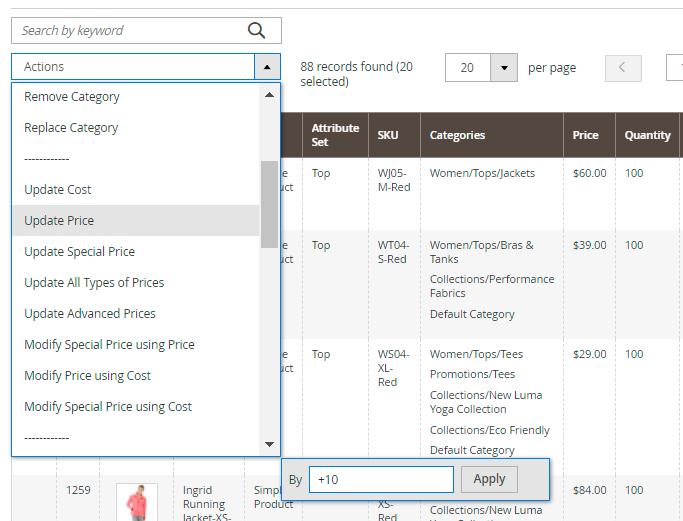
Step 5. Check the result!
Product Attachment Pro Functionality
Using the Pro package, you can group attachments into particular categories to make product presentation more structured and consistent.

To create categories, proceed to Catalog → Attachment Category Management.
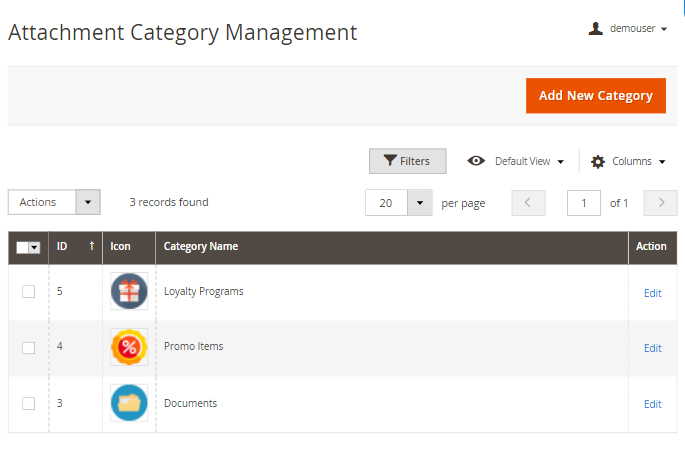
On the grid, you can see all existing categories and manage them.
To create a new one, click Add New Category.
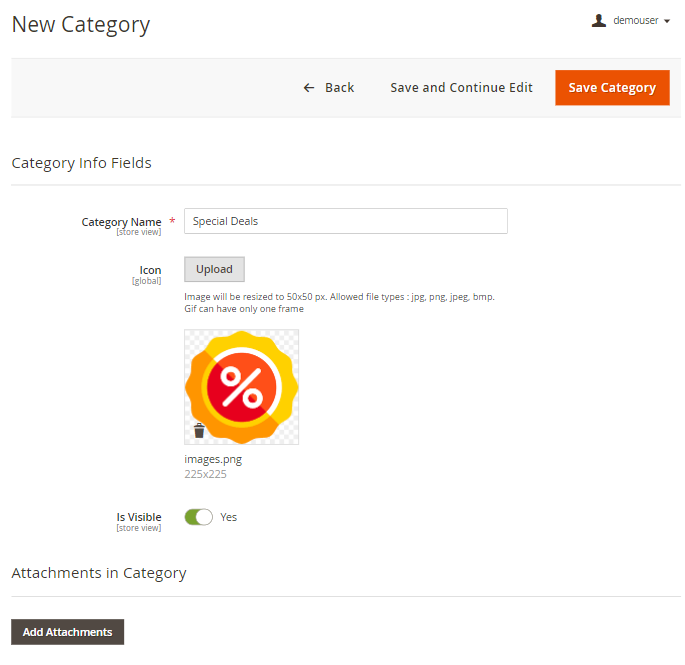
Category Name - specify the category title that will be displayed on both backend and frontend.
Icon - upload an icon that will be displayed before the title.
Please, keep in mind that the image will be resized to 50×50 px. Allowed file types: jpg, png, jpeg, bmp. Gif can have only one frame.
Is Visible - set to Yes to show the category on the storefront.
Assing Files to Categories - choose the files suitable for the category.
API for Product Attachments
With the Pro pack, you can manage product files using API. The basic backend operations let you view, upload, edit and delete files.
In Postman the queries are the following:
- GET
- POST
- PUT
- SEARCH
- DELETE
Find out more about the backend and frontend API operations in this guide.
Product Management Toolkit Premium
The Premium version includes a complex frontend solution to equip products with customizable options. Provide shoppers with related items and services to offer an outstanding experience and increase the average order value.
Key features:
- Easily offer extra products and services
- Customize options with image, text and color swatches
- Configure smart option dependencies
- Quickly assign option templates to multiple products
- Add free and paid accompanying items to products
Discover a step-by-step templates configuration using this instruction.
Find out how to install the Product Management Toolkit for Magento 2 via Composer.
magento_2/product_management_toolkit.txt · Last modified: 2022/05/13 11:23 by tihomirova