User Tools
Site Tools
Sidebar
magento_2:shipping-cost-calculator
Table of Contents
See the way the Shipping Cost Calculator for Magento 2 extension works.
Guide for Shipping Cost Calculator for Magento 2
Provide your customers with shipping rates calculation before the checkout. Improve their shopping experience and reduce abandoned cart rate.
- Let customers check shipping cost beforehand
- Set a suitable position for the shipping calculator
- Hide the calculator for particular categories and products
- Save your customers’ time by setting default values
- Inform shoppers if shipping to their area is possible
- Compatible with Hyva Theme
Shipping Cost Calculator extension is compatible with Hyvä Theme. You can find the ‘amasty/module-shipping-calculator-hyva' package for installing in composer suggest. Note: the compatibility is available as part of an active Support Subscription.
![]() Any concerns about module configuration and implementation?
Any concerns about module configuration and implementation?
Book an individual training session to explore how the extension works and what practices to implement to achieve the desired result. Save time spent searching for the right settings - discuss configuration cases suitable for your business with the experts and work out the flow that your team needs.
Before Configuration
To display actual information about shipping rates, you need to go to Stores → Configuration → Sales and configure the rates in the Shipping Methods tab.
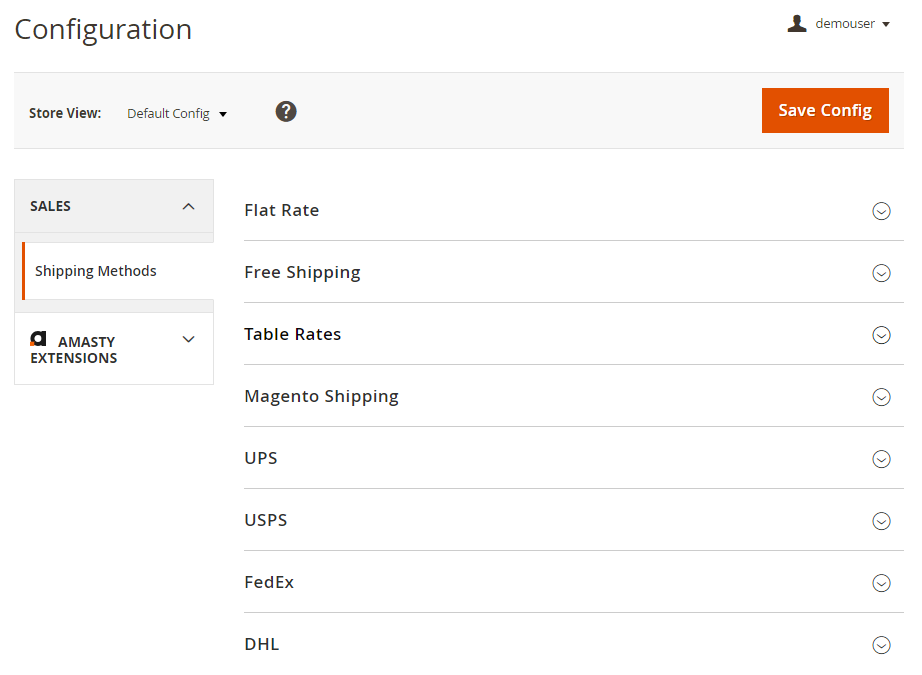
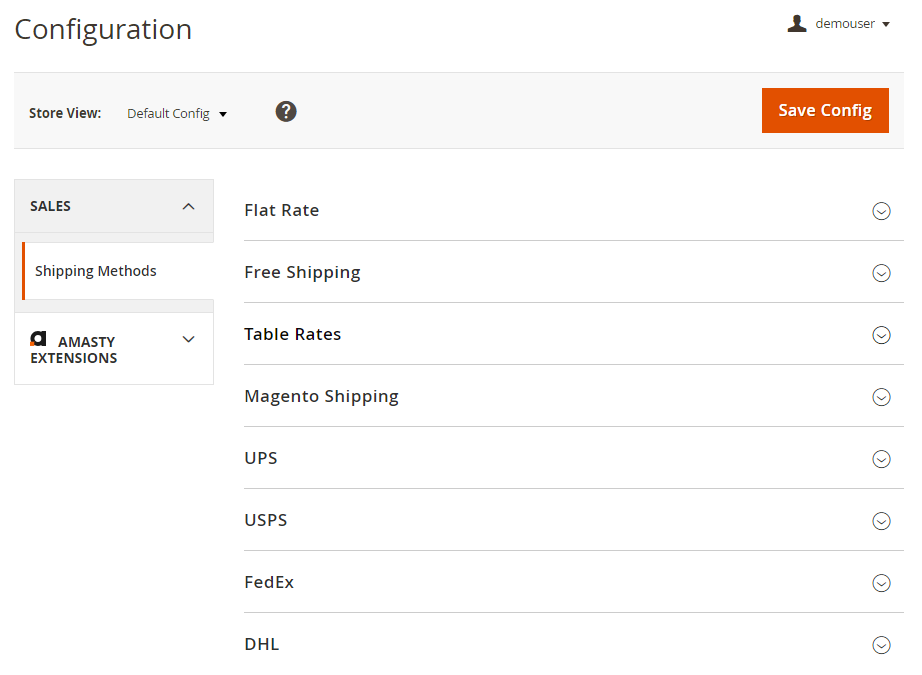
Configuration
To configure the Shipping Calculator extension, go to Stores → Configuration → Amasty Extensions → Shipping Calculator.
To enable shipping rates calculating before the checkout, expand the General tab.
General Settings
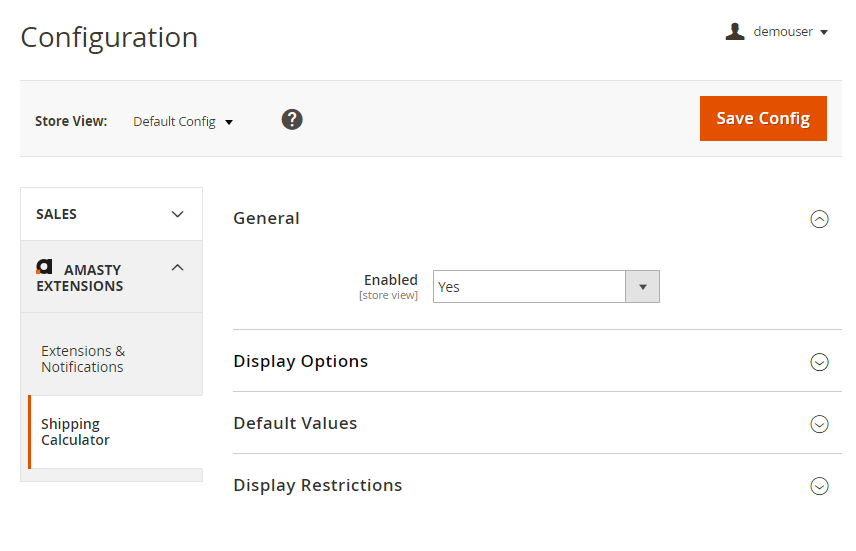
Enabled - set to Yes to activate the extension.
Display Options
In this tab you can specify calculator’s storefront properties and configure calculator fields display.
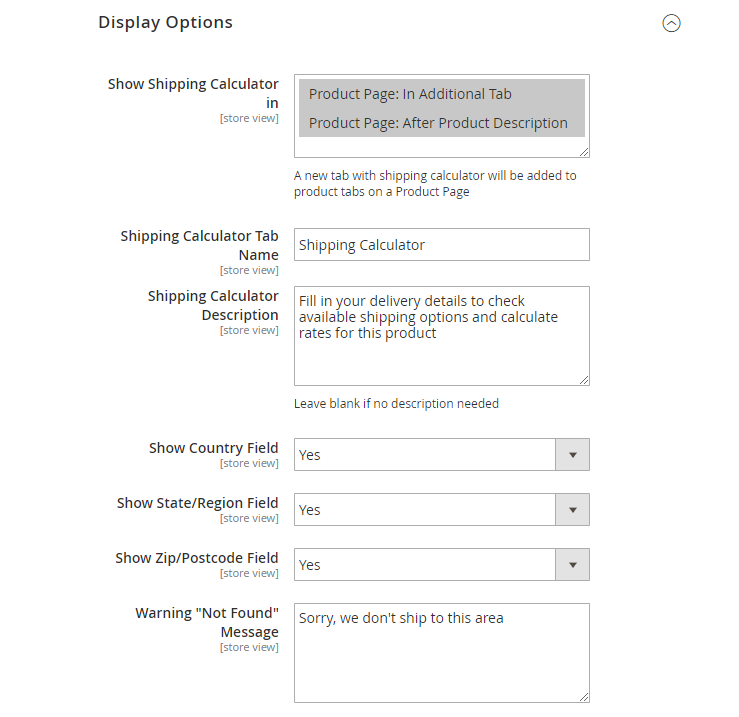
Show Shipping Calculator in - choose where to place the calculator on a product page: In Additional Tab or After Product Description. In case In Additional Tab is selected, a new tab with shipping calculator will be added to product tabs.
Check this block to see how the calculator will be displayed.
Shipping Calculator Tab Name - specify the title of the shipping calculator tab that will be displayed on the frontend.
Shipping Calculator Description - add a description text before the calculator. Leave blank if no description needed.
Show Country, State/Region, Zip/Postcode Field - set to No to disable the particular fields in case your shipping rates do not differ according to any of them.
Warning “Not Found” Message - specify the text to be shown in case you don’t ship to a customer’s area.
Default Values
If you ship mainly to one place, it’s useful to set default values for you shipping calculator fields to save customers’ time.
In this tab you can set default values for Country, State/Region and Zip/Postcode fields.
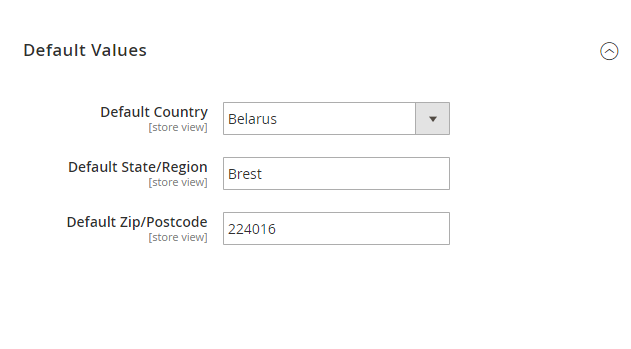
Display Restrictions
If you don’t ship particular products or categories of products, here you can easily disable shipping calculator for them.
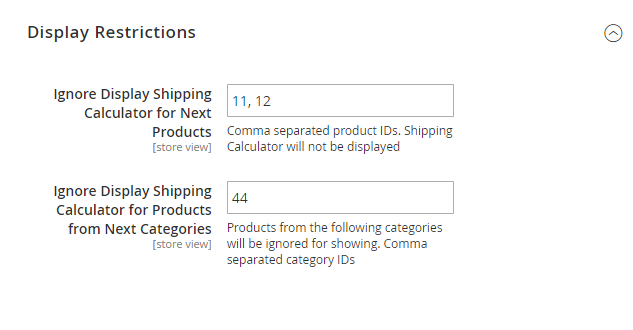
Ignore Display Shipping Calculator for Next Products - specify comma separated product IDs for which shipping calculator won’t be displayed.
Ignore Display Shipping Calculator for Products from Next Categories - fill in comma separated category IDs. Products from the specified categories will be ignored for showing.
Frontend Examples
Show a shipping cost calculator right after the product description.
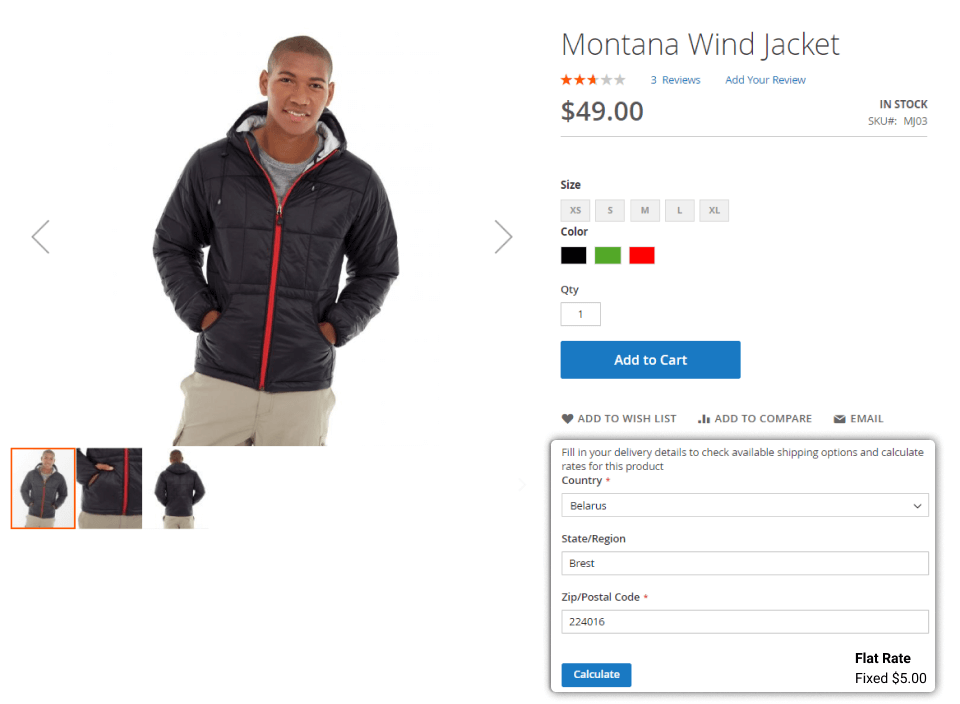
Display your shipping calculator in additional tab.
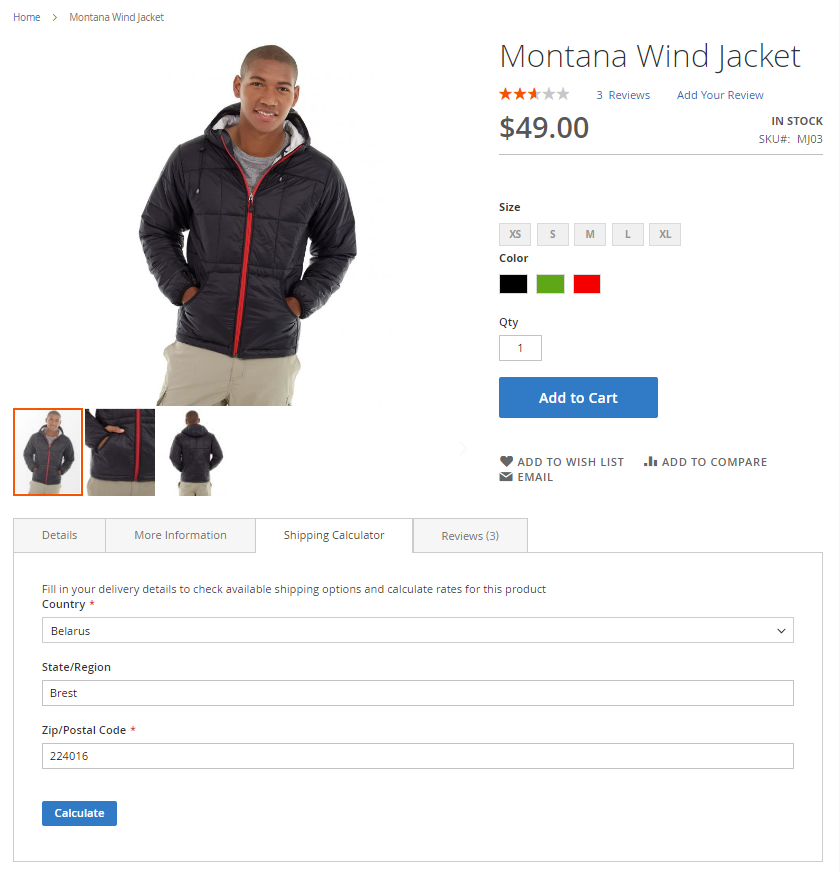
Display a shipping calculator description and notify your customers in case you don’t ship to the particular area.
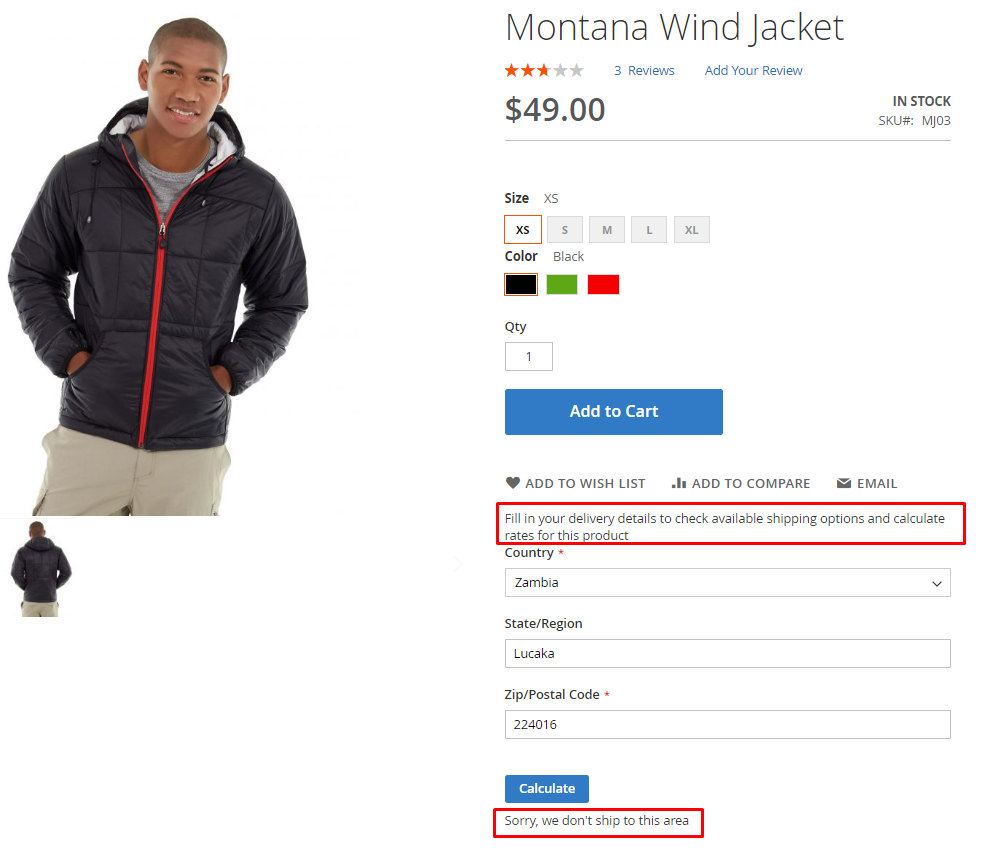
Restrict shipping methods using various product, cart and customer parameters with Shipping Restrictions for Magento 2extension.
Find out how to install the Shipping Cost Calculator for Magento 2 via Composer.
magento_2/shipping-cost-calculator.txt · Last modified: 2025/06/03 11:47 by avronskaya
