User Tools
Site Tools
Sidebar
magento_2:shipping-suite
Table of Contents
See the way Shipping Suite for Magento 2 extension works.
Guide for Shipping Suite for Magento 2
Shipping suite is a combination of 3 best shipping managing extensions: shipping table rates, rules and restrictions. Get all the most beneficial features at once and make your shipping process even more profitable.
- Create an unlimited number of custom shipping options
- Assign rates to specific products and product groups
- Add rules and restrictions based on a variety of attributes
- Allow customers to choose a suitable delivery date and time
- Calculate delivery price based on volumetric weight
- Compliant with Hyvä Checkout Content Security Policy
Magento 2 Shipping Suite extension is compatible with Hyvä themes. Please note, that the compatibility is available as part of an active product subscription or Support Subscription. The extension is also working properly with Hyvä Checkout.
Now Lite and Pro module versions are now fully compliant with Hyvä Checkout Content Security Policy. This compatibility is provided through compatibility packages for the incoming modules with Hyvä Checkout.
![]() Any concerns about module configuration and implementation?
Any concerns about module configuration and implementation?
Book an individual training session to explore how the extension works and what practices to implement to achieve the desired result. Save time spent searching for the right settings - discuss configuration cases suitable for your business with the experts and work out the flow that your team needs.
Shipping Methods and Table Rates
Create and customize an unlimited number of convenient shipping methods with individual rates. Configure combinations of the customer’s address, order subtotal, cart weight and price for accurate shipping calculations.
Key settings:
- Create multiple shipping methods
- Customize rates for product groups or particular products
- Edit and import table rates in one click
- Show estimated delivery time for a particular shipping method
- Provide customers with important info via comments on product and checkout pages
To configure the extension and specify table rates settings, go to Stores → Configuration → Sales → Shipping Methods.
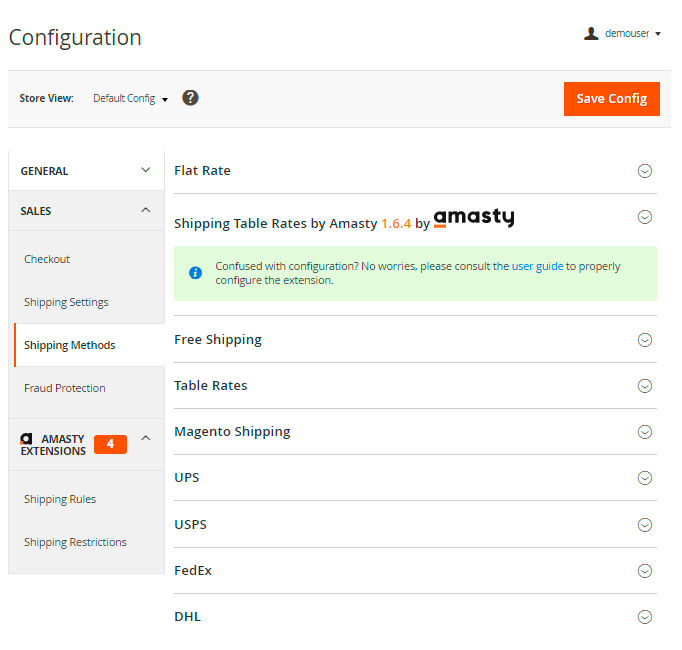
Here you can configure shipping to specific countries, customize an error message, adapt the price and so on.
See how to configure the general settings for Shipping Table Rates here.
To configure shipping methods settings, go to Sales → Shipping Table Rates.
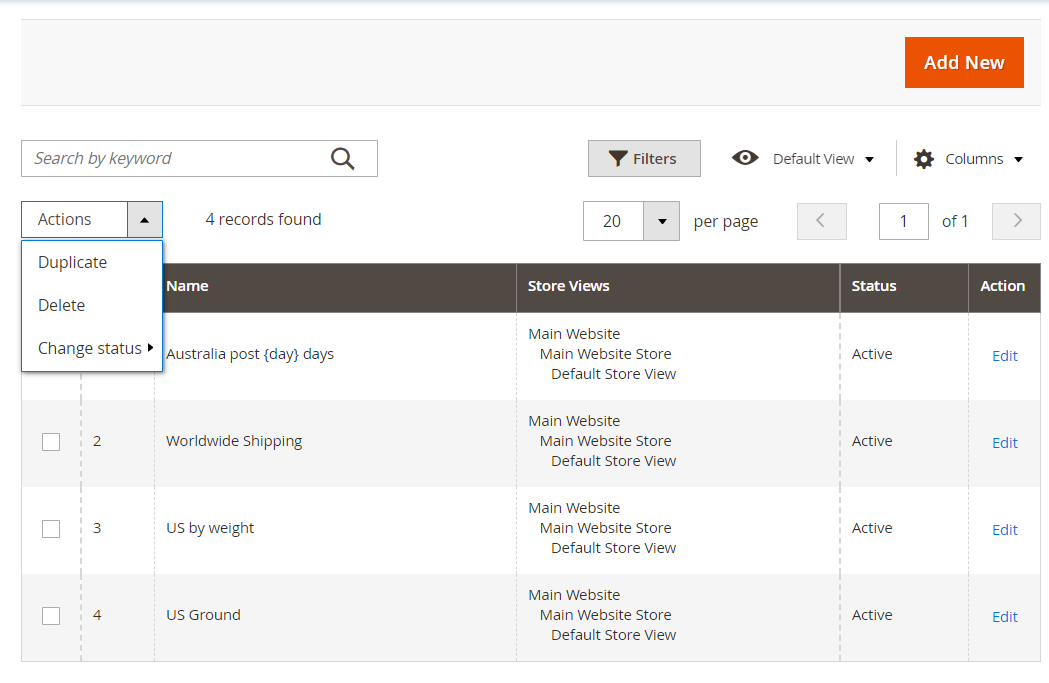
You can both create a new shipping method or correct the existing ones. To edit the already created shipping method, just click on it in the table. Delete, Activate or Inactivate methods in the Actions dropdown menu.
To create a new method, click the Add New button.
See how to configure a new shipping method here.
More convenient choice of shipping methods for your customers with Magento 2 Сustom Сheckout Fields.
Shipping Rules
Create specific shipping rules according to shopping cart attributes and product conditions. Configure additional delivery options, discounts or override rates provided by carriers to improve your business.
Key settings:
- Create shipping rules depending on purchases history, cart or customer attributes
- Apply individual rules to particular shipping methods and shipping carriers
- Define a selection of shipping carriers, available to your customers, and manage their shipping rates
- Change the rate for the whole cart both by fixed amount and by percent
- Choose specific days or periods of the validity of the rules
To manage shipping rules, go to Sales → Shipping Rules.
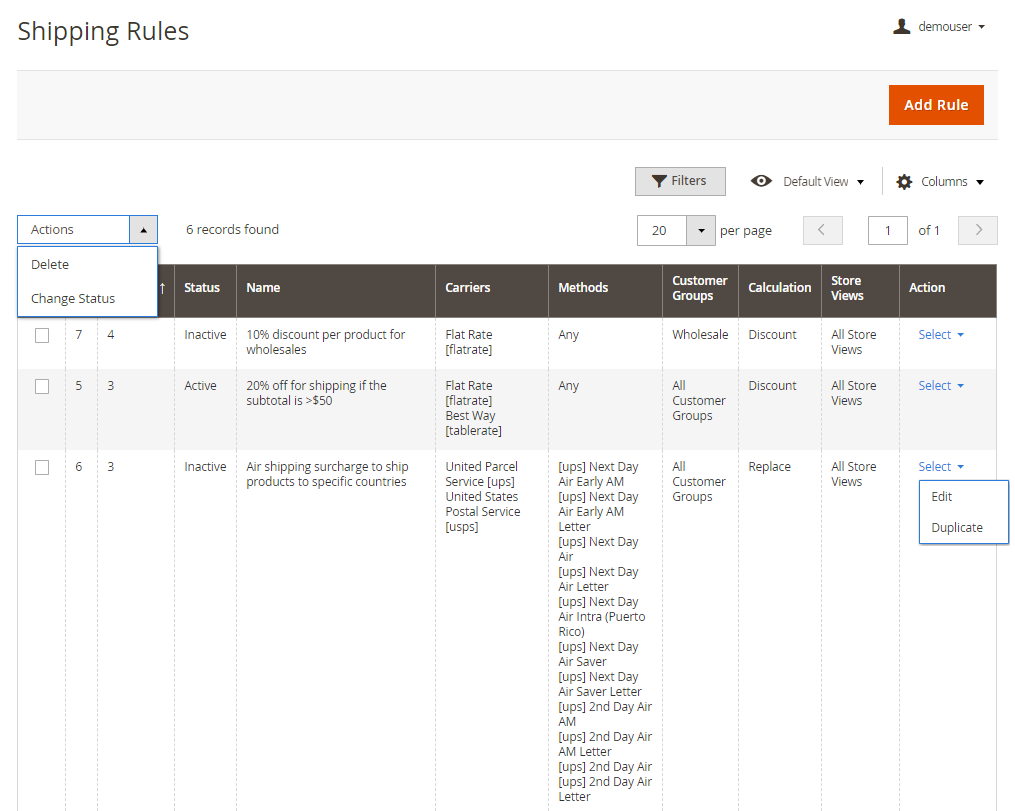
You can see the ID of the rules, their Status, Name, shipping Carriers and Methods, Customers Groups, Calculation and Store Views on a handy grid.
Manage all the created shipping rules right on the grid. Edit them or Duplicate in the Action column.
To perform mass actions, select the rules and choose the action needed from the Actions dropdown menu. You can Delete the rules or Change Status to Activate / Inactivate in one click.
Click the Add Rule button to create a new rule.
See how to configure a new shipping rule here.
Let your customers choose delivery dates and time with Magento 2 Delivery Date Extension.
Shipping Restrictions
Use numerous parameters (product, cart, customer attributes) as a base for shipping methods restrictions.
Key settings:
- Specify the area of each shipping method application
- Restrict shipping methods of particular carriers
- Offer to customers different sets of shipping methods according to their purchase history
- Choose the types of orders to which shipping restriction rules should be applied
- Define special shipping methods to specific stores and customer groups
To configure the restrictions, go to Sales → Shipping Restrictions.
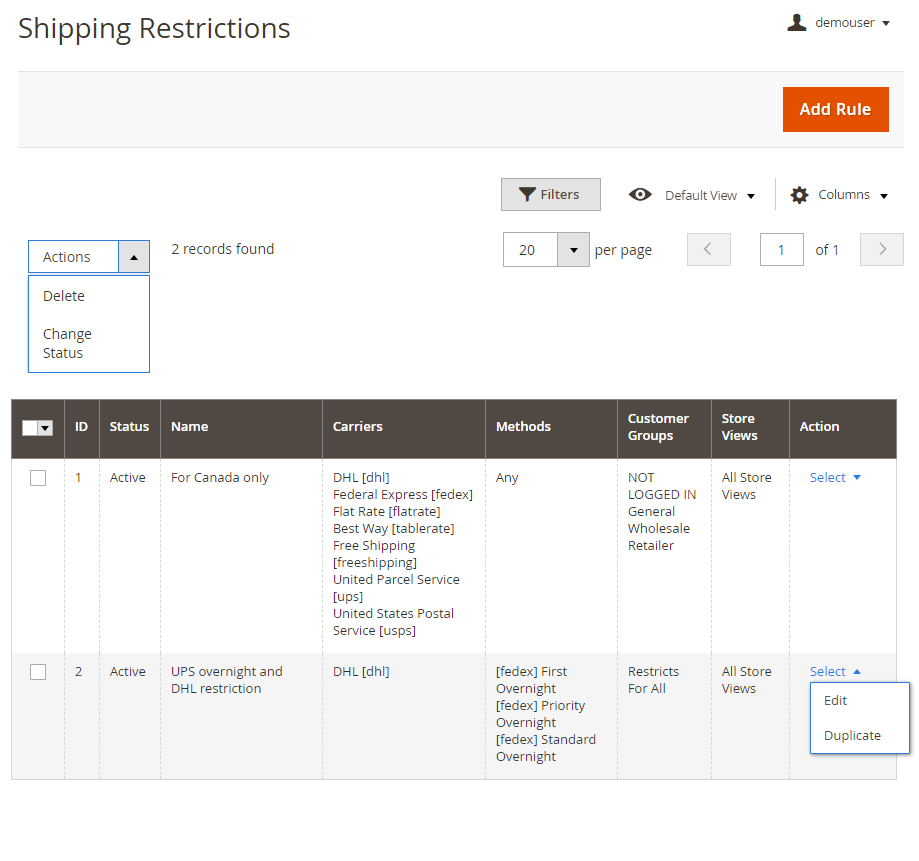
On the grid, all the restriction rules are displayed. You can see the ID of the rules, their Status, Name, shipping Carriers and Methods, Customers Groups and Store Views in one place.
Manage all the created shipping restriction rules right on the grid. Edit them or Duplicate in the Action column.
To commit mass actions, select the rules and choose the action needed from the Actions dropdown menu. You can Delete the rules or Change Status to Activate / Inactivate in one click.
Click the Add Rule button to create a new restriction rule.
See how to configure a new restriction rule here.
Shipping Areas
To manage all the rules and restrictions efficiently, arrange shipping destinations into areas and apply restriction rules to the whole area at once. Include or exclude from the area different countries, states, regions, cities, zip codes, etc. For example, you can easily block delivery for the distant regions by creating the appropriate shipping area that includes such destinations.
Go to Sales → Shipping Areas.
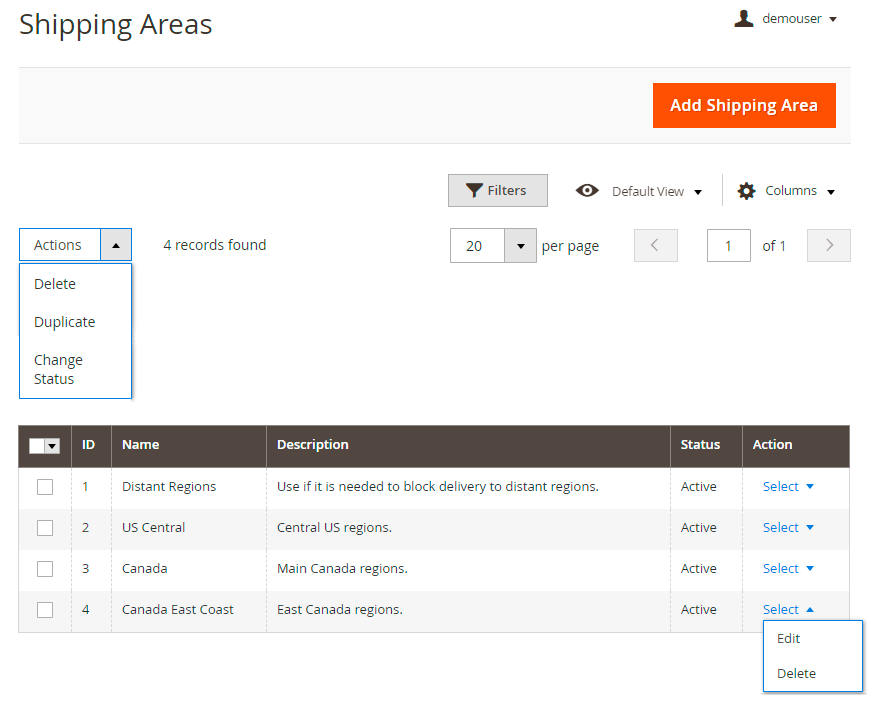
Create and easily manage all shipping areas on a handy grid, where you can see the Name, Description and Status of each area.
Edit or Delete a rule via Select dropdown menu in the Action column.
To perform mass actions, tick the rules and choose the necessary variant from the Actions dropdown. Delete, Duplicate or Change Status in one click.
To create a new area, hit the Add Shipping Area button.
See how to configure a new shipping area here.
Magento 2 Shipping Suite is compatible with One Step Checkout. Thus you can enable your customers to ship an order to multiple addresses during checkout, and determine the maximum number of addresses to which an order can be shipped.
Troubleshooting checklist
If the Shipping Table Rates method you’ve created is not displayed:
- Check if the shipping carrier is enabled. To do this, please go to Stores → Configuration → Sales → Shipping Methods → Amasty Shipping Table Rates → Enabled for Checkout → Yes. Also, please check if the method you're willing to see at the Frontend is Active: Sales → Operations → Shipping Table Rates.
- If the shipping carrier is enabled, but the method is still not visible, make sure that the shipping method contains all the rates related to the shipping types of products contained in the cart. To be displayed to customers, the shipping method should contain rates for all shipping types, that are found in the cart. Otherwise, the shipping method will not be visible. If the mentioned issue is a reason, the method will become available after adding a new rate with a Shipping Type “All” to the method.
If the For products with different shipping types field in the shipping methods settings is set to “Sum up rates”, but the rates don't sum up:
- Check if these rates belong to the same shipping method. If not, the rates will not be summed up as the setting, mentioned above, works only for the rates with different Shipping Types in the selfsame shipping method.
If the shipping rule you’ve created doesn’t work, please, make sure, that:
- there are no other active rules, that should not be applied: if two or more restrictions are in the active status, they will be applied contemporaneously;
- the conditions are set correctly.
To avoid undesirable results, make sure there are no active rules that shouldn't be applied. Let’s check the situation: you have several shipping rules and all of them are set as active. Rule 1 has the highest priority, Rule 2 has lower priority and Rule 3 has the lowest one. That’s how it will work when the cart contents meet all active shipping rules conditions:
- Rule 1 will be applied first. It is set to replace a shipping rate of any one item in the cart with $0.50.
- Rule 2 will be applied the second. It replaces the cost of shipping for the whole order at $15.
- Rule 3 will be applied to the last. This rule sets free shipping for all items in the cart. This means, that the shipping rate for the whole order will constitute $0.
Use Conditions tab to restrict the cases of the rule application.
Shipping Suite Premium for Magento 2
As for now, the following 4 extensions below are going with the Shipping Suite Premium edition out-of-the-box:
- Delivery Date Manager M2 - See user guide →
- Shipping & Payment By Customer Groups M2
- Shipping Cost Calculator M2 - See user guide →
- Free Shipping Bar M2 - See user guide →
The original functionality of these extensions by Amasty is fully available out-of-the-box with the Shipping Suite Premium. Set up Shipping Suite extension and start using the integrated extensions, no extra costs implied.
Find out how to install the Shipping Suite for Magento 2 via Composer.
magento_2/shipping-suite.txt · Last modified: 2025/04/07 11:53 by avronskaya
