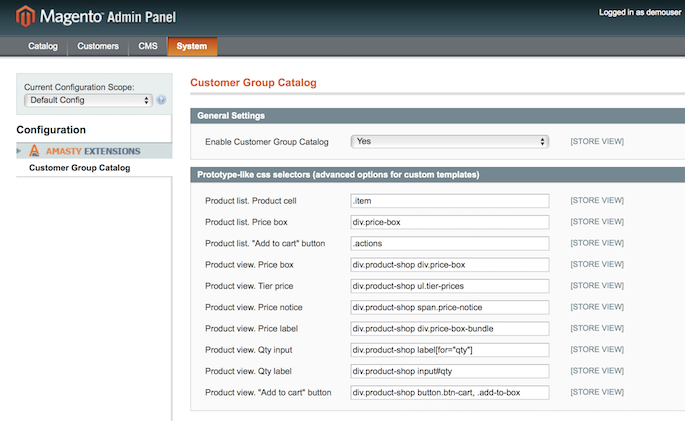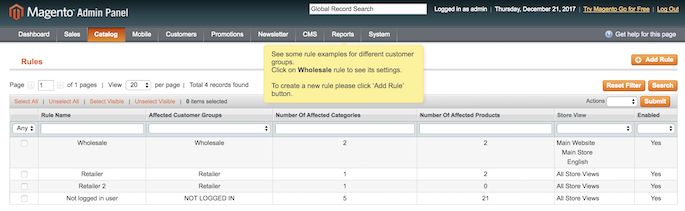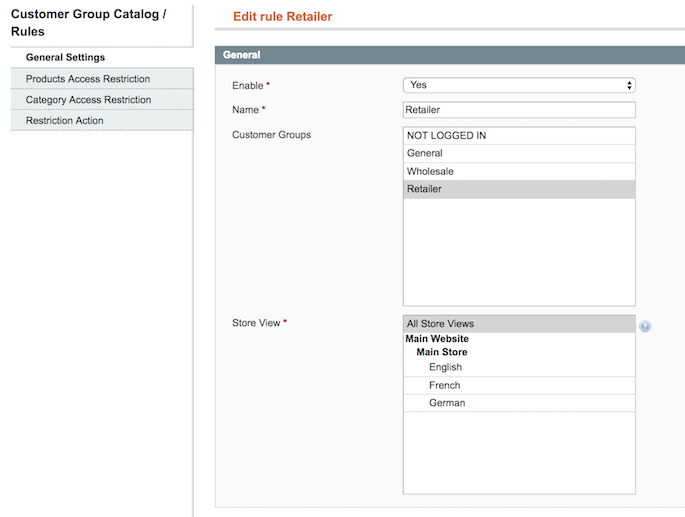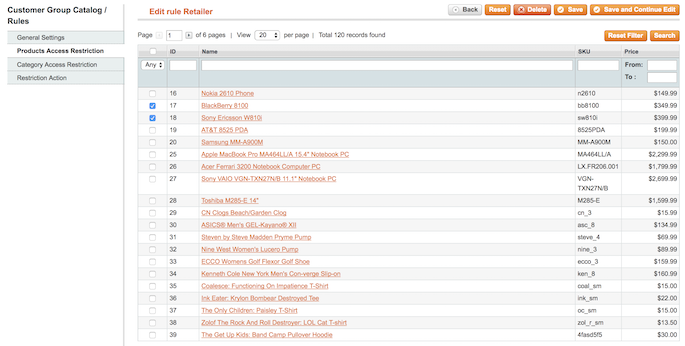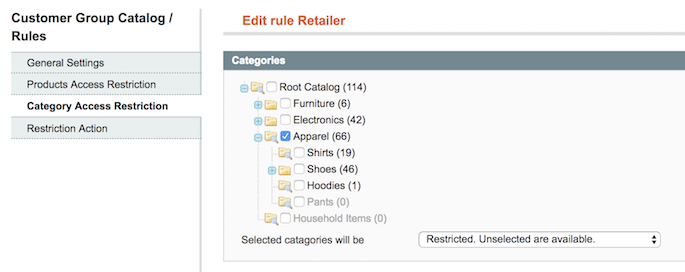Sidebar
magento_1:customer_group_catalog
Table of Contents
For more details see the Customer Group Catalog extension page.
Guide for Customer Group Catalog
Adjust products and categories visibility by groups of customers. Hide or display prices for products and categories, remove links, and set the required redirect according to your business needs.
- Provide selective access to catalog pages
- Hide price and 'Add to Cart' button
- Place custom CMS-block instead of price
- Hide product and category links
- Redirect visitors to custom CMS-pages or show 404 error for products
Extension Configuration
To configure the extension please go to System → Configuration → Customer Group Catalog.
Enable Customer Group Catalog — enable or disable the module.
In the Prototype-like CSS selectors section you can specify a number of CSS selectors for better support of custom themes.
Adding a New Rule
To create a new rule go to Catalog → Customer Group Catalog → Rules and click the Add Rule button.
In the General Settings tab please specify the following:
Enable — enable or disable the rule;
Name — fill in the rule title;
Customer Groups — choose the customer groups to which the rule should apply. It is possible to choose any number of groups;
Store View — specify the required store view.
Next, at the Product Access Restriction tab you can choose the products to which the rule will apply.
At the Category Access Restriction tab please specify the categories to which the rule should apply. The rule will exclude the categories you’ve chosen from the navigation menu.
In the Restriction Action section you can choose the actions which will apply to the products and categories you’ve selected before:
Remove Product Links — turn to Yes and all links to product pages you’ve previously ticked in the Product Access Restriction tab will be removed from the store. Customers won’t see the product items at category lists, in the list of products, etc;
Remove Category Links — set to Yes and links to all categories, chosen at the Category Restriction tab will be removed from the menu for the specified customer groups;
Allow Direct Links — set to Yes to allow customers to visit restricted product pages using the direct links to product pages;
Set this option to No in case you want to redirect customers to CMS pages instead of using direct links. Also, you can choose 404 Page or any other custom CMS page to redirect customers to. To create a new CMS page please go to CMS → Pages
Hide Price and Add to Cart — it is possible to hide both price and the Add to Cart button at product list and product view pages. This way customers can see products and read descriptions but won’t have the opportunity to add them to cart;
Replace with CMS Block on Product View — replace price and the Add to Cart button with any custom CMS block for product view pages;
Replace with CMS Block on Product List — replace price and the Add to Cart button with any custom CMS block for product lists.
magento_1/customer_group_catalog.txt · Last modified: 2019/07/22 13:40 by skudrov