Sidebar
magento_1:geoip_redirect
Table of Contents
For more details see the GeoIP Redirect extension page.
Guide for GeoIP Redirect
With GeoIP Redirect extension, you can automatically identify customers' location and offer them a proper content: e.g. currency and language. Redirect customers to any relevant information, considering their place of residence.
GeoIP Database Installation
The module requires GeoIP database to be installed in order to detect users' location. Please go to System → Configuration → Amasty Extensions → Geo IP Data.
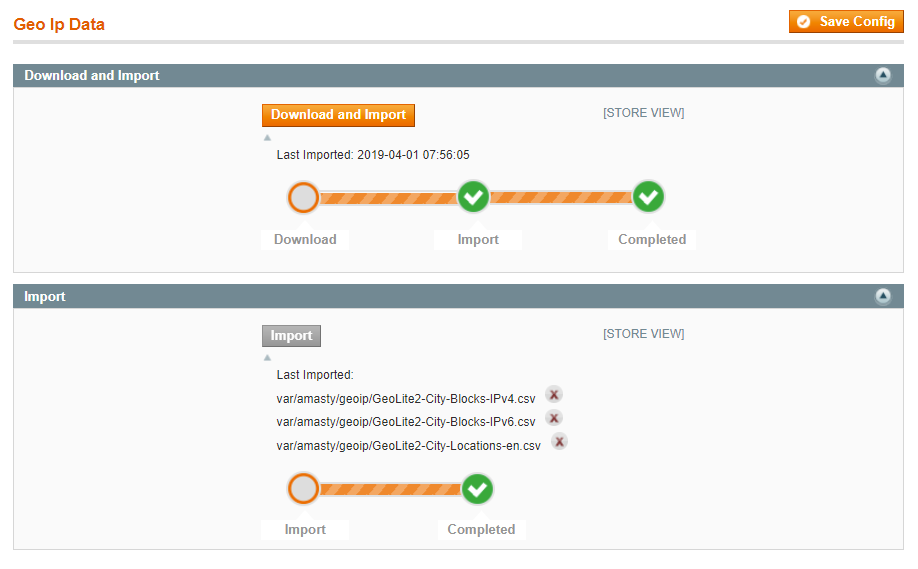
Databases are required for the correct work of the Geo IP Redirect module. Also you need to install php bcmath or gmp extension on your server.
You can get the databases automatically or import your own data.
Hit the Download and Import button to make the extension download the updated CSV dump file and import it into your database automatically.
To import the files from your own source, use the Import option. Path to the files should look like this (the part 'var/amasty' should be replaced with your folders’ names):
var/amasty/geoip/GeoLite2-City-Blocks-IPv4.csv var/amasty/geoip/GeoLite2-City-Blocks-IPv6.csv var/amasty/geoip/GeoLite2-City-Locations-en.csv
In the Import section, the Import button is grayed out by default. It will be available right after you upload the CSV files. The red error notification will switch to green success notification when the import is completed.
If you face any issues when importing the database, please take a look at this section to find the solution.
GeoIP Redirect settings
General
To enable GeoIP Redirect extension, go to System → Configuration → Amasty Extensions → GeoIP Redirect and set up Yes in this field.

Restriction

Choose which URLs you want to redirect and select appropriate option in the dropdown.
You can redirect all URLs with exceptions, only specified URLs or only from home page.
- All Except Specified URLs. Specify exceptions in the Excepted URLs field.
- Specified URLs. Specify URL's for redirection in the Accepted URLs field.
- Redirect From Home Page Only. This way the redirection will proceed only from the home page.

Please specify relative URLs (like about-us). Each URL on a separate line.
Note: URLs are excluded by partial occurrence. If you specify blog, all URLs containing blog will be excluded
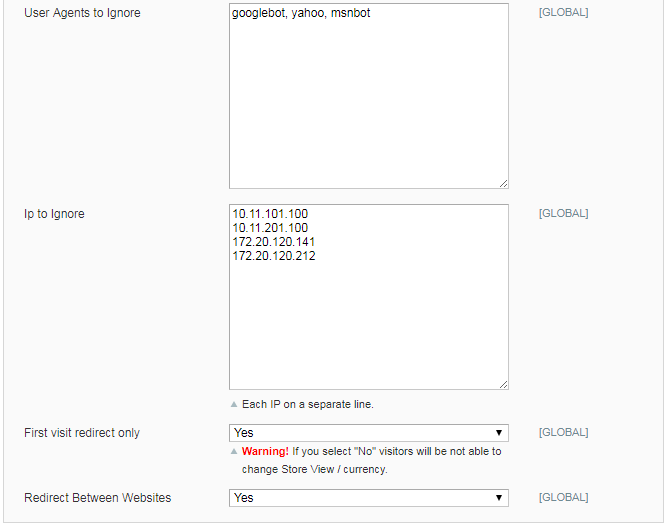
User Agents to Ignore Indicate which user agents you want to ignore. Popular search engines are ignored by default (e.g. googlebot, yahoo, msnbot)
Country to Store View Redirect
To enable redirect to particular Store View according to user’s country set up Yes in this field.

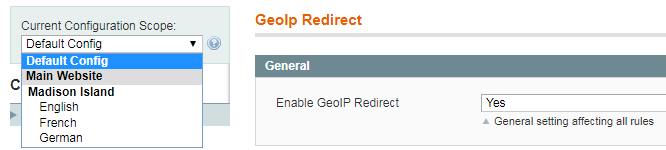
Country to Currency Switch
- Enable Country –> Currency. To automatically switch currency according to user’s location set up Yes in this field.
- Select required Currency Mapping for necessary countries.
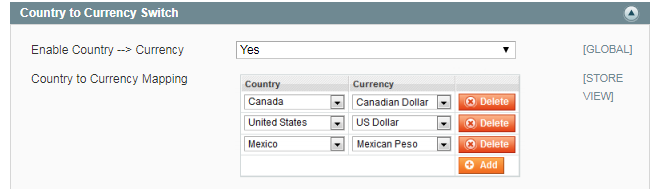
This is an example for a US online store, which works with Canada and Mexico.
Country to URL Redirect
Enable Country –> URL. To redirect to particular URL according to user’s country, set up Yes in this field. Select required URL Mapping for each country.
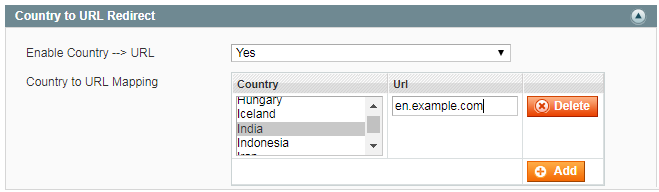
How it works
E.g. users with US IP addresses will see US Dollar as a currency.
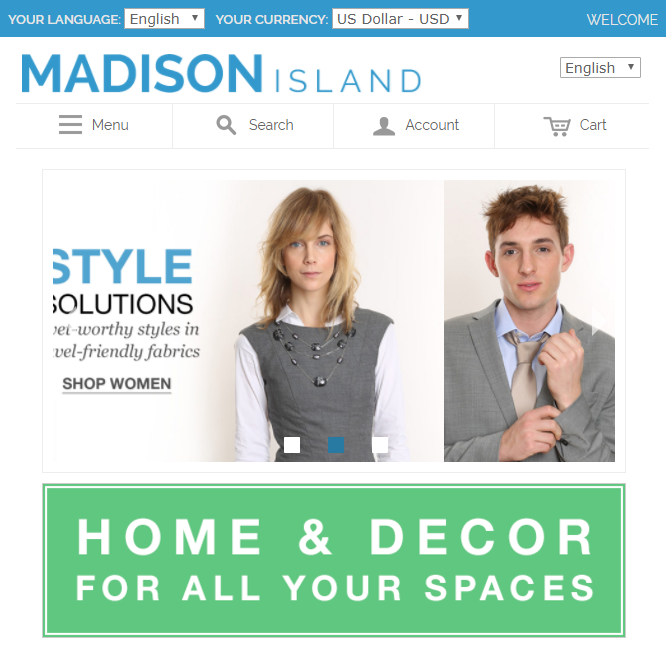
Troubleshooting
Sometimes, it is unable to complete the database import due to execution time limit of PHP scripts. You can avoid this error by increasing the maximum execution time for your PHP scripts.
You need to set the max_execution_time to the number of seconds that all your scripts are allowed to run in your PHP's configuration file. The file location may differ from system to system but in general you need to find the PHP.INI file and modify it.
We need to set the value to 18000.
For example:
; Maximum execution time of each script, in seconds ; http://php.net/max-execution-time ; Note: This directive is hardcoded to 0 for the CLI SAPI max_execution_time = 18000
Setting the value to 0 means there's no time limit.
You'll have to restart your web server for this solution to work.
magento_1/geoip_redirect.txt · Last modified: 2019/07/22 13:44 by skudrov
