Sidebar
magento_1:multiple_coupons
Table of Contents
For more details see the Multiple Coupons extension page.
Guide for Multiple Coupons
Let your customers use multiple coupons for one order and benefit more from their loyalty.
- Allow several coupons to be used together in one order
- Increase customer loyalty
- Make the shopping process more comfortable
- Ability to limit usage of some coupons with others
- Compatible with Magento tax functionality
General settings
To configure coupons for your store, please go to Promotions > Shopping cart Price Rules.
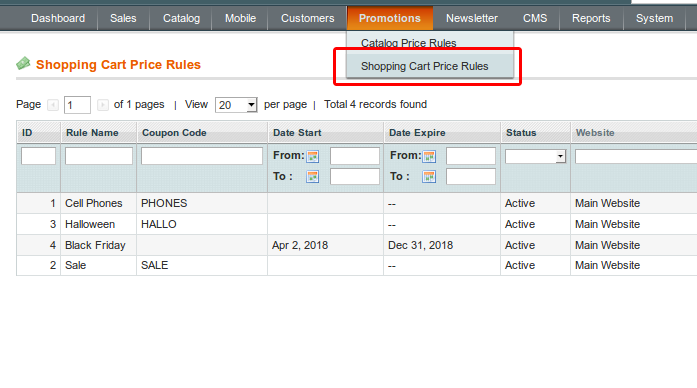
Choose the promo rule or create a new one.
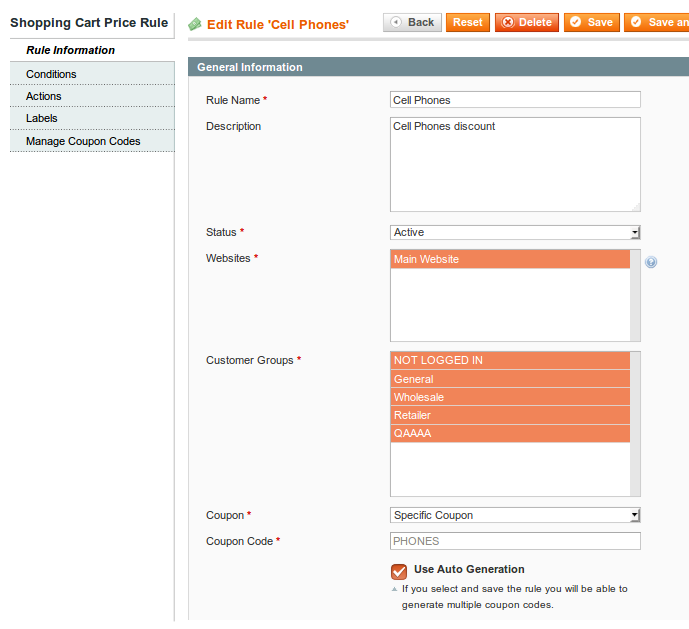
Describe the rule in the rule information tab.
Select Websites and Customer Groups for which this rule will be applied.
Please select ‘Specific Coupon’ in this field to create a coupon.
You can create Coupon Codes manually or use Auto Generation if you need multiple coupon codes.
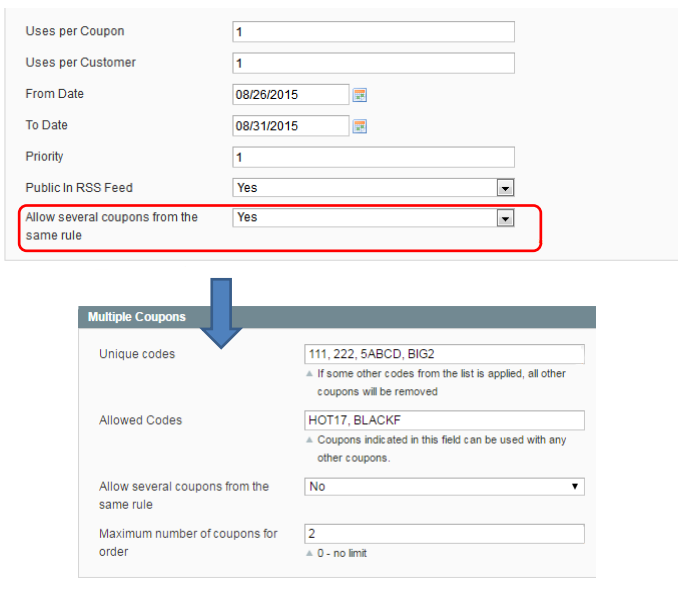
Allow several coupons from the same rule - set this option to 'Yes' and allow using multiple generated coupons from the rule together.
To specify unique coupon codes please back to the general settings in System → Configuration
Unique codes - specify unique coupon codes which can not be used together with other codes.

If you have multiple codes with the same suffix or prefix, it's possible to list them all easily by using a template with the wildcard symbol - %. For example:
- Write %sale and all coupons ending with 'sale' can be applied individually, e.g. 2018sale, K8GFSsale, SCFTYJNsale and etc.
- Write sale% and all coupons starting with 'sale' can be applied individually, e.g. sale2018, saleK8GFS, saleSCFTYJN and etc.
- Write %sale% and all coupons that contain the word 'sale' can be applied individually, e.g. ABCsale2018, 123saleK8GFS, supersale2018 and etc.
Allowed codes - Indicate coupons that can be applied together with other coupons. In this field, you can also use the symbol '%' to list coupons with the same suffix or prefix.
Allow several coupons from the same rule - this setting means that you can allow applying more than one coupon code.
Maximum number of coupons for order - Set the maximum number of coupons that can be applied to the order.
Multiple coupons in the shopping cart
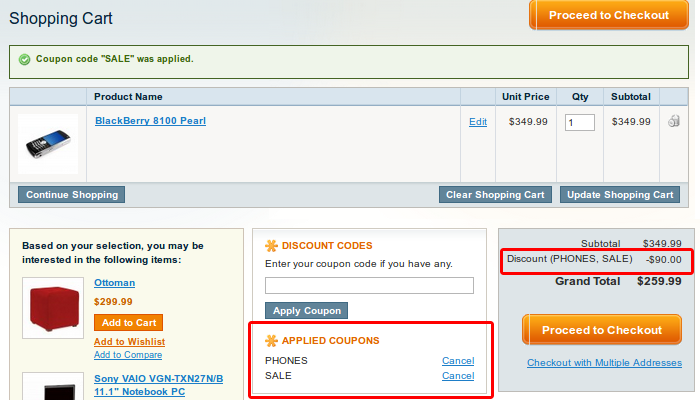
Your customers will be able to enter multiple coupon codes right after you install the extension. All applied coupon codes are also listed in the totals block.
All used coupon codes are visible in admin order view.
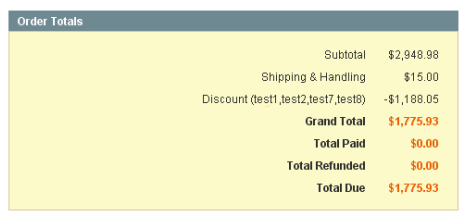
And also in customer account order view.
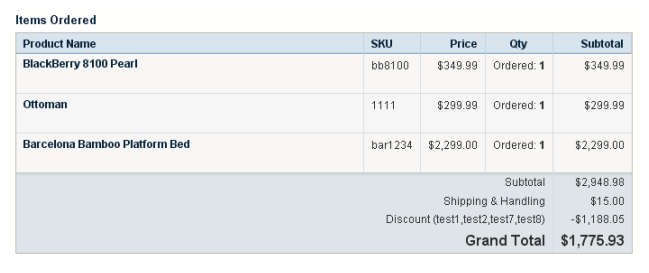
magento_1/multiple_coupons.txt · Last modified: 2019/07/31 08:26 by tihomirova
