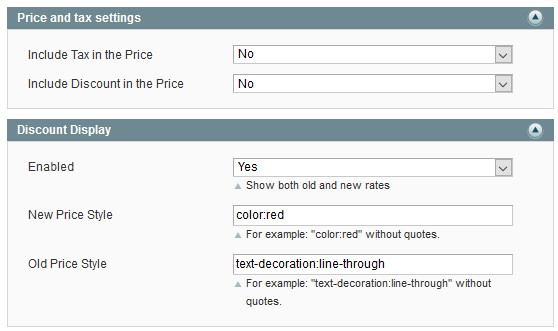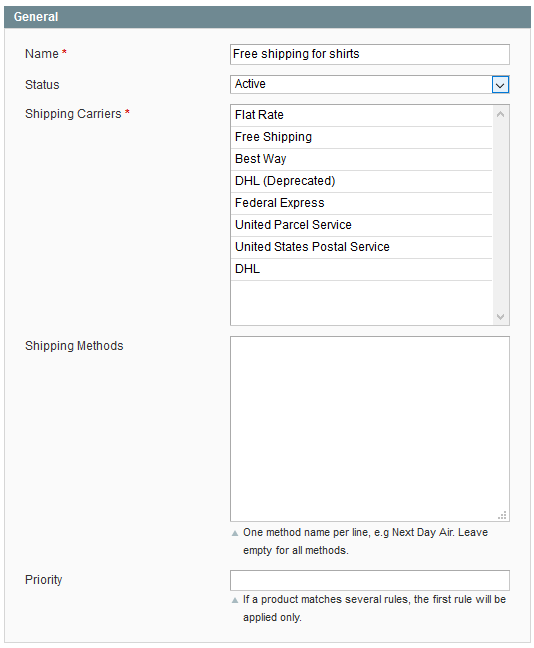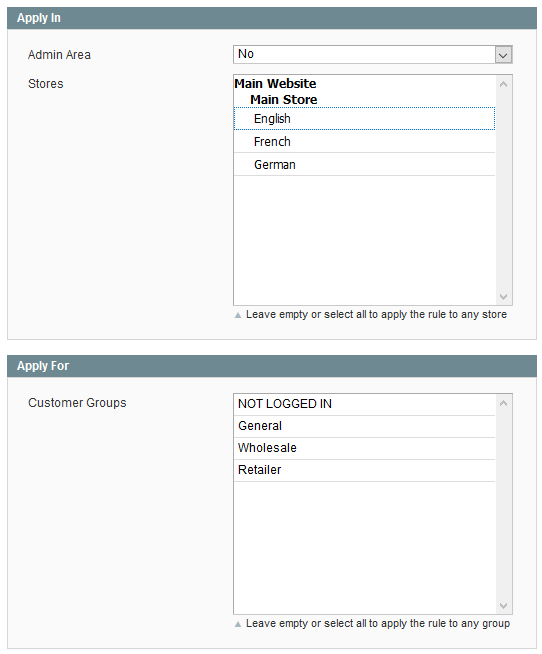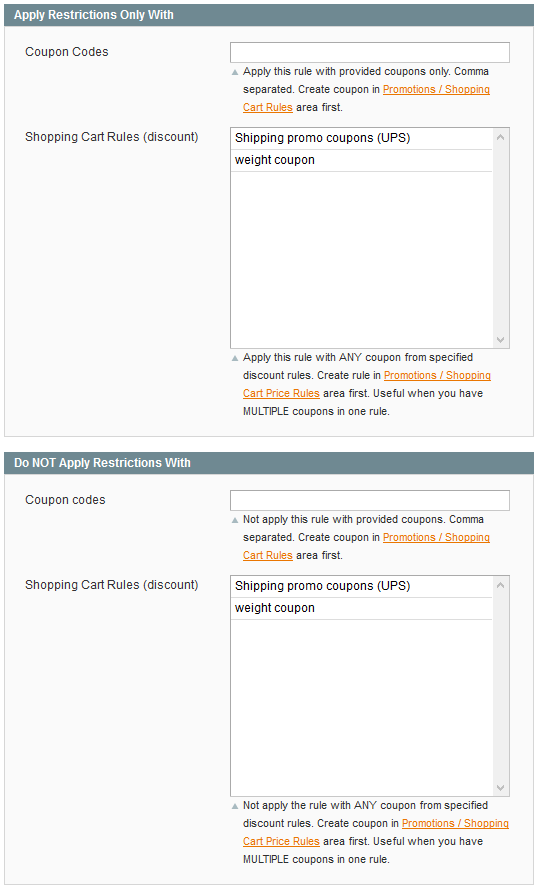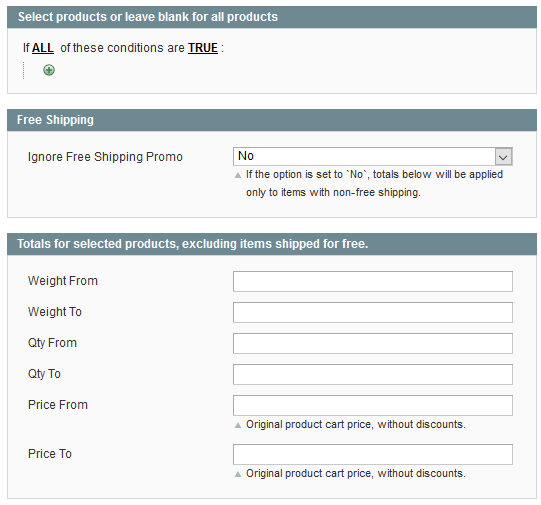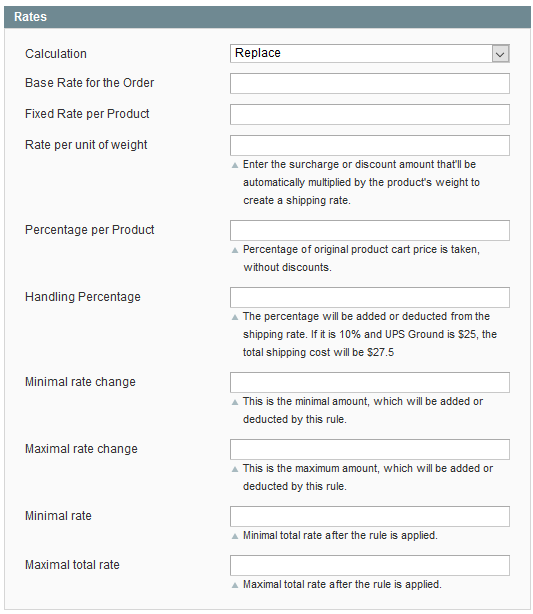Sidebar
magento_1:shipping_rules
Table of Contents
For more details see the Shipping Rules extension page.
Guide for Shipping Rules
Manage live shipping rates according to your needs: surcharge, deduct or override rates, provided by different carriers.
- Create rules based on order, product and customer attributes
- Modify rates either for the whole cart or for single items
- Set up shipping based on customer groups and store views
- Change delivery prices both by flat amount and by percent
Troubleshooting checklist
If the rule you've just set up doesn't seem to work please check the information below first.
Make sure that conditions are set correctly
Oftentimes it happens that shipping rules don't work because of incorrectly specified conditions. See the example below
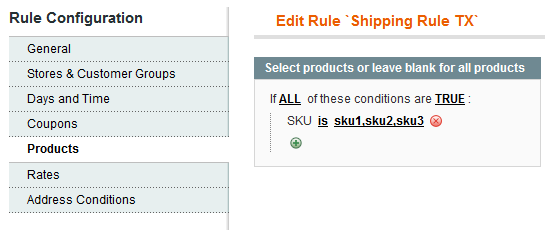 The problem with these conditions is that Magento tries to find a product with SKU “sku1,sku2,sku3” in the cart, which is wrong.
Of course, we wanted it to look for one of the products from the list: sku1, sku2 or sku3. This is how rule should've been configured for this requirement
The problem with these conditions is that Magento tries to find a product with SKU “sku1,sku2,sku3” in the cart, which is wrong.
Of course, we wanted it to look for one of the products from the list: sku1, sku2 or sku3. This is how rule should've been configured for this requirement
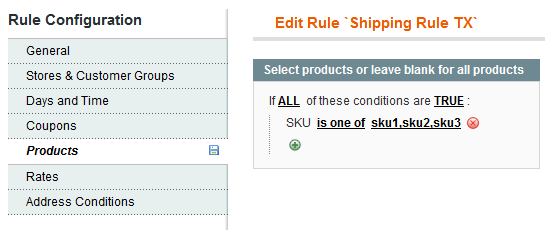
Difference between conditions on Products and Address Conditions tabs
Short version:
- Address Conditions control when the rule should be be applied.
- Products tab controls which products will have their shipping rates changed.
Please see the example rule setup below
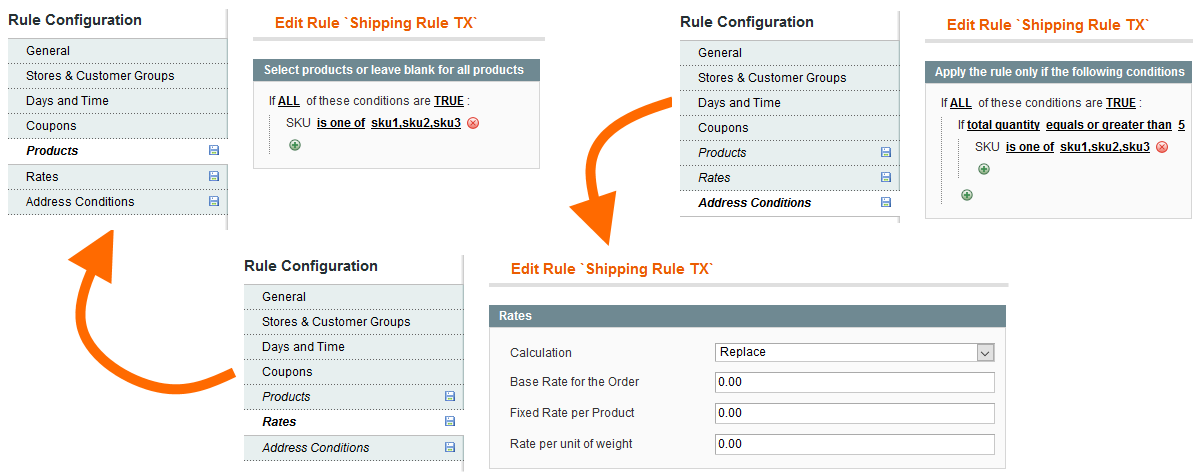 This rule will work like this: when there are 5 or more sku1,sku2 or sku3, replace shipping rate only for sku1,sku2 and sku3 with $0. If there are any other products in the cart when the rule activates, their shipping rates won't be altered.
This rule will work like this: when there are 5 or more sku1,sku2 or sku3, replace shipping rate only for sku1,sku2 and sku3 with $0. If there are any other products in the cart when the rule activates, their shipping rates won't be altered.
Make sure that there are no other rules activated if they are not needed
When you have multiple active shipping rules at the same time and they are set to Replace original shipping rates then you may end up in the situation like below:
- Rule 1 has the highest priority, so it is trying to apply first. Since conditions in the rule match cart contents, the rule is applied and it replaces shipping for the order with $20
- Rule 2 has a lower priority than the Rule 1 so it comes second and conditions in this rule also match cart contents. This rule is set to give free shipping for all items, so current $20 shipping rate which was set by the Rule 1 is now will be replaced by the rates from the Rule 2 so we have $0 shipping.
- Now Rule 3 is trying to apply, but it is set to replace shipping for only one item in the cart with $7.50 and now we have $7.50 shipping rate for the whole order.
Confusing, isn't it? Certainly, you don't want something like this to happen so you should make sure all your rules will be applied only when necessary. You can use Address Conditions to limit the cases when the rule can be applied.
General extension settings
- Include Tax in the Price - includes or excludes tax\VAT when validating Subtotal condition.
- Include Discount in the Price - includes or excludes applied discounts when validating Subtotal condition.
- Discount Display - Enabled - when enabled, an old shipping price will be displayed near the new one when the shipping rule is activated.
- Discount Display - New Price Style - CSS style for new price display.
- Discount Display - Old Price Style - CSS style for old price display.
Shipping rule settings
Shipping Rules are set up in Sales > Shipping Rules
General
- Name - the name of the shipping rule.
- Status - enables and disables the rule.
- Shipping Carriers - controls which shipping carriers will have rates from their methods recalculated.
- Shipping Methods - a rule can be applied to specific shipping methods from the list of methods of a particular carrier. Specify the names of such methods here (one per line) to apply the rule only to defined carriers.
- Priority - controls the order of rules application. 0 is the highest priority.
Please note that when more than one rule replaces a shipping rate for the same product only the rate from the last applied rule will be displayed.
Try our Magento shipping table rates extension to get a total control over shipping. Devise a limitless number of shipping methods and use methods combinations.
Stores & Customer Groups
- Admin Area - controls whether the rule will be applied when an order is placed in the admin area.
- Stores - controls on which stores the shipping method will be displayed.
- Customer Groups - restricts customer groups which will be able to use the shipping method.
Days and Time
- Days of the Week - when selected, the rule will be applied only to a specified day of the week.
- Time From - To - when set, the rule will be applied only to the specified time period (PHP time).
Coupons
- Apply Restrictions Only With - Coupon Codes - when filled in, the rule will be applied only when the coupon code is used. Please note that you need to have the Shopping Cart Price Rules with a coupon code set up for this feature to work.
- Apply Restrictions Only With - Shopping Cart Rules (discount) - same as the setting above, but this time it will be activated when any coupon from the promotion rule is used.
- Do NOT Apply Restrictions With - Coupon Codes - works almost like Apply - Coupon Codes above, but instead of applying the rule it will cancel it.
- Do NOT Apply Restrictions With - Shopping Cart Rules (discount) - same as Apply - Shopping Cart Rules but this option will cancel the rule instead of applying it.
Products
- Condition tree - here you can select products to which rules will be applied. Please check Difference between conditions on Products and Address Conditions tabs section for more details.
- Ignore Free Shipping Promo - when enabled, free shipping applied to items by Shopping Cart Price Rules will be replaced with the rates from the rule.
- Totals for selected products, excluding items shipped for free. - additional conditions for product subselection. For example, if you've set to apply the rule on products from Category 47, and then set Weight to condition in this section to “10”, then the rule will apply until total weight of products from category 47 reaches 10 and then disable.
Rates
- Calculation - can be set to Replace which replaces the shipping rate with a new value, Surcharge which adds a calculated value on top of existing shipping rate, and Discount which subtracts calculated value from the existing shipping rate.
- Base Rate for the Order - rate for the whole order.
- Fixed Rate per Product - rate, which will be multiplied by the quantity of products in the cart.
- Rate per unit of weight - rate, which will be multiplied by the weight of products in the cart.
- Percentage per Product - rate, which is calculated as a percentage of the price sum of products in the cart.
- Handling Percentage - percentage of the original shipping rate.
- Minimal\Maximal rate change - minimal or maximal value by which the original rate can be changed.
- Minimal\Maximal rate - maximal or minimal value the rate can have after the rule is applied.
Address Conditions
- Condition tree - sets conditions on which the rule will be applied. Please check Difference between conditions on Products and Address Conditions tabs section for more details.
- Backorders - Apply the rule to - controls how the rule will react to Backorder items in the cart. Can be set to:
- All Order which will make the rule apply regardless of the presence or absence of Backorder products in the cart.
- Backorders only which will make the rule apply only when all products in the cart have Backorder status.
- Non backorders which will work when there are no Backorder products in the cart.
magento_1/shipping_rules.txt · Last modified: 2019/07/22 13:54 by skudrov