User Tools
Site Tools
Sidebar
magento_2:call_for_price
Table of Contents
For more details see the Call for Price for Magento 2 extension page.
Guide for Call for Price for Magento 2
Replace the price button with a link, image or redirect customers to a particular custom form. Show ‘Call for Price’ button to specific categories or customer groups. Easily stimulate to sign up or provide feedback.
- Hide the price info from particular customer groups
- Replace buttons with flexible options
- Show prices for specific categories only
- Collect additional data via popup
- Redirect customers according to your business goals
Before Configuration
To run the module on Magento 2.3, Zend DOM package should be installed. Please, run the following command in the SSH: composer require zendframework/zend-dom
General Settings
To configure the extension, go to Stores → Configuration → Hide Price.
Expand the General Settings tab.
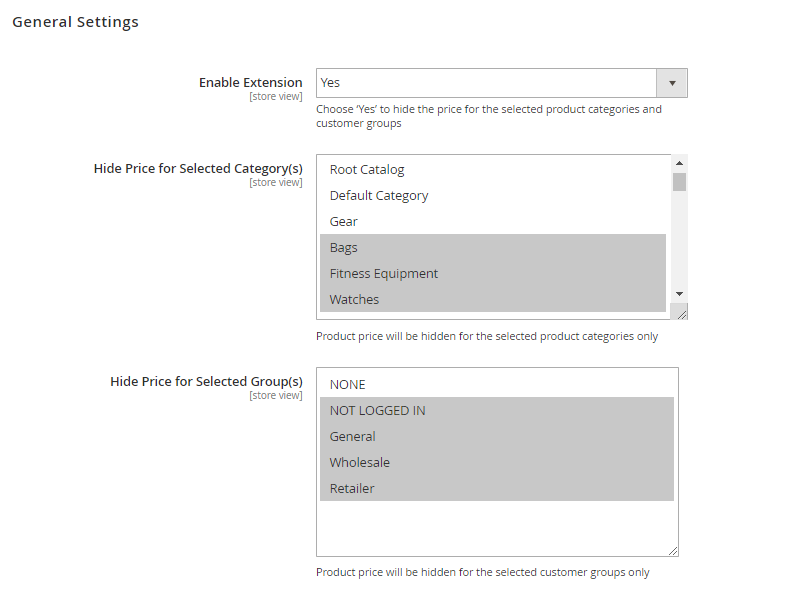
Enable Extension - choose Yes to hide the price for selected categories and customer groups.
Hide Price for Selected Category(s) - specify the categories for which all product prices will be hidden.
Hide Price for Selected Group(s) - select customer groups for which the prices in selected categories will be hidden.
With the extension it is possible to hide prices for specific products. Go to Products → Catalog, choose the necessary product and disable price visibility in the Hide Price tab. Here you can also specify a customer group for which the product price won't be displayed.
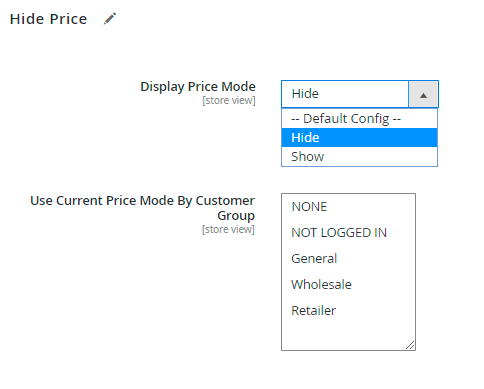
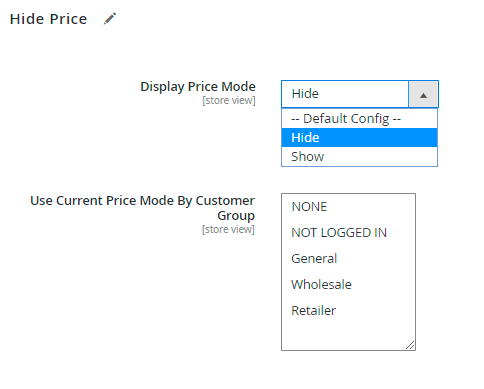
You can exclude particular products and customers from the price display limitation.
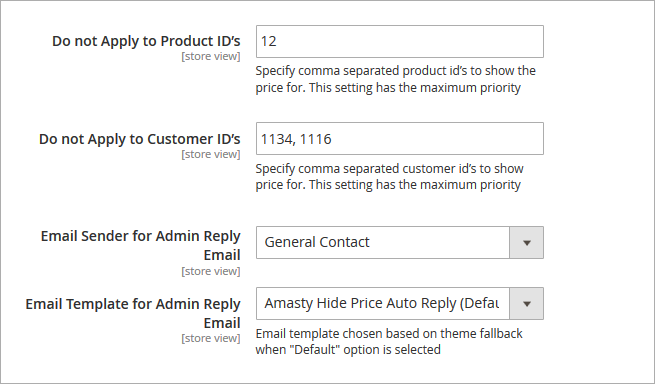
Don't Apply to Product ID's - specify comma separated product ID’s to show the price for. This setting has the maximum priority.
Don't Apply to Customer ID's - specify customer ID's to which price display limitations won't be applied.
Email Sender for Admin Reply - choose a sender contact for store admin notifications in case a store administrator replies to a customer quote request via email.
Email Template for Admin Reply - select an email template for admin notifications.
Hide Price Options
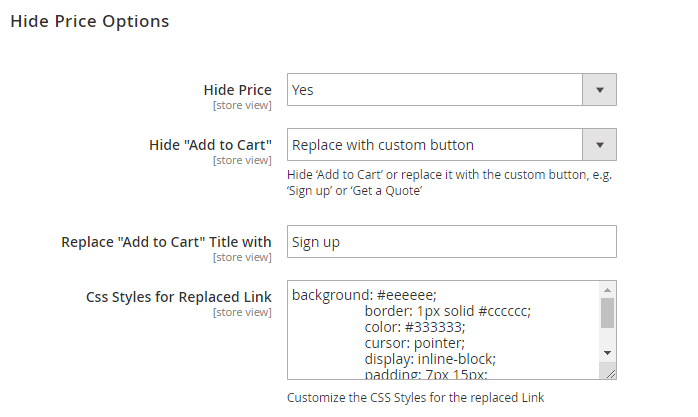
Hide Price - set to Yes to hide prices for selected products or product categories.
Hide Add to Cart - set to Yes to hide the “Add to Cart” button or replace it with the custom button, e.g. ‘Sign up’ or ‘Get a Quote’.
Replace ‘Add to Cart’ Title with - fill in the custom title for the replaced button.
Css Styles for Replaced Link - in this option customize the CSS Styles for the replaced Link if needed.
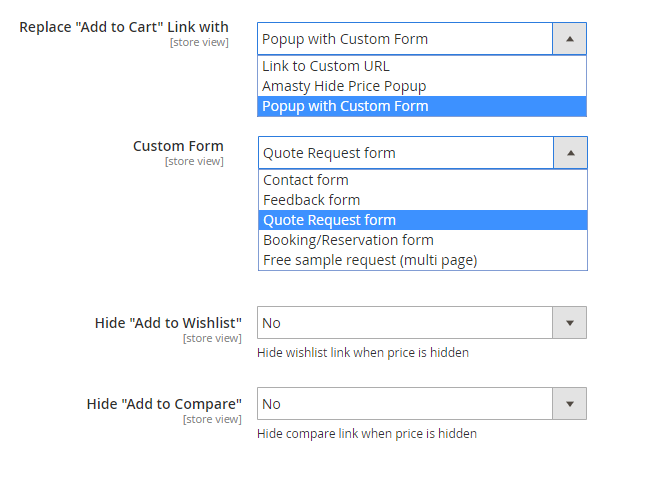
Replace ‘Add to Cart’ Link with - select the way to replace ‘Add to Cart’ link.
Custom Form - if Link to Custom URL is chosen, specify the particular link. If Popup with Custom Form is selected, choose the form to be used.
See our Custom Form for Magento 2 extension to create custom quote request forms of various types.
Hide Add to Wishlist - hide or display the “Add to Wishlist” option.
Hide Add to Compare - enable or disable adding products to the comparison.
You can let your customers add products to wishlists and compare even when their prices are hidden.
Frontend Options
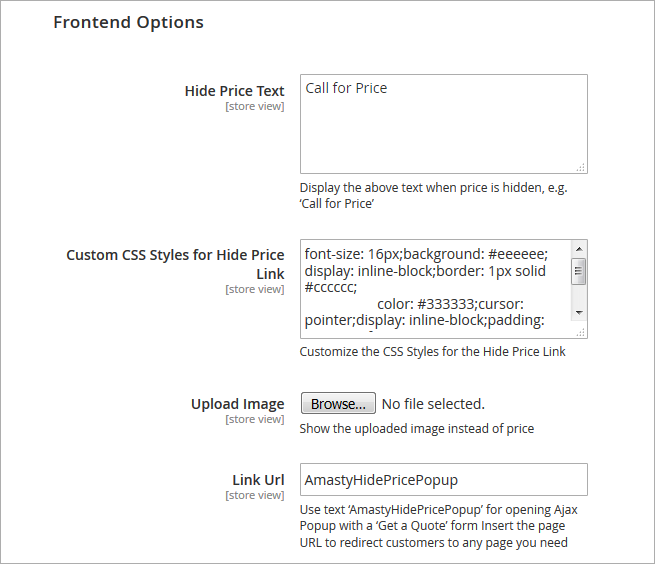
Hide Price Text - display the above text when price is hidden.
Custom CSS Styles for “Hide Price Link” - customize the button display (which is used instead of “Add to Cart”).
Upload Image - download any image to show instead of a price.
Link Url - insert any link you need to redirect customers to the necessary store page. By default a “Get a Quote” form code is specified.
Admin Email Notifications
The extension is able to notify about new 'Get a Quote' requests.
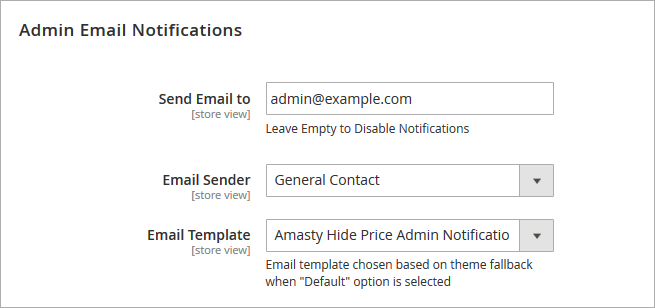
Send Email to - fill in the email address to which a new quote request notification will be sent. Leave empty to disable notifications.
Email Sender - choose an email sender contact.
Email Template - specify an email template to be used for admin user notifications.
Auto Reply to Customers
With the extension you are able to use auto replies to quote requests. Inform customers that their requests are delivered and are being processed.
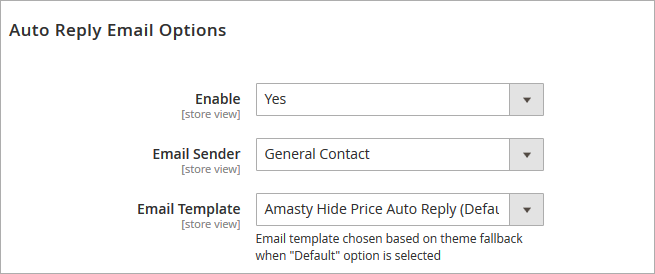
Enable - select Yes to activate the Auto reply option.
Email Sender - specify an email contact from which auto replies will be sent.
Email Template - choose an email template to be used for auto replies.
GDPR Consent / Custom stock Status
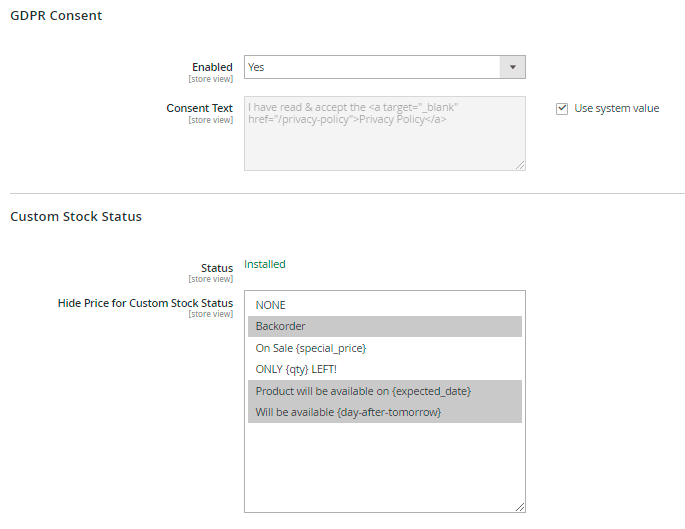
Enable the GDPR Consent section to collect customers consents to your Privacy Policy.
Use Custom Stock Status section to select the stock statuses you want to hide prices for. Prices will be automatically hidden for all products of the chosen stock statuses.
The feature is available only when the Magento 2 Custom Stock Status extension is installed.
Developer Options
Configure these options if you use a custom Magento theme.
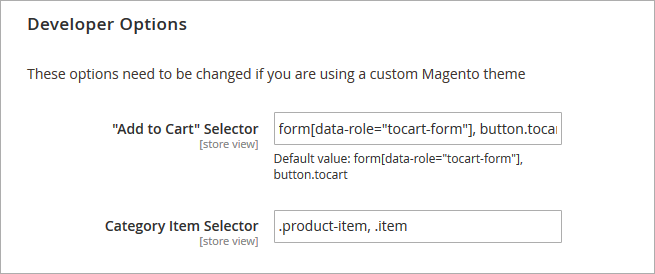
Get a Quote Requests
To see the “Get a Quote Requests” grid, go to Marketing → Get a Quote Requests.
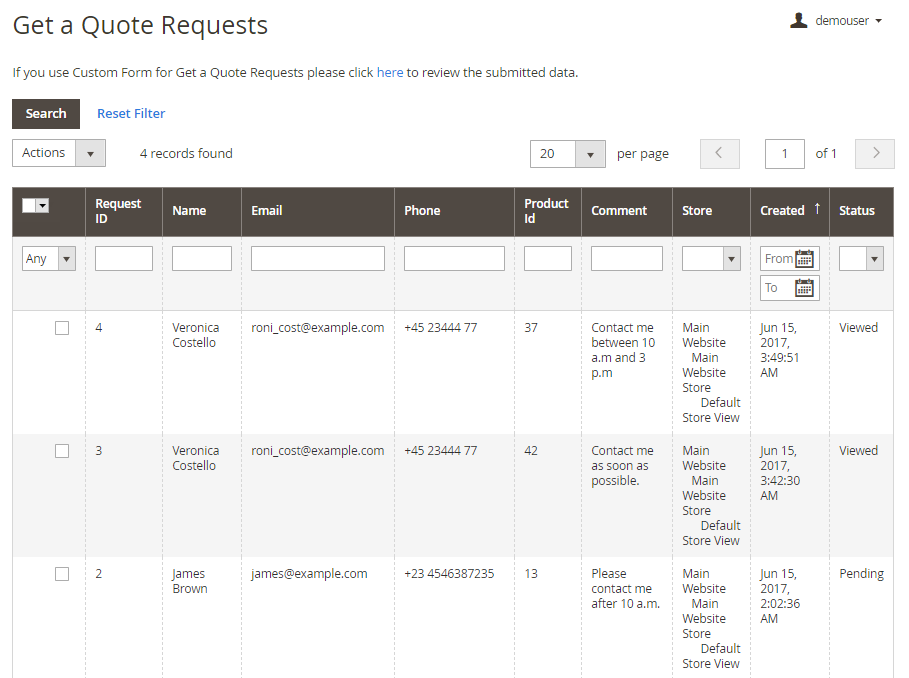
Here you can click on the request you need to see its details.
If you use Custom Form for Get a Quote Requests, please click above the grid to review the submitted data.
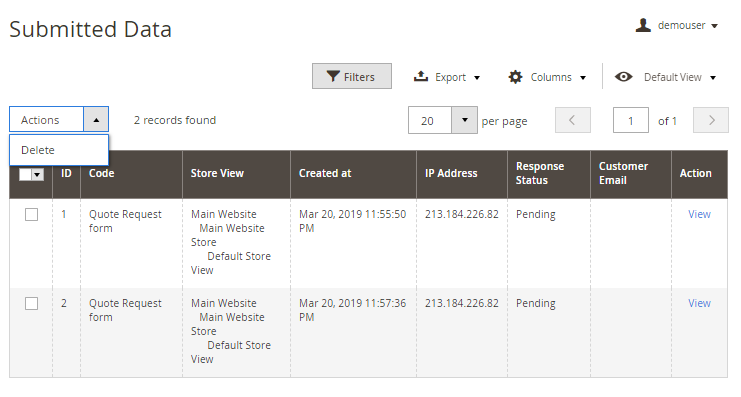
View all submitted through Custom Forms data on the grid. You can easily delete requests via Actions dropdown menu.
To see the Quote Request info, customer info and contact details, click the View button.
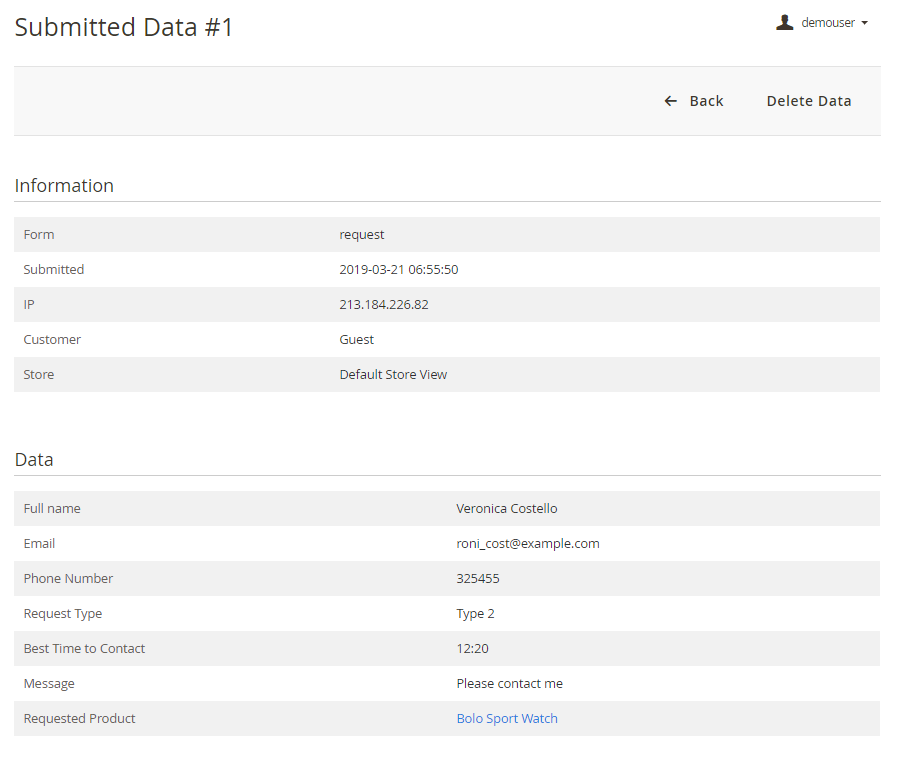
With the extension you can view the response status and send the email right from the backend.
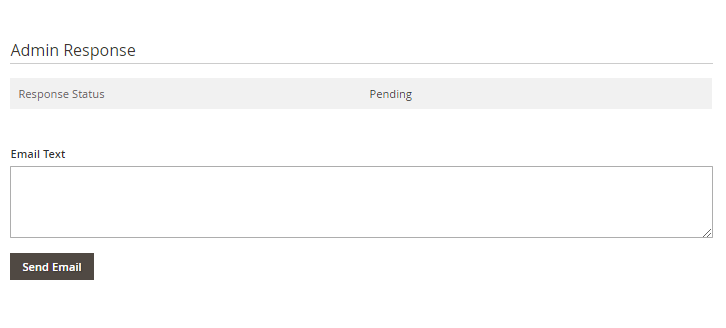
Frontend Examples
Display custom buttons instead of the “Add to Cart” option.
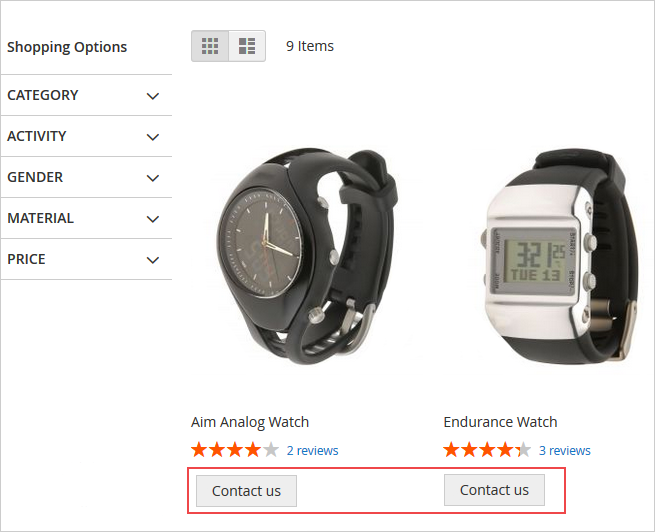
Hide prices from specific customer groups, but still let them add products to Wishlists and Compare.
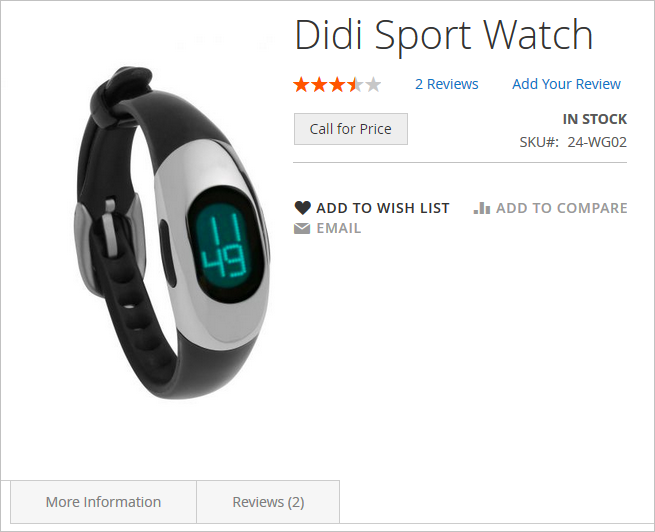
Hide prices for whole product categories and exclude specific items from price display limitations.
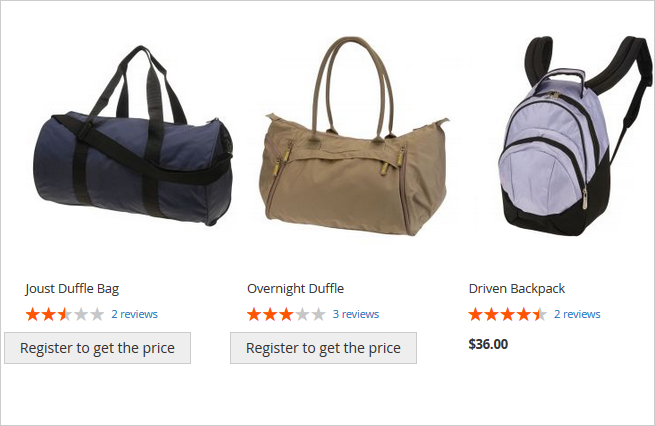
Find out how to install the Call for Price extension for Magento 2 via Composer.
magento_2/call_for_price.txt · Last modified: 2019/07/22 14:03 by skudrov
